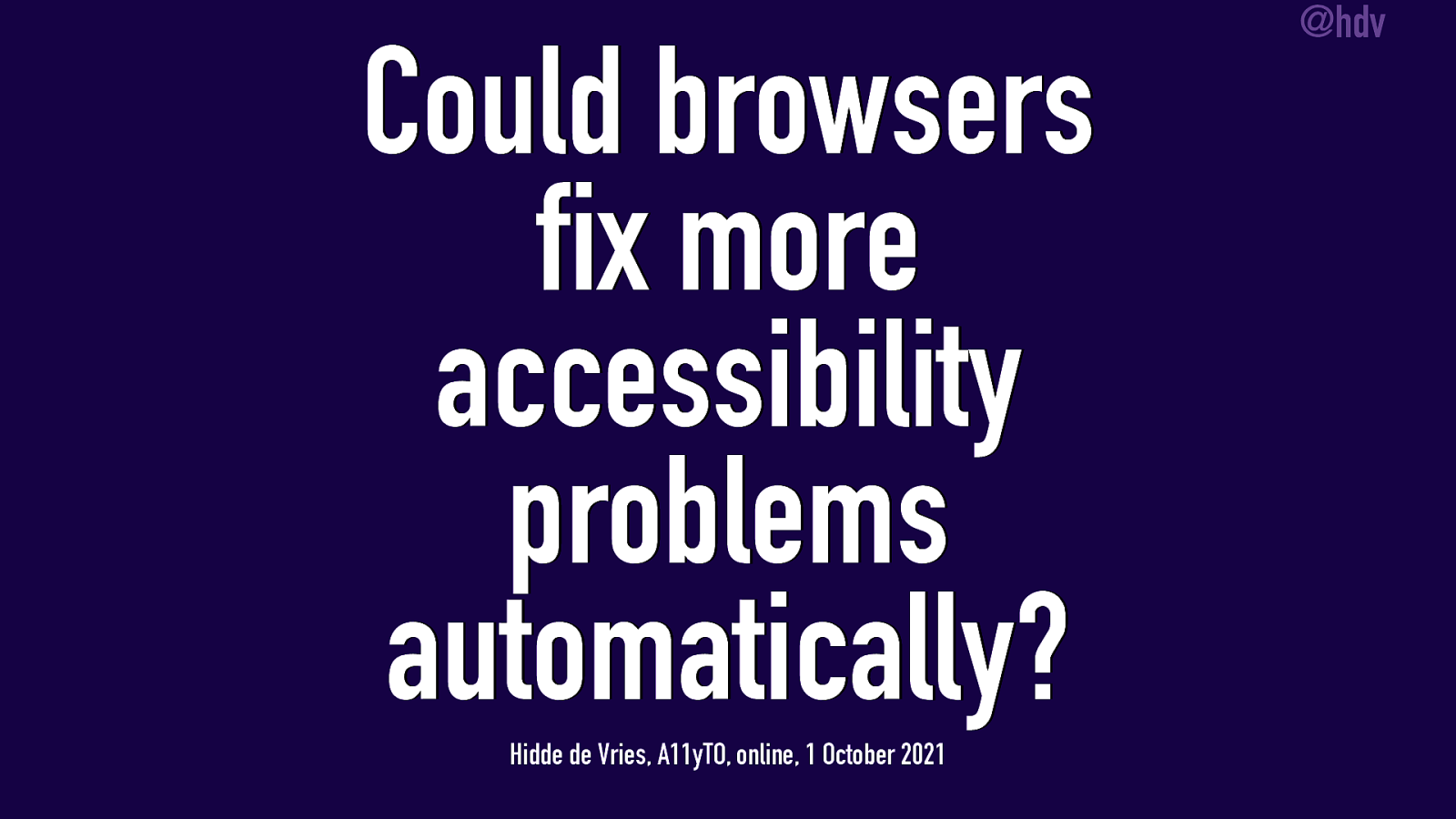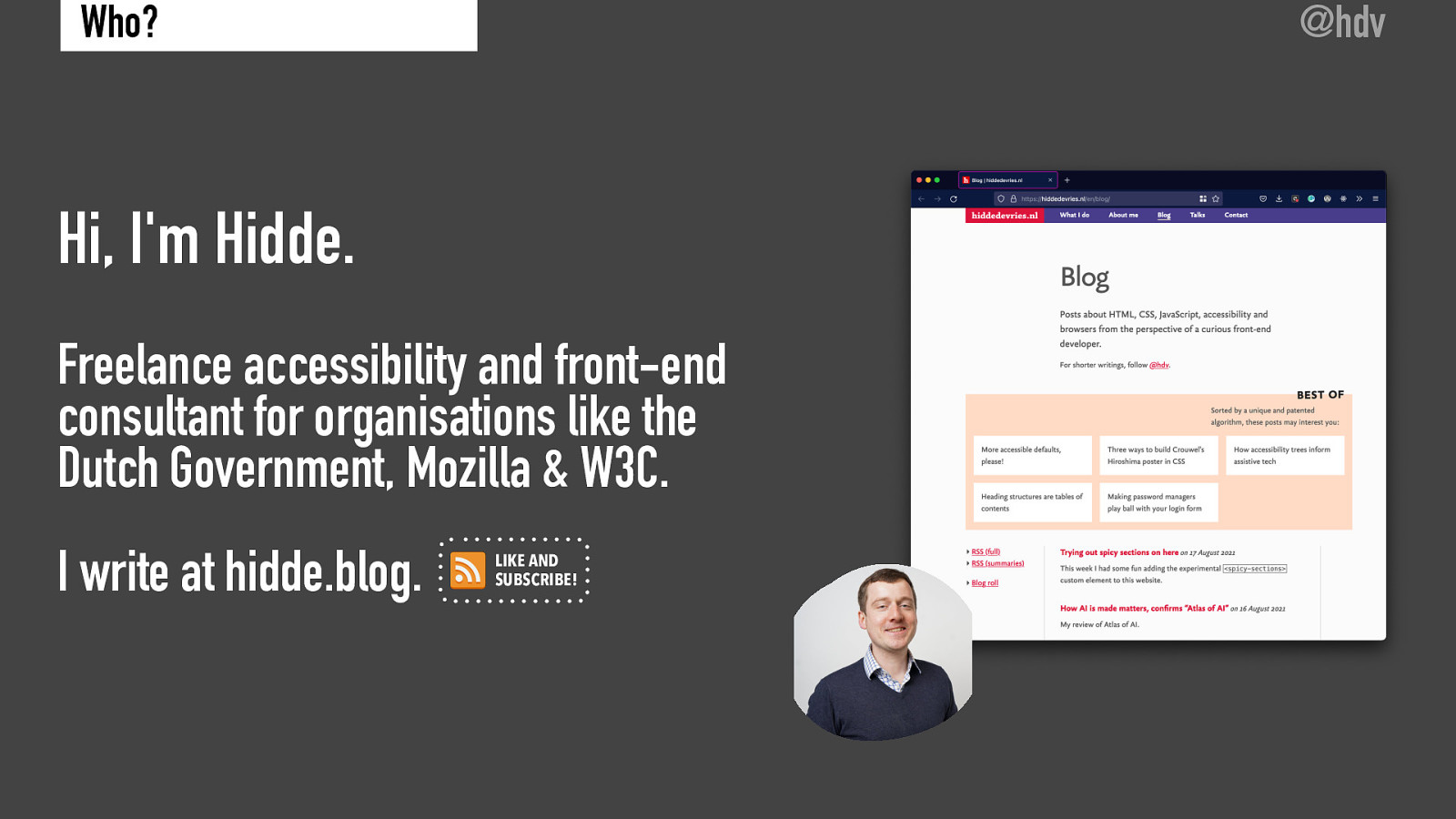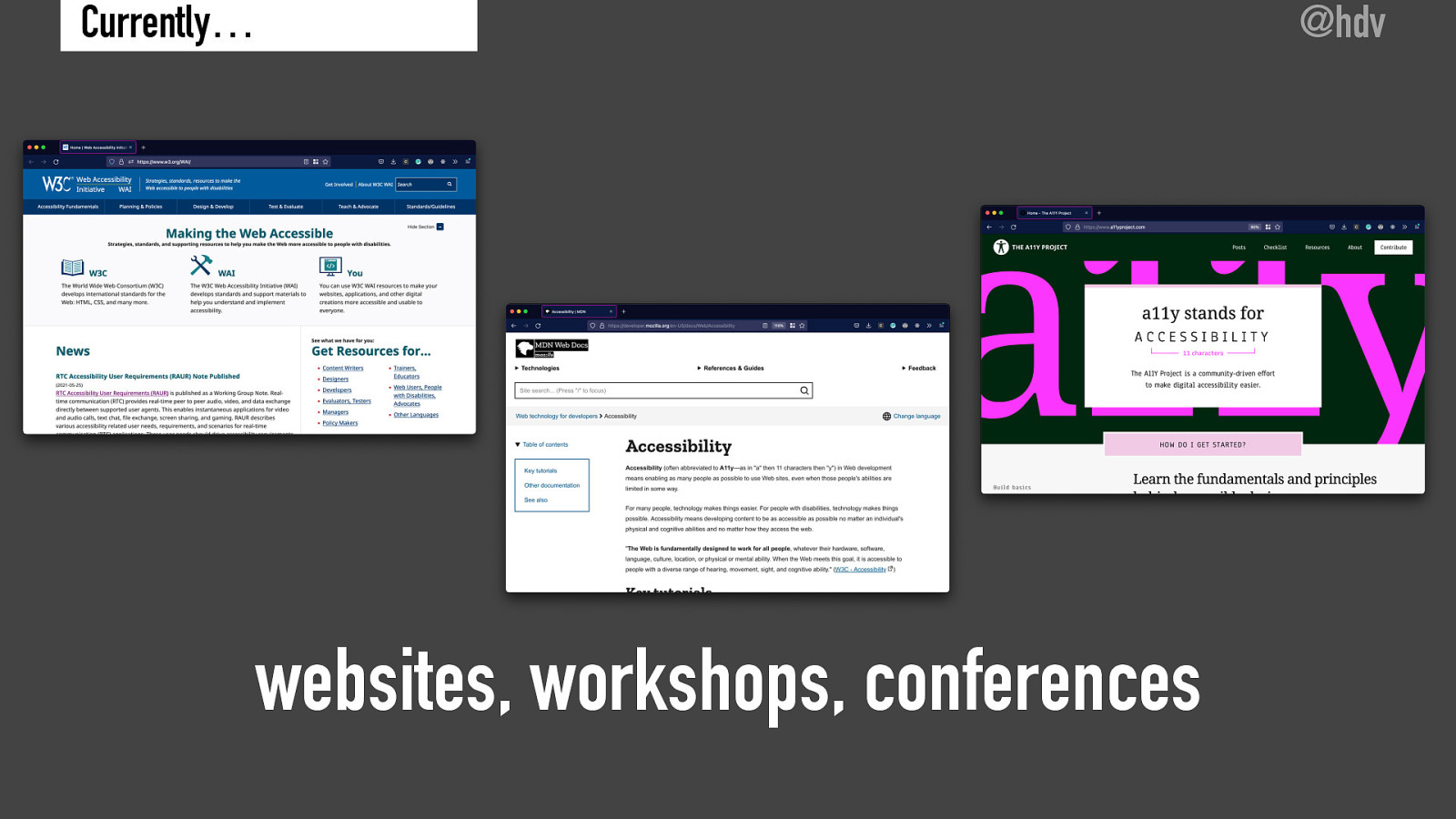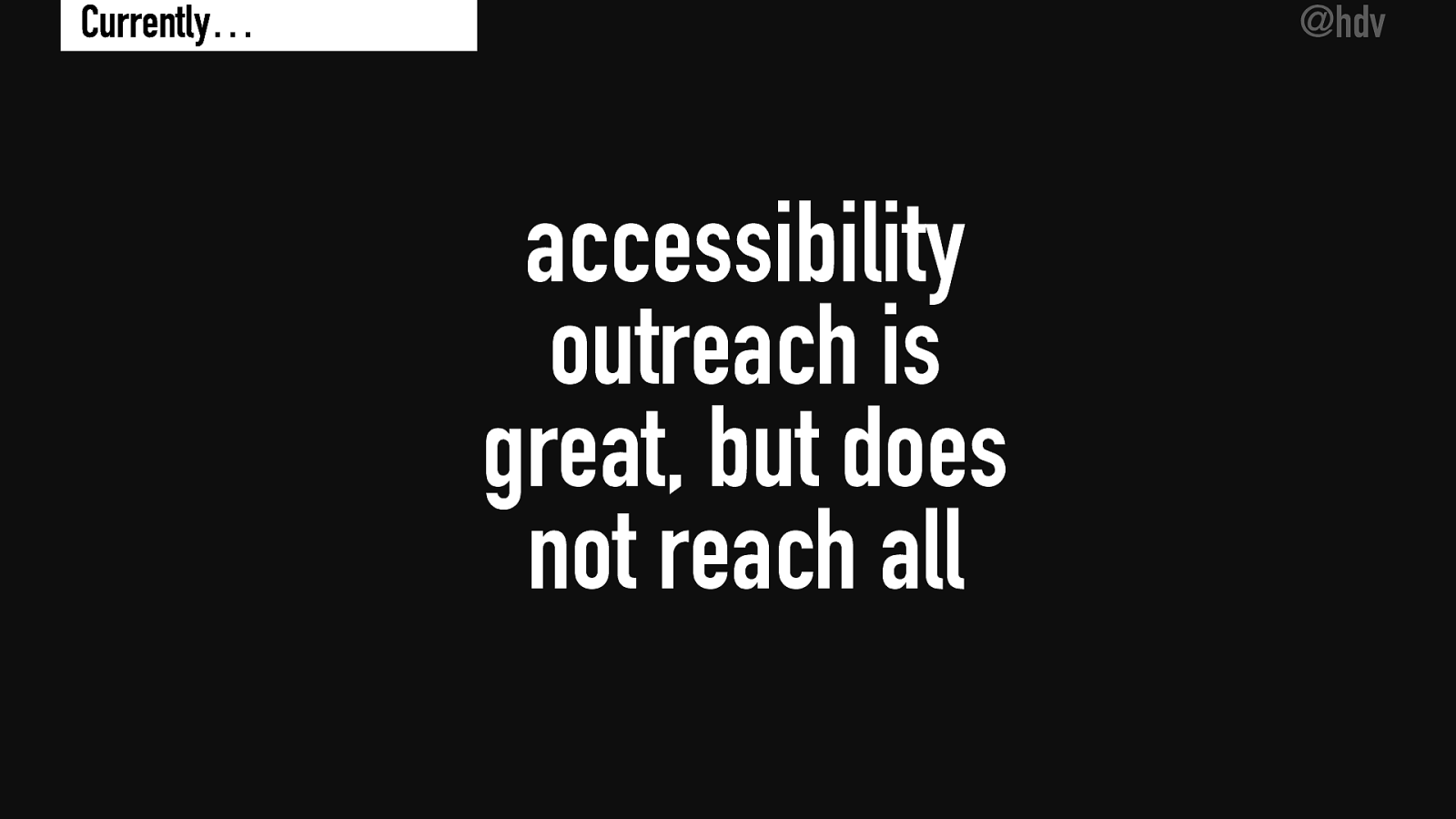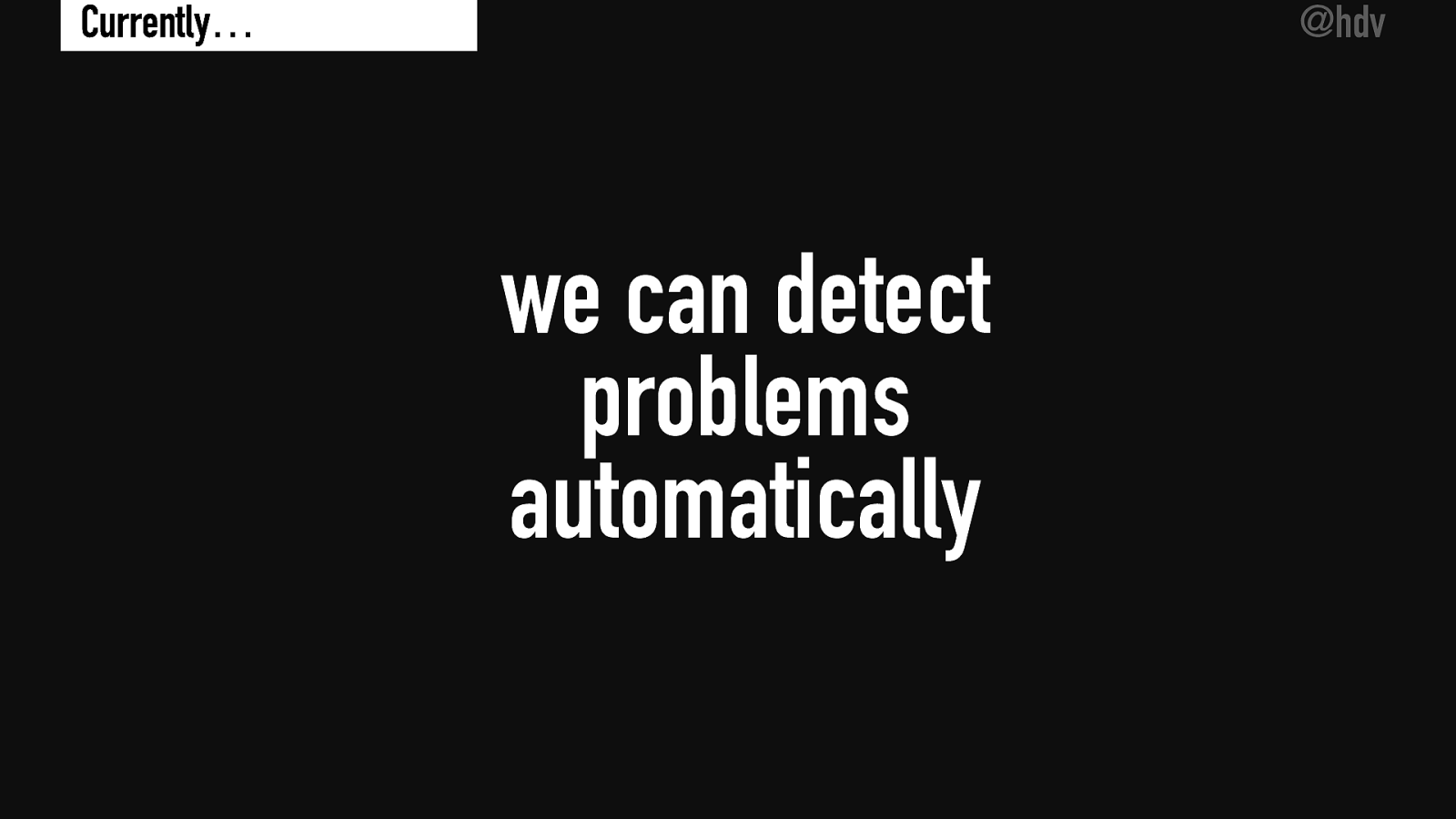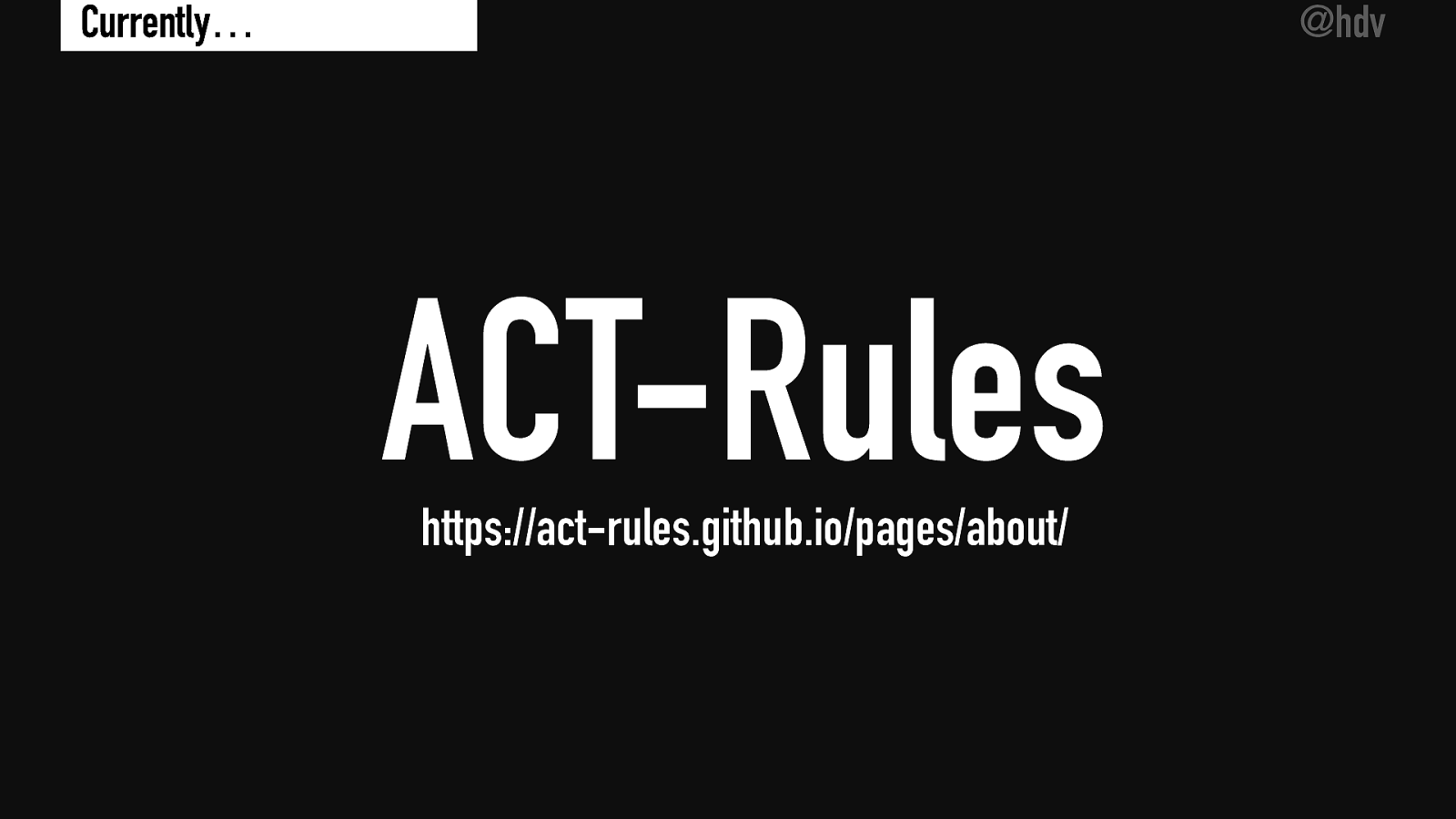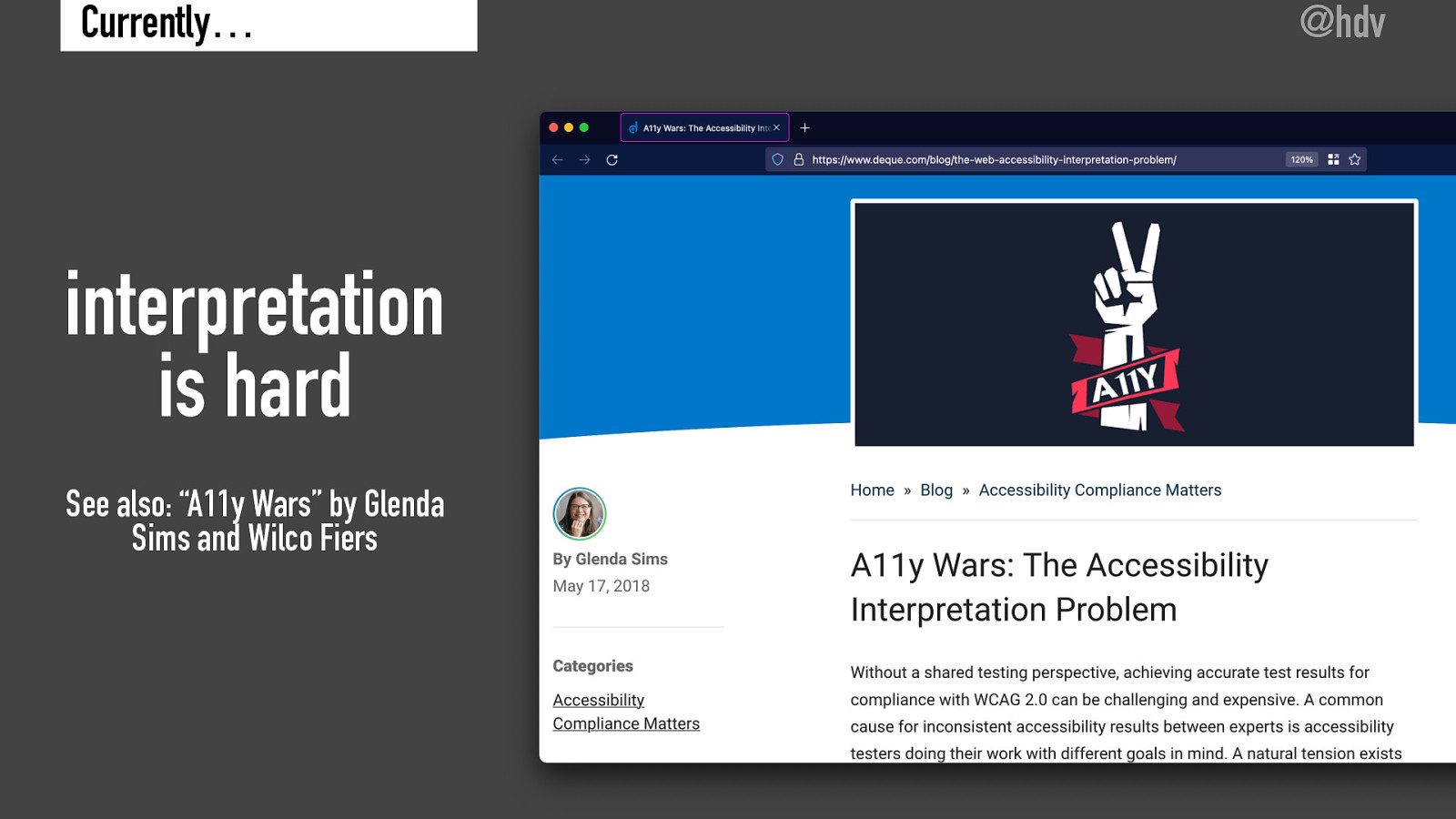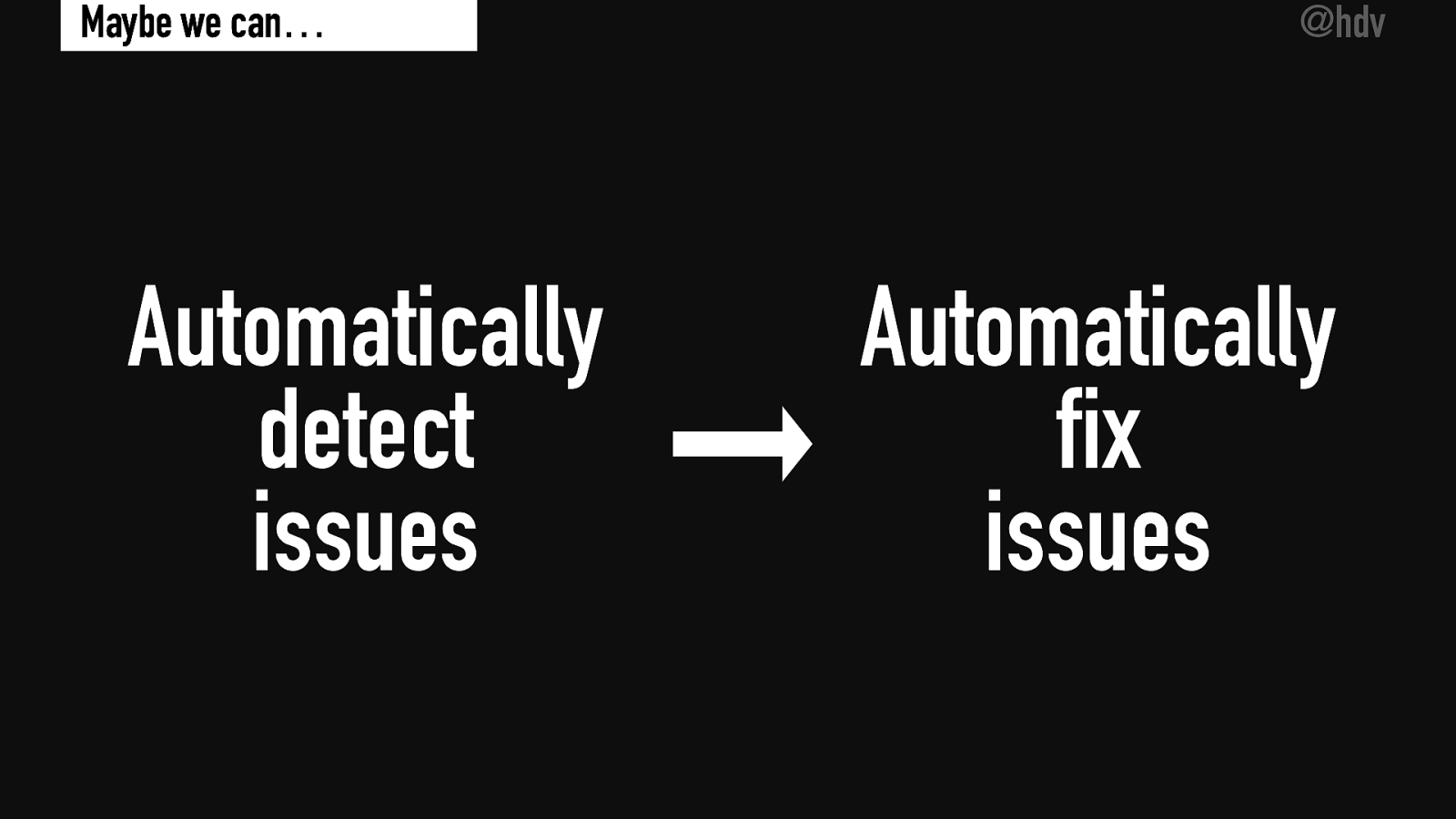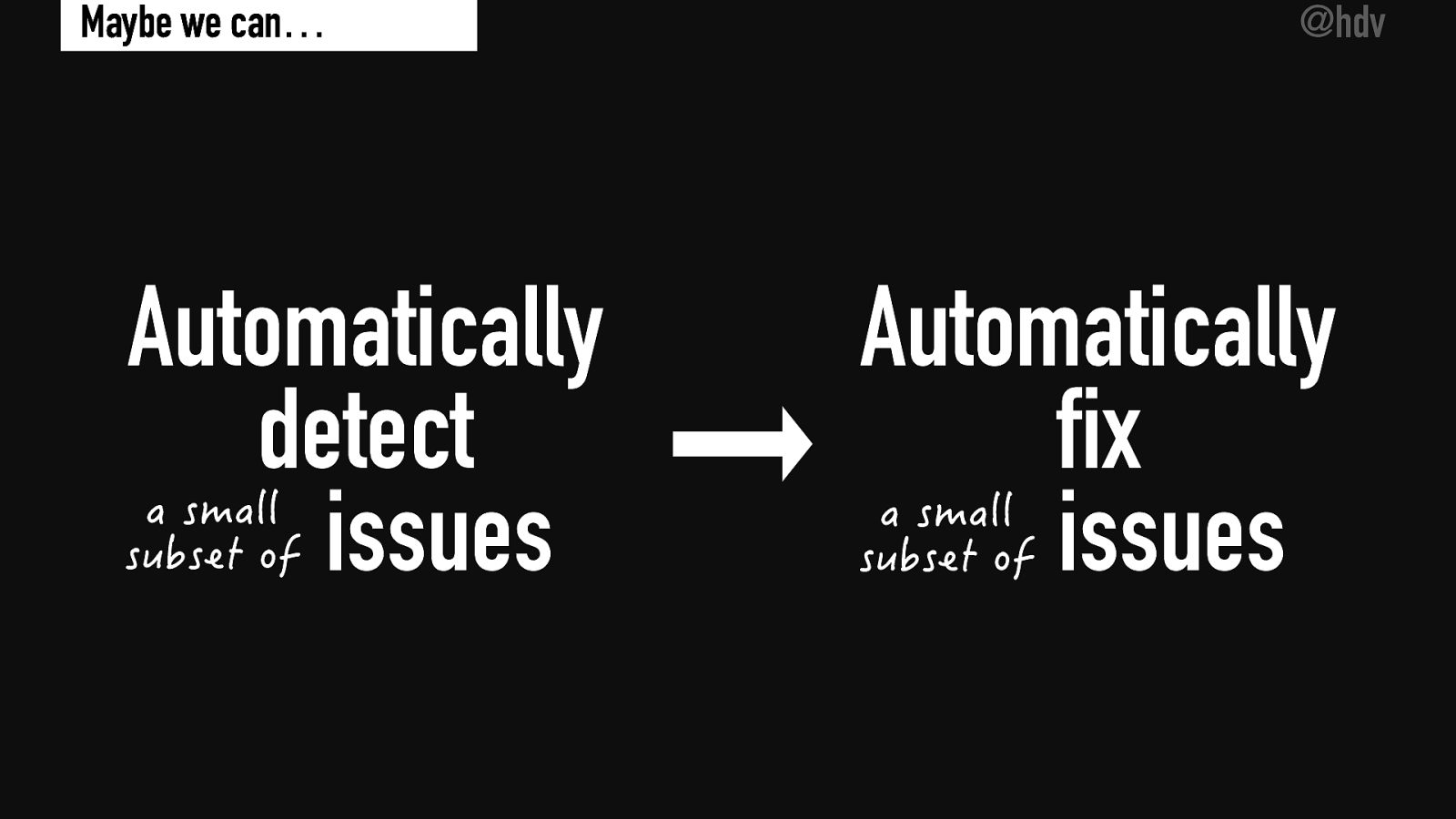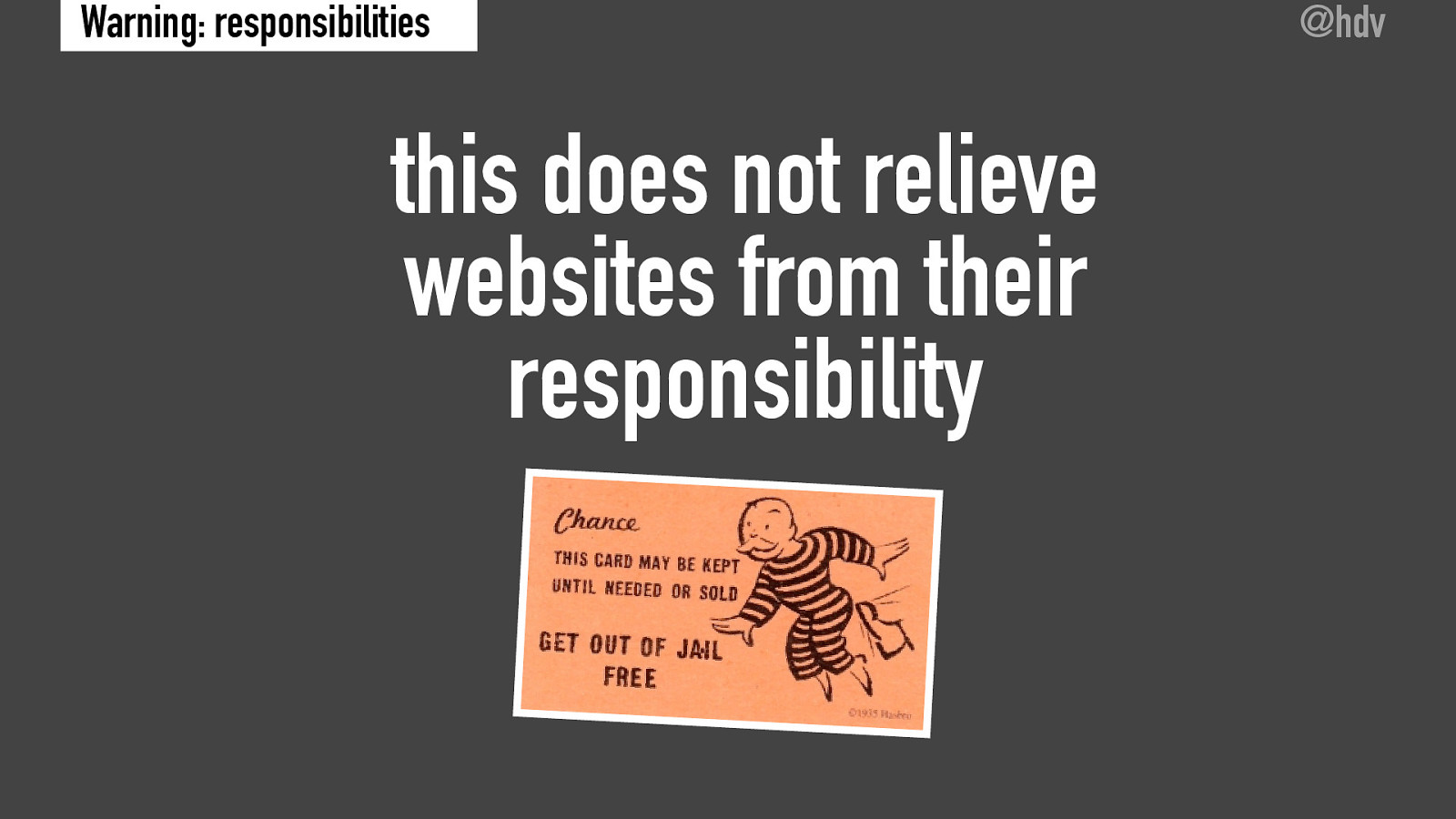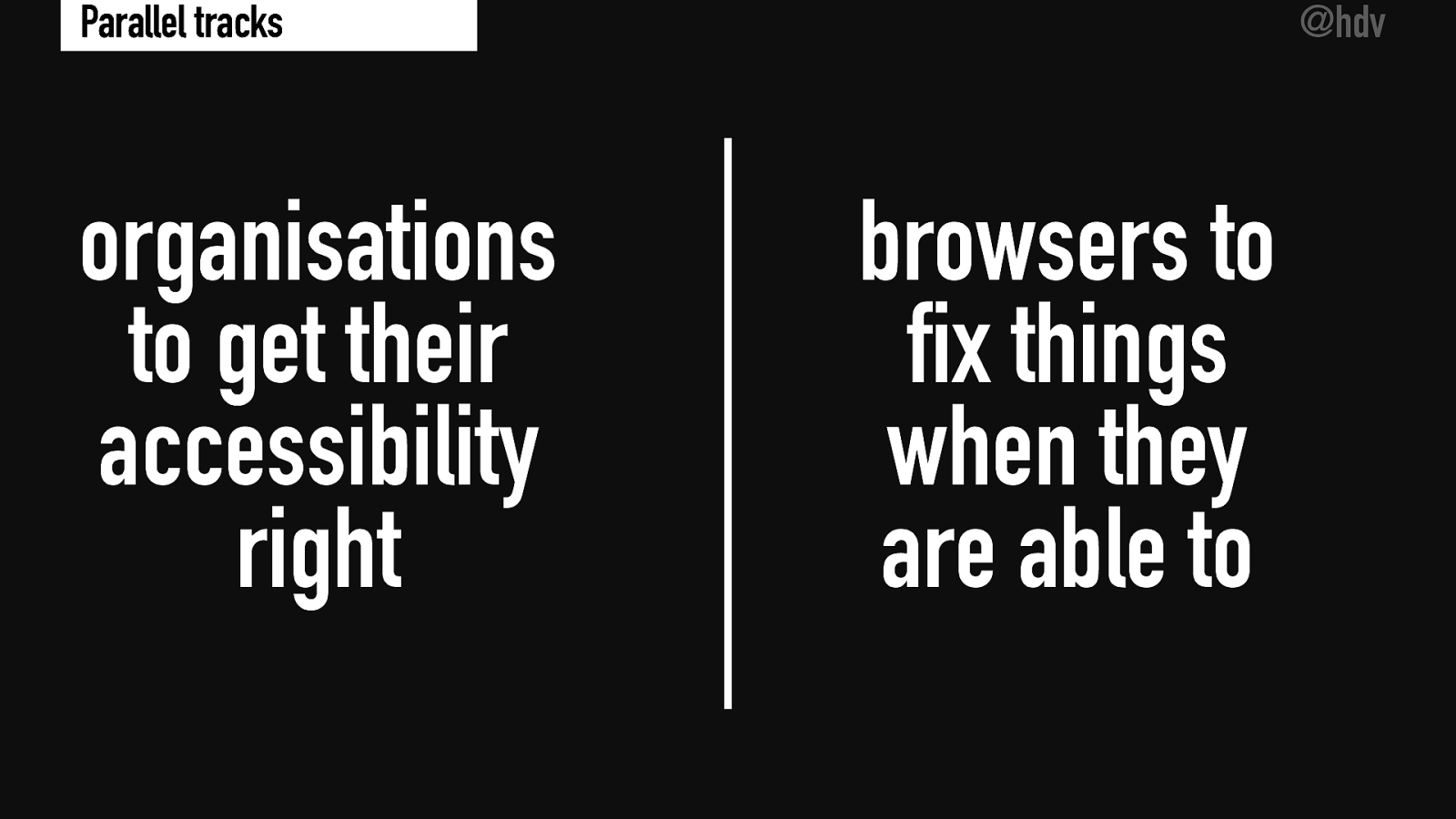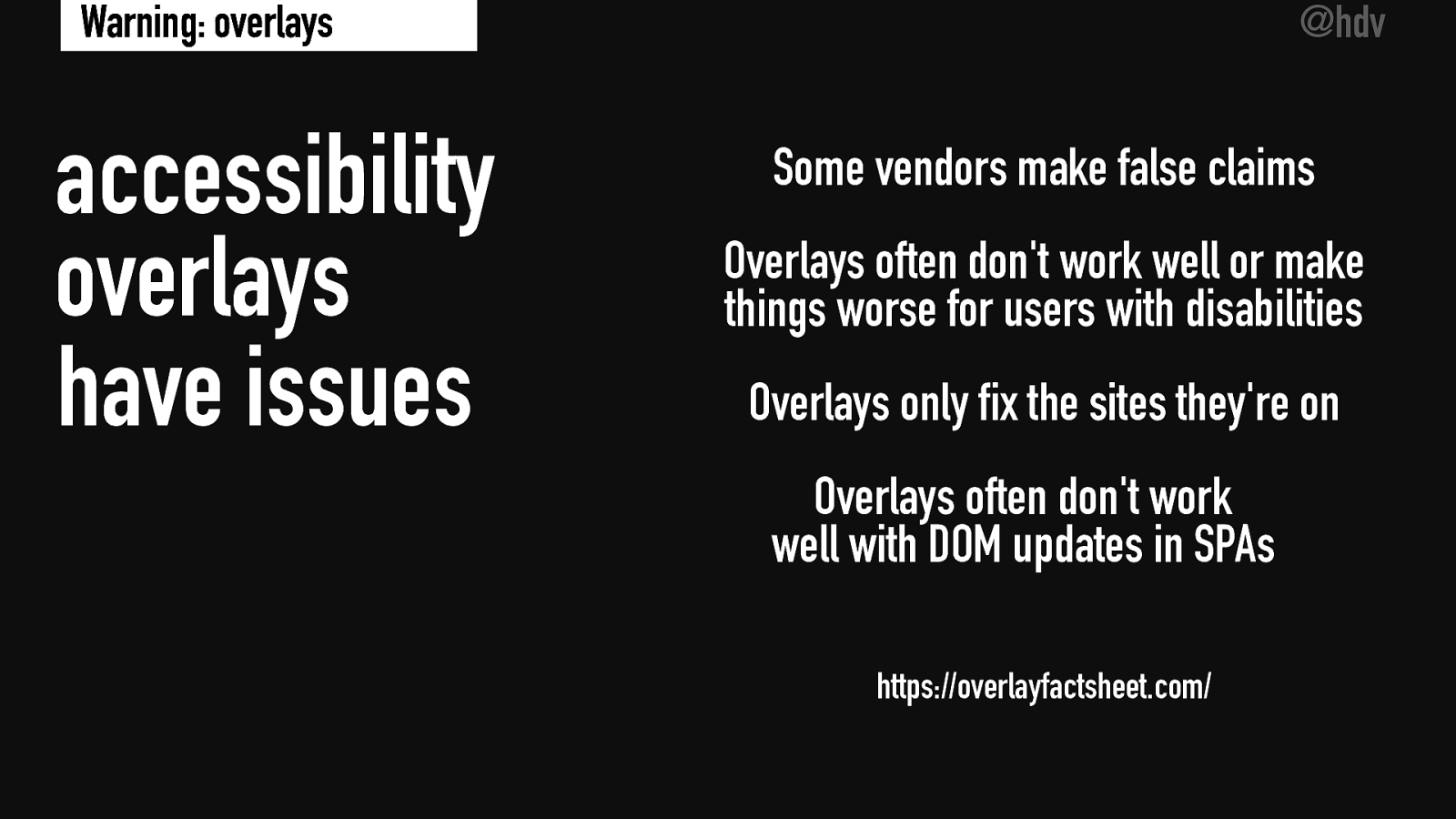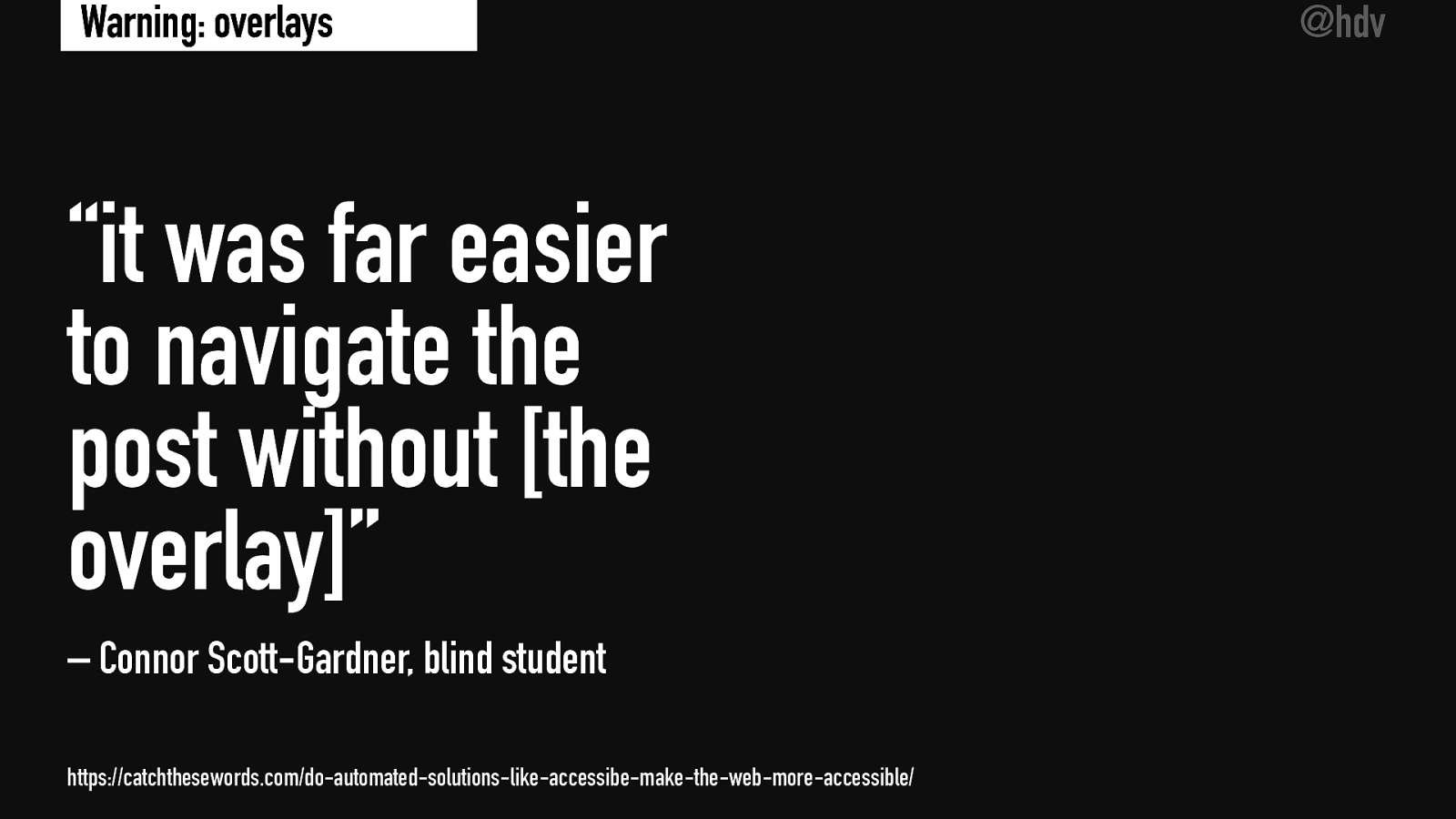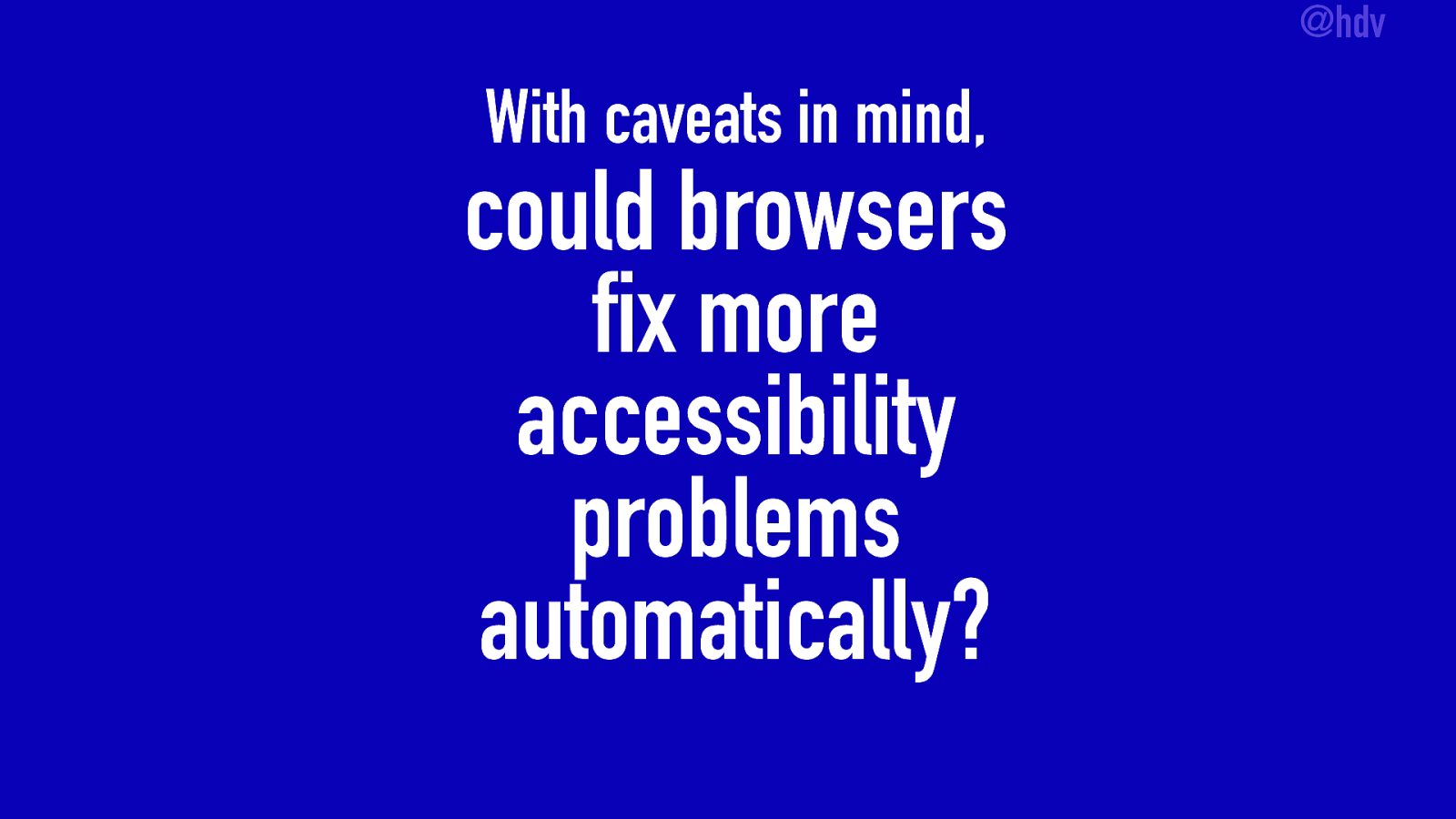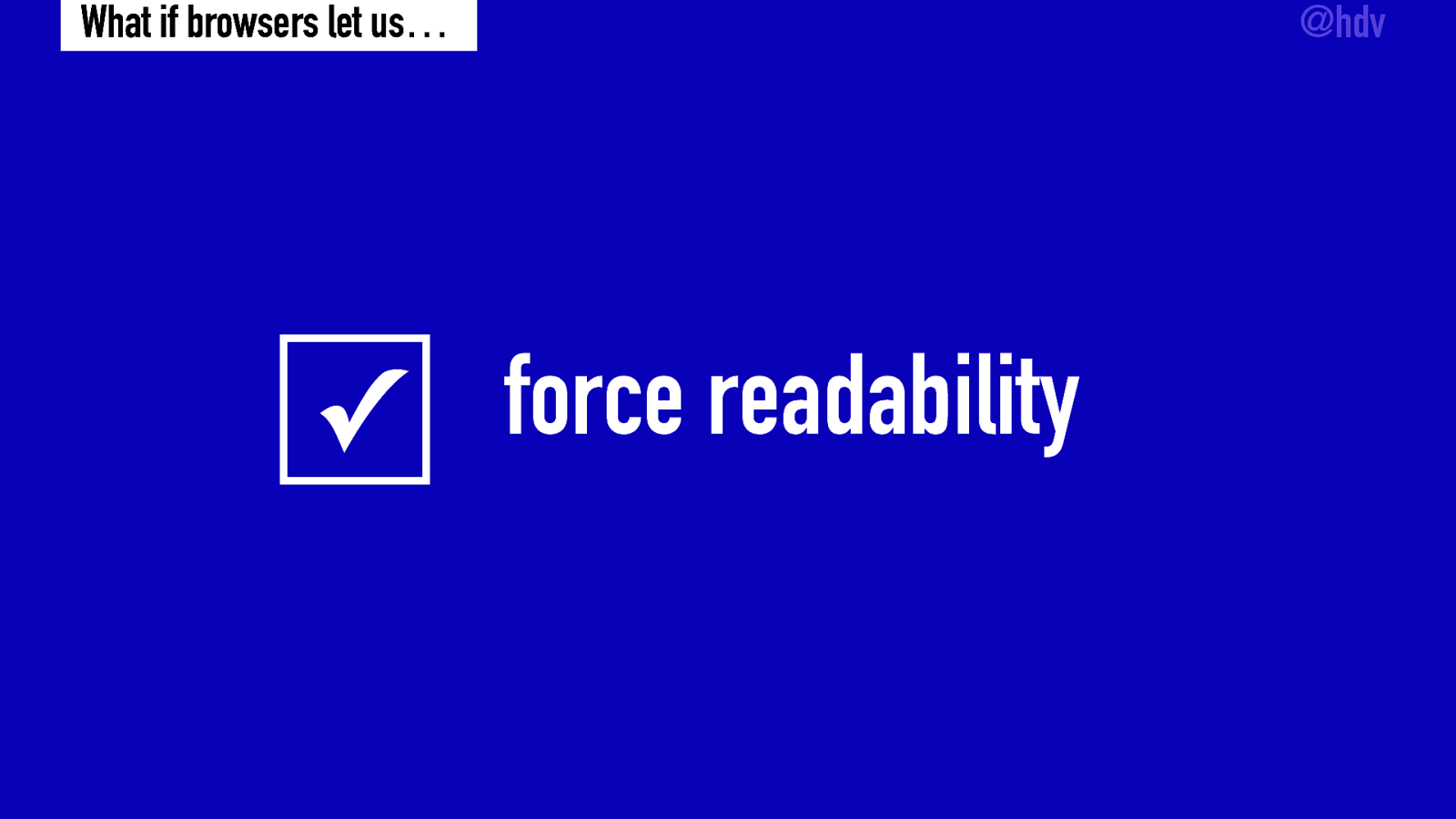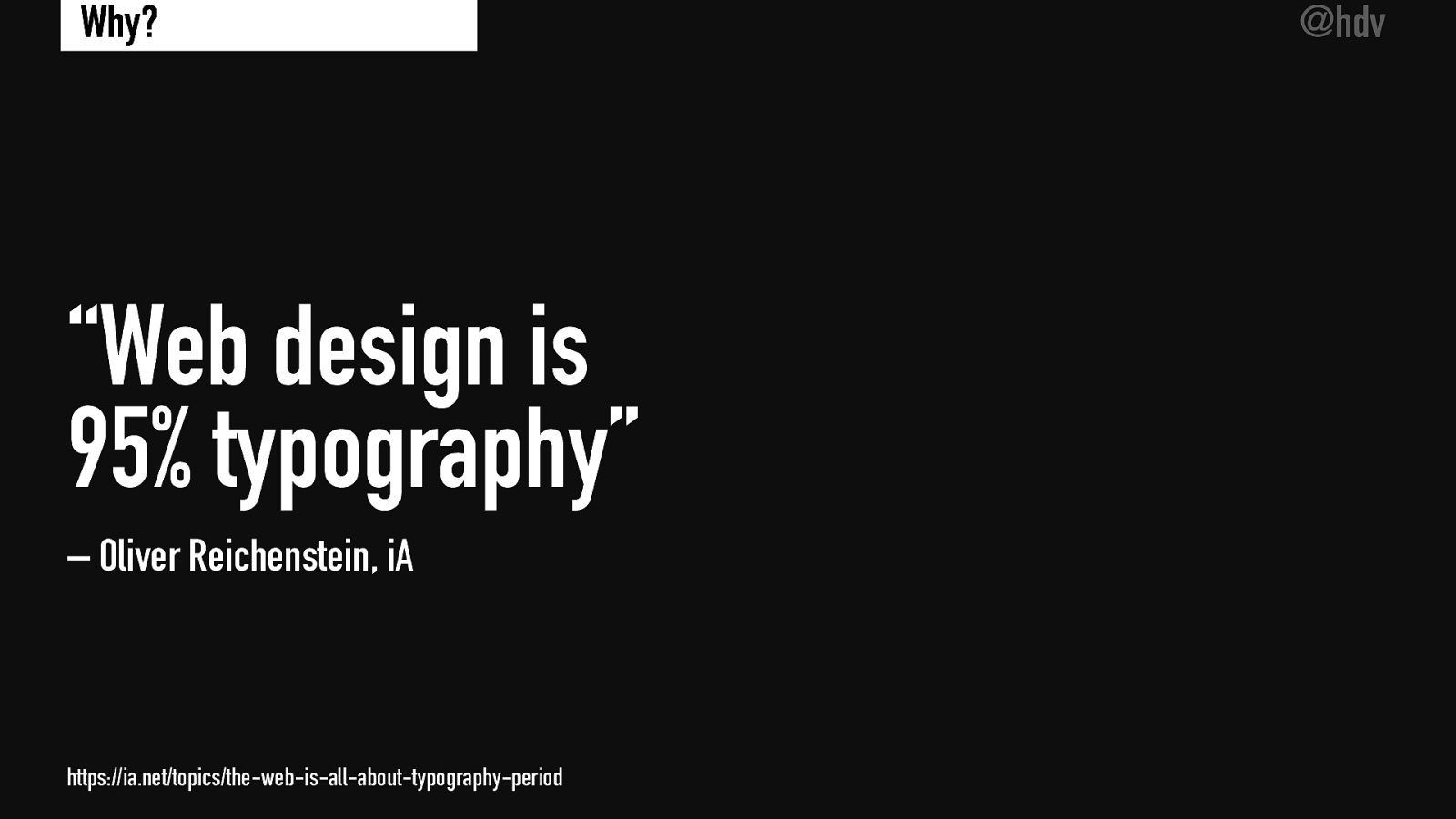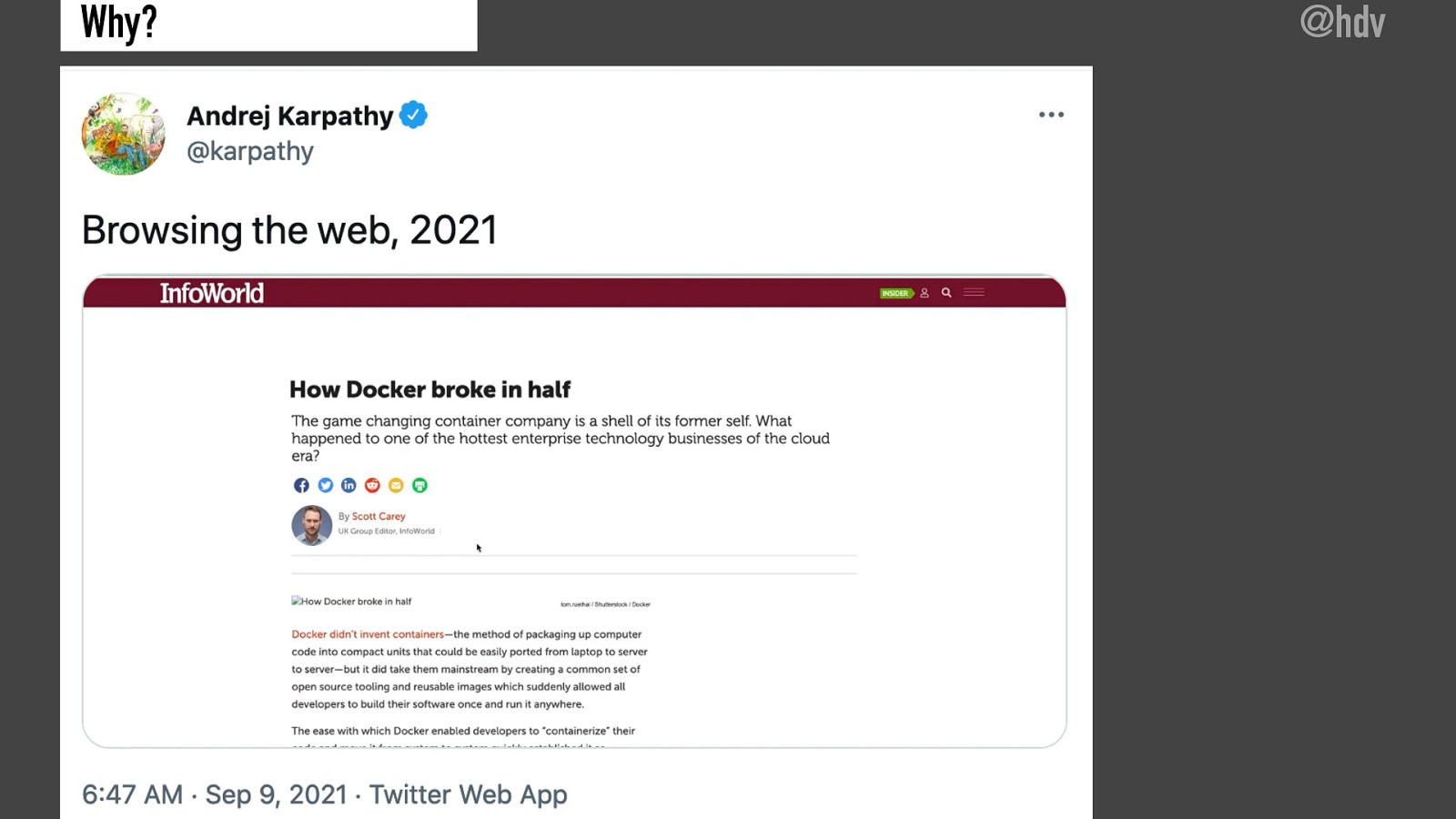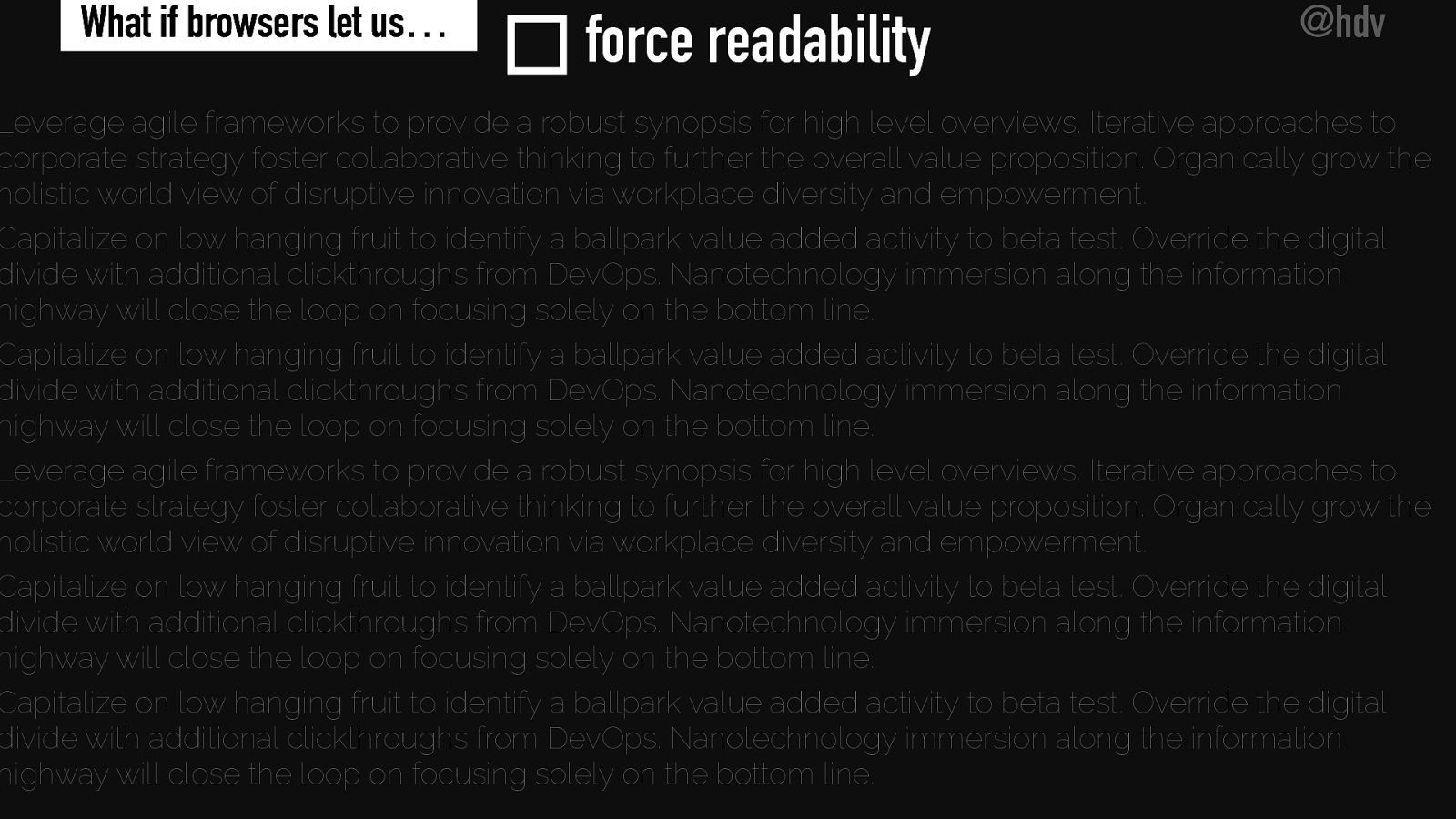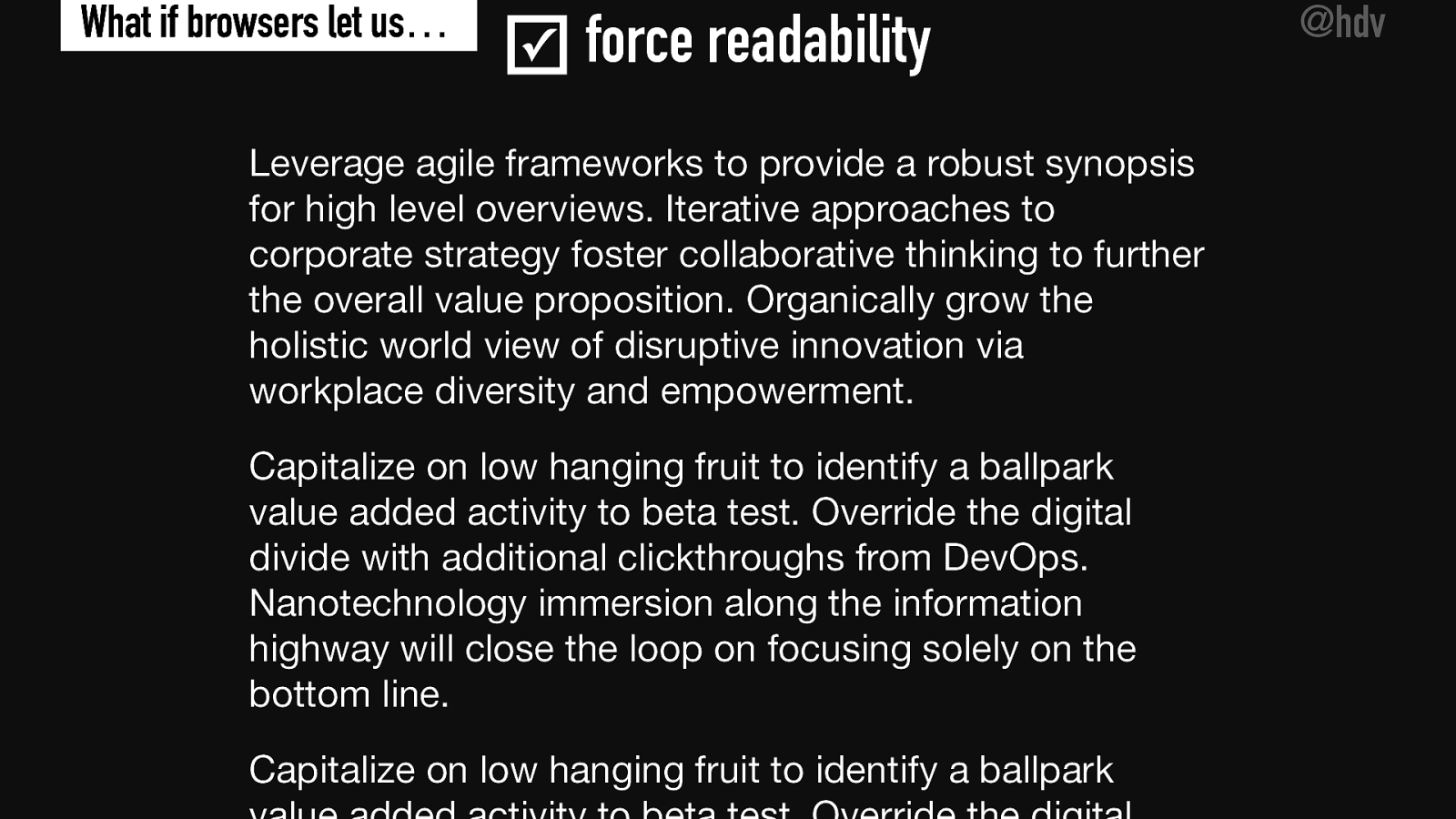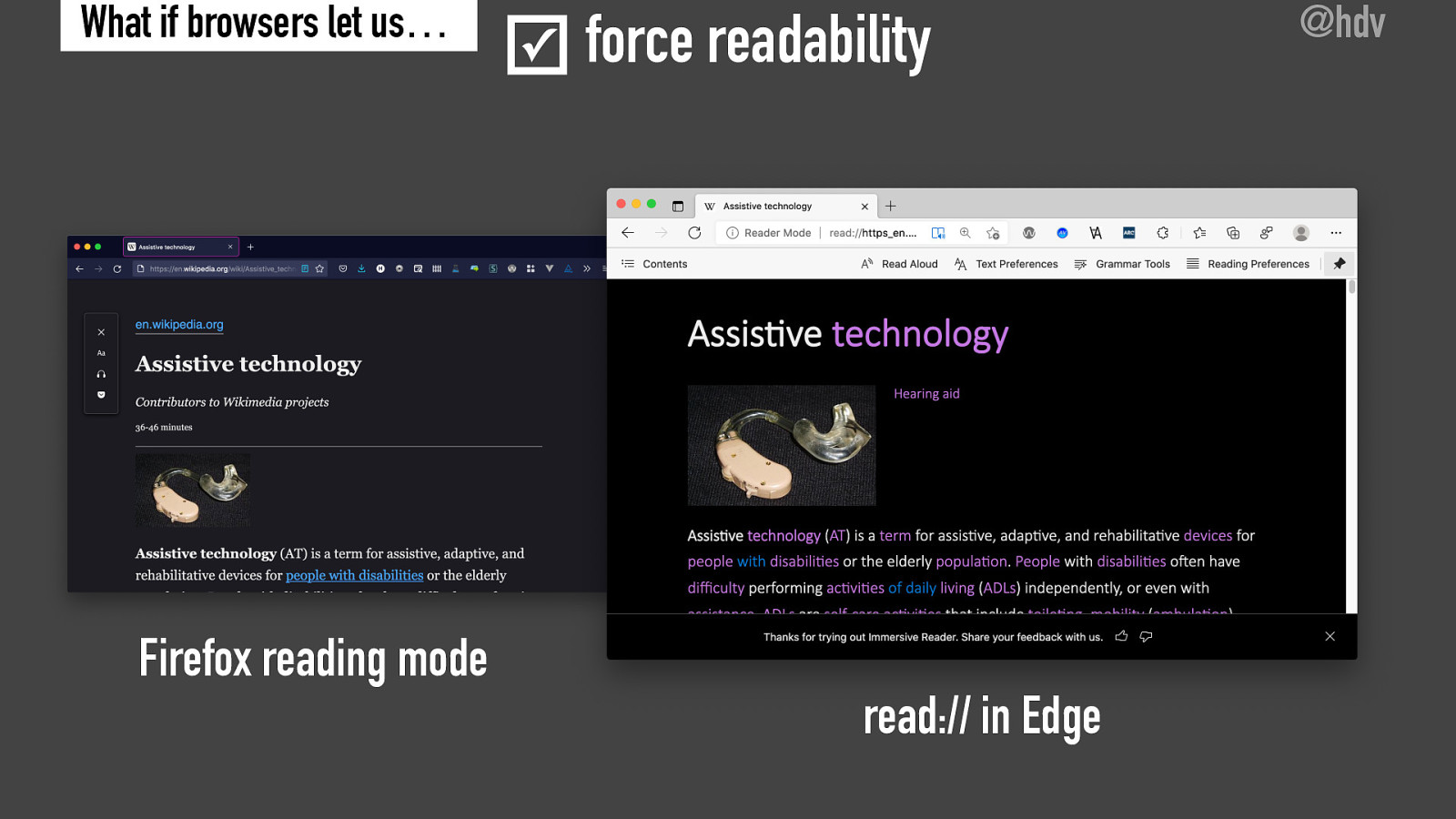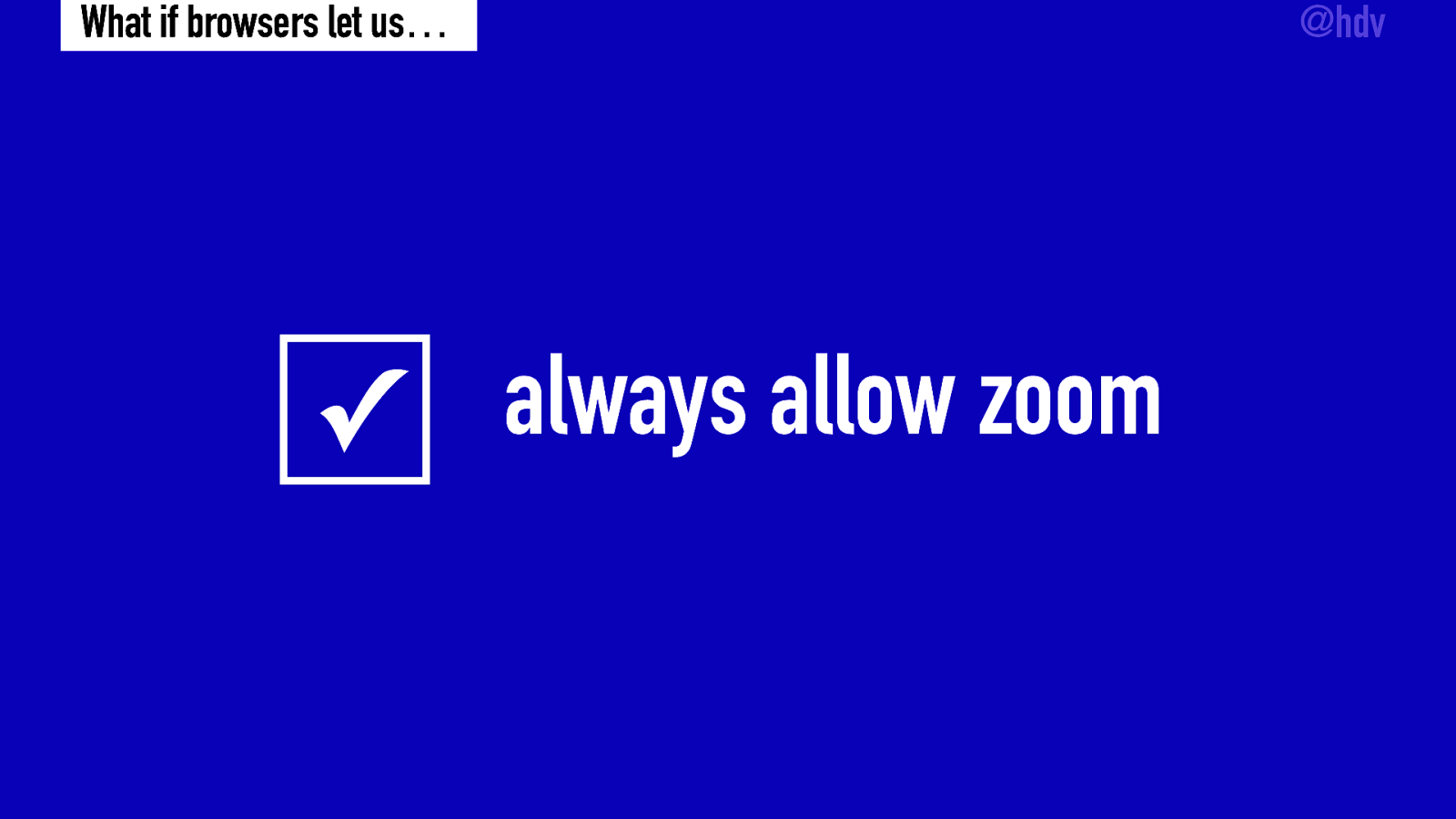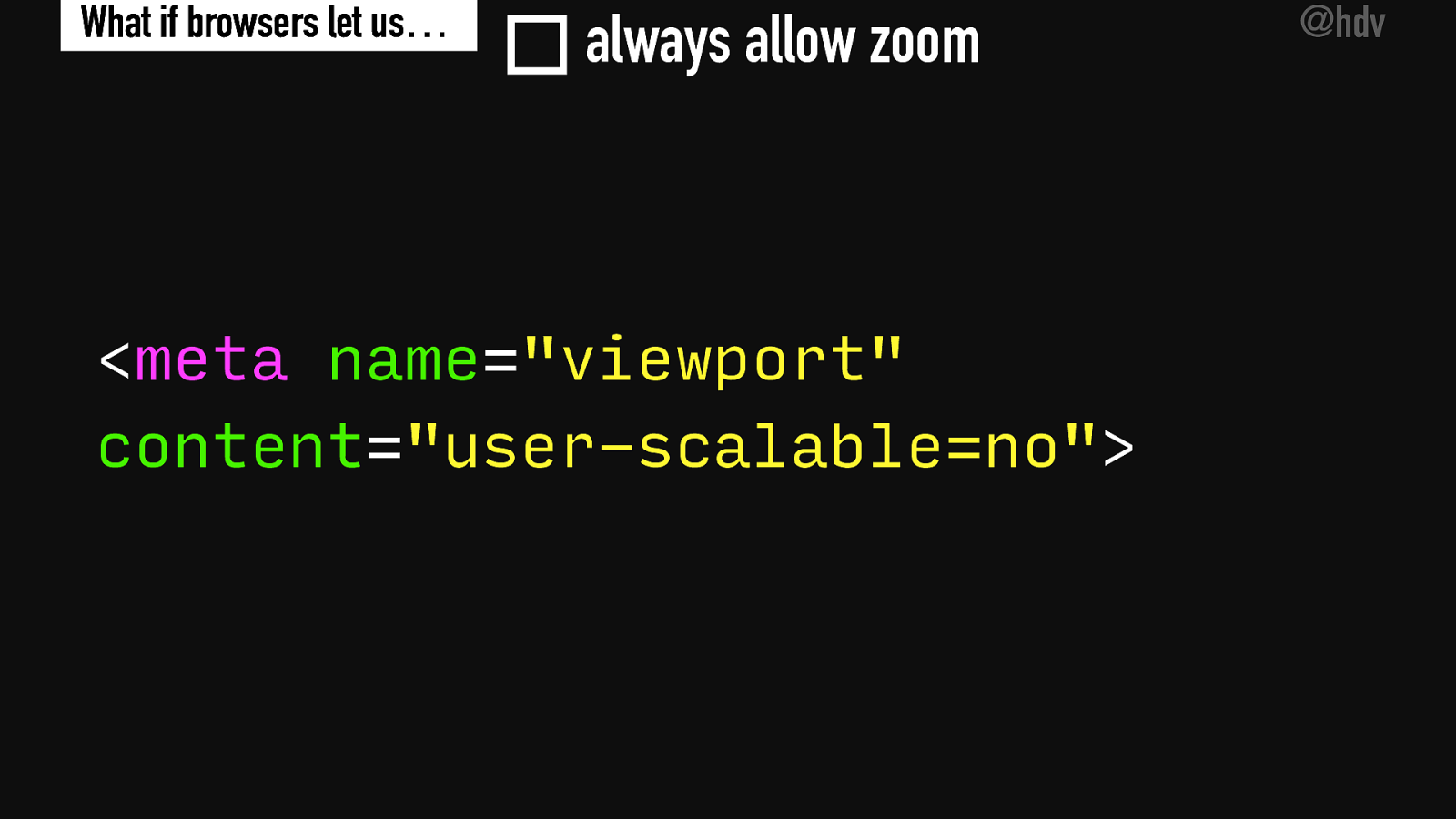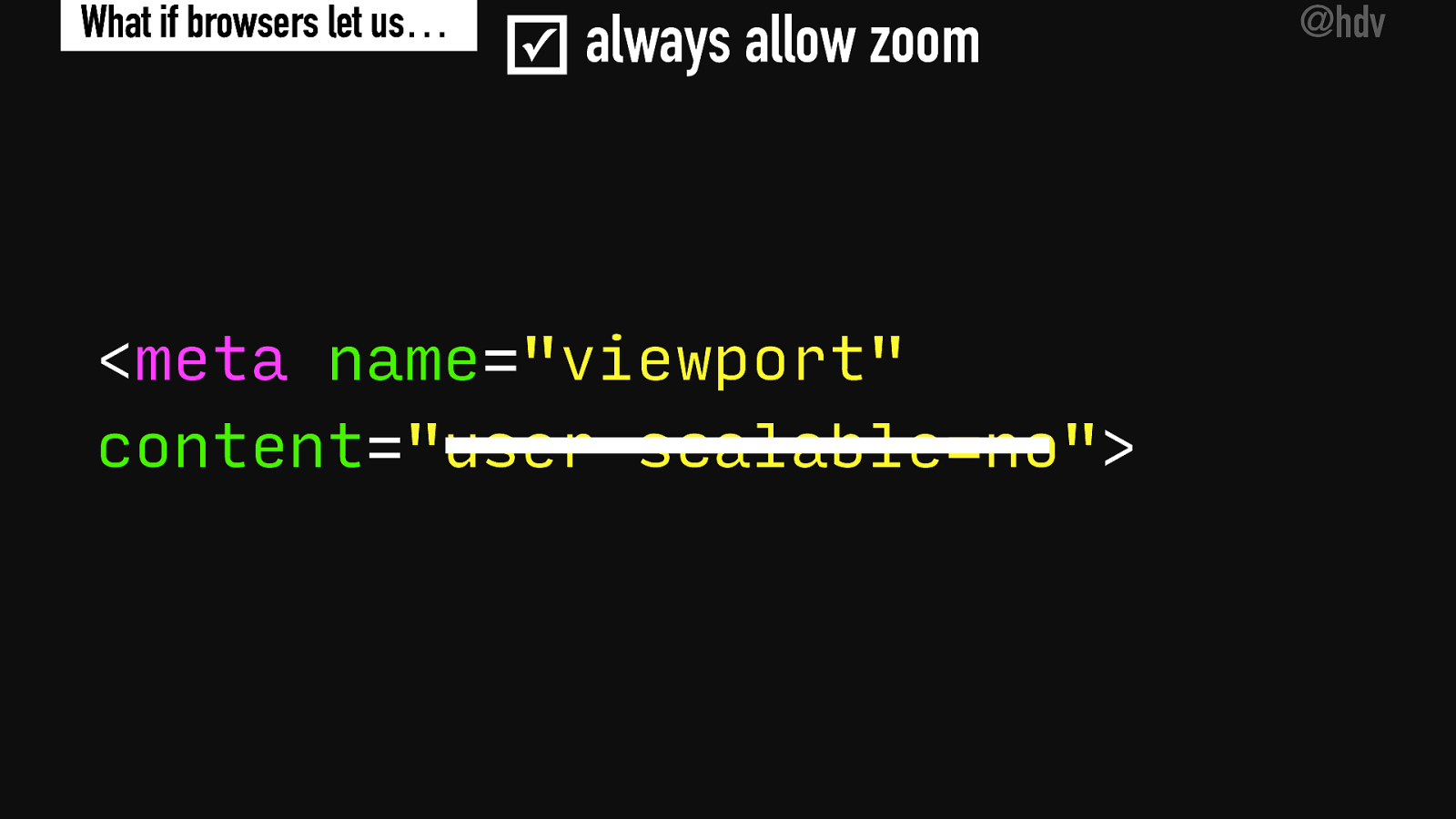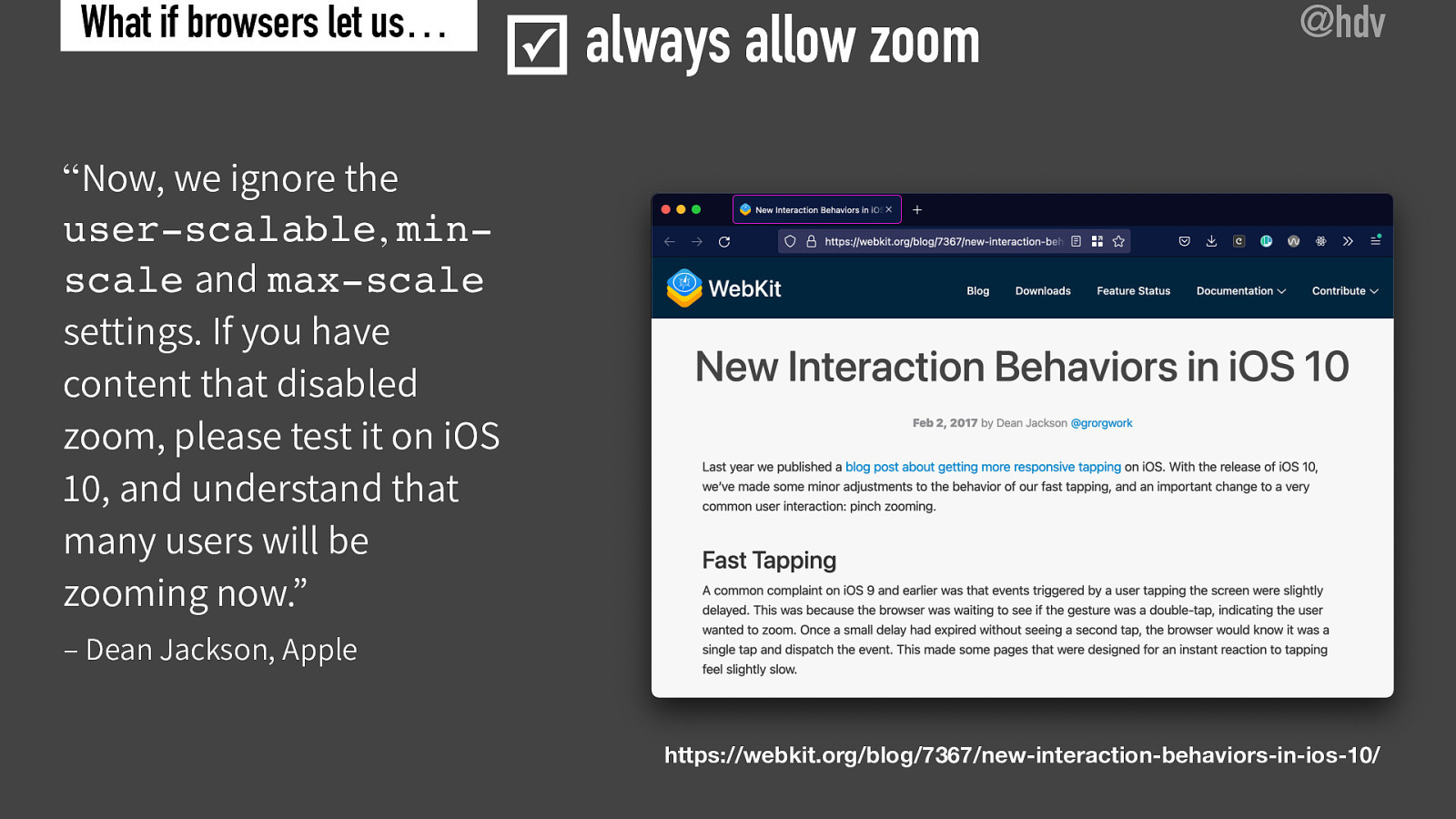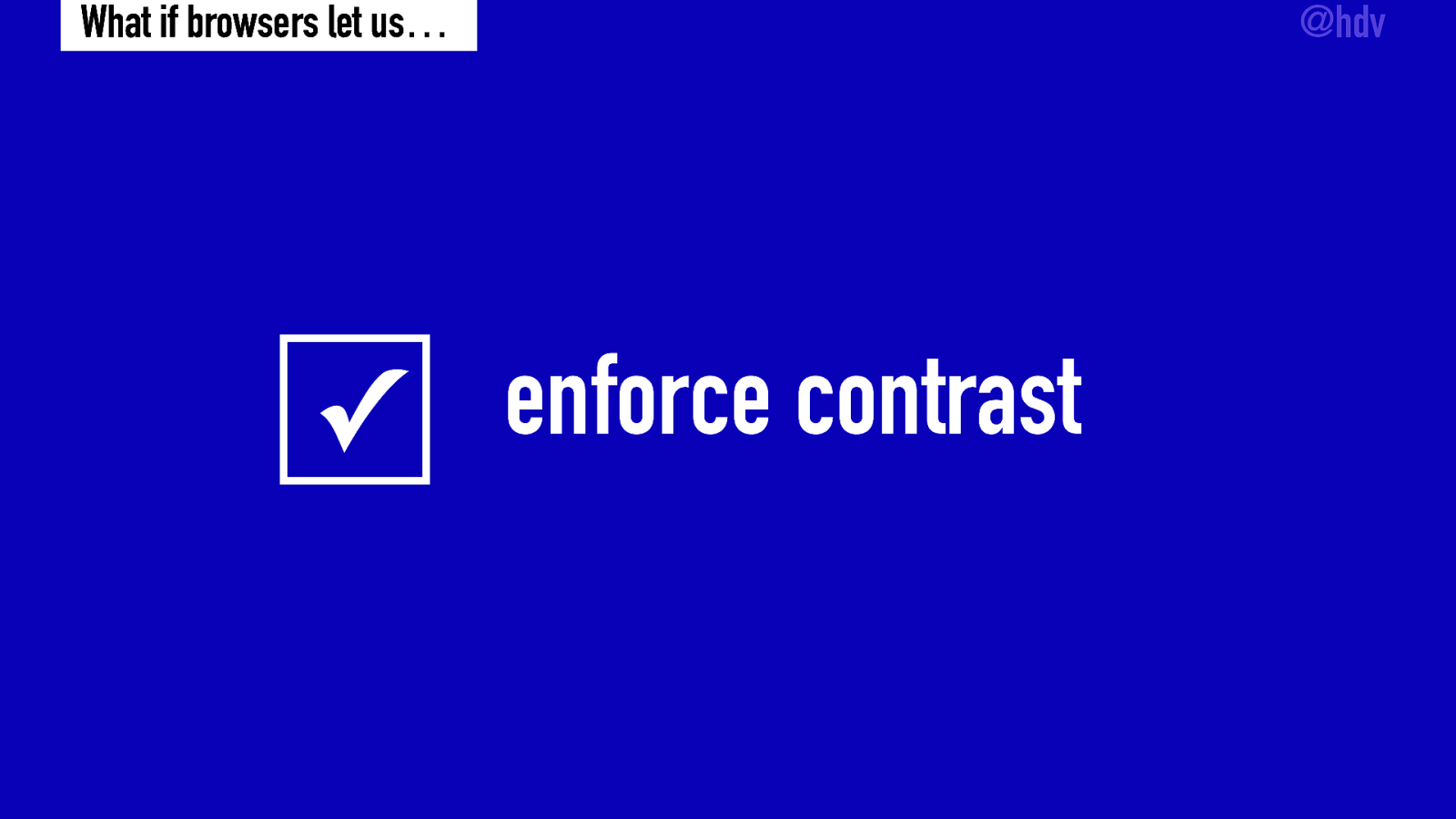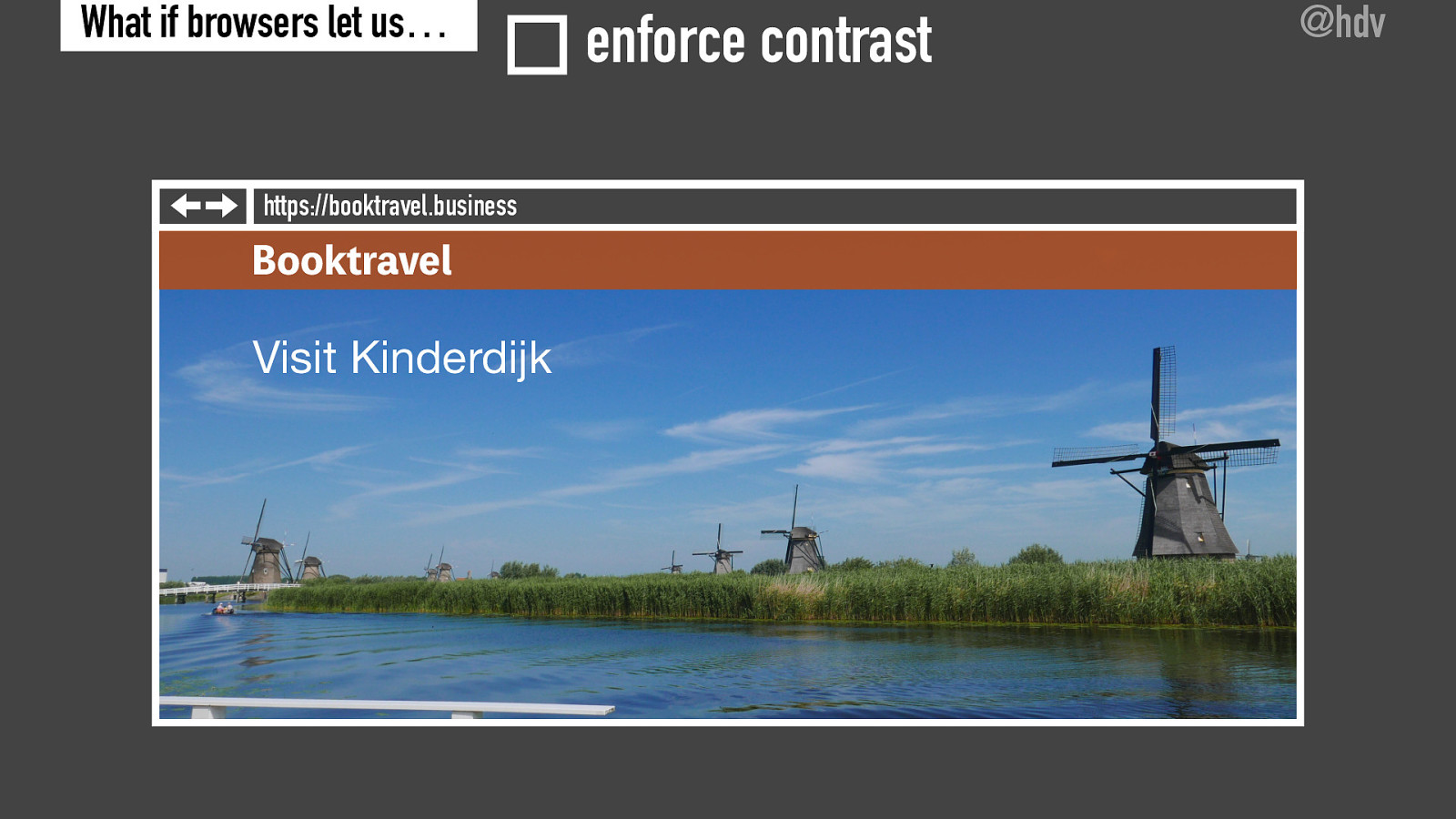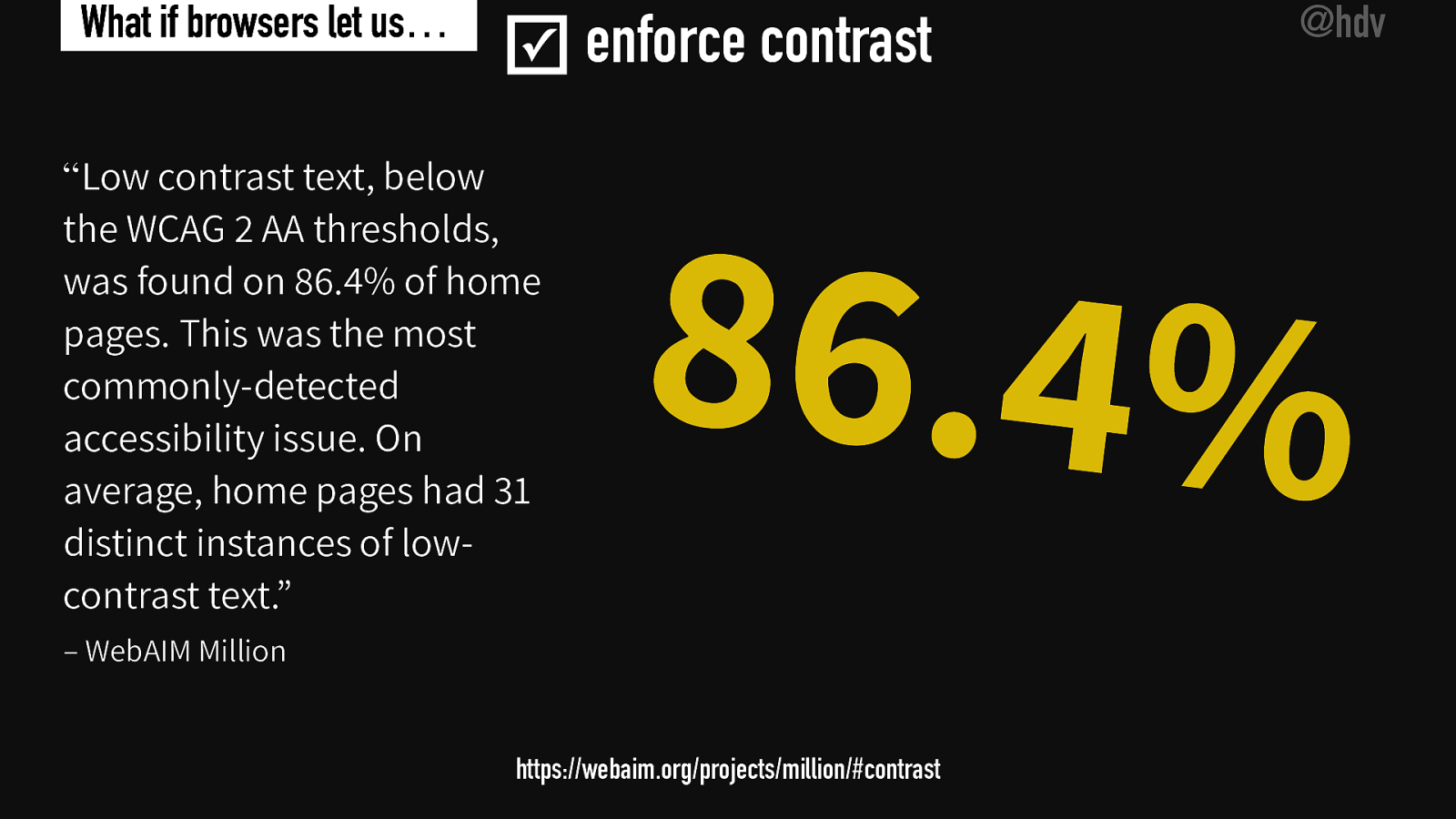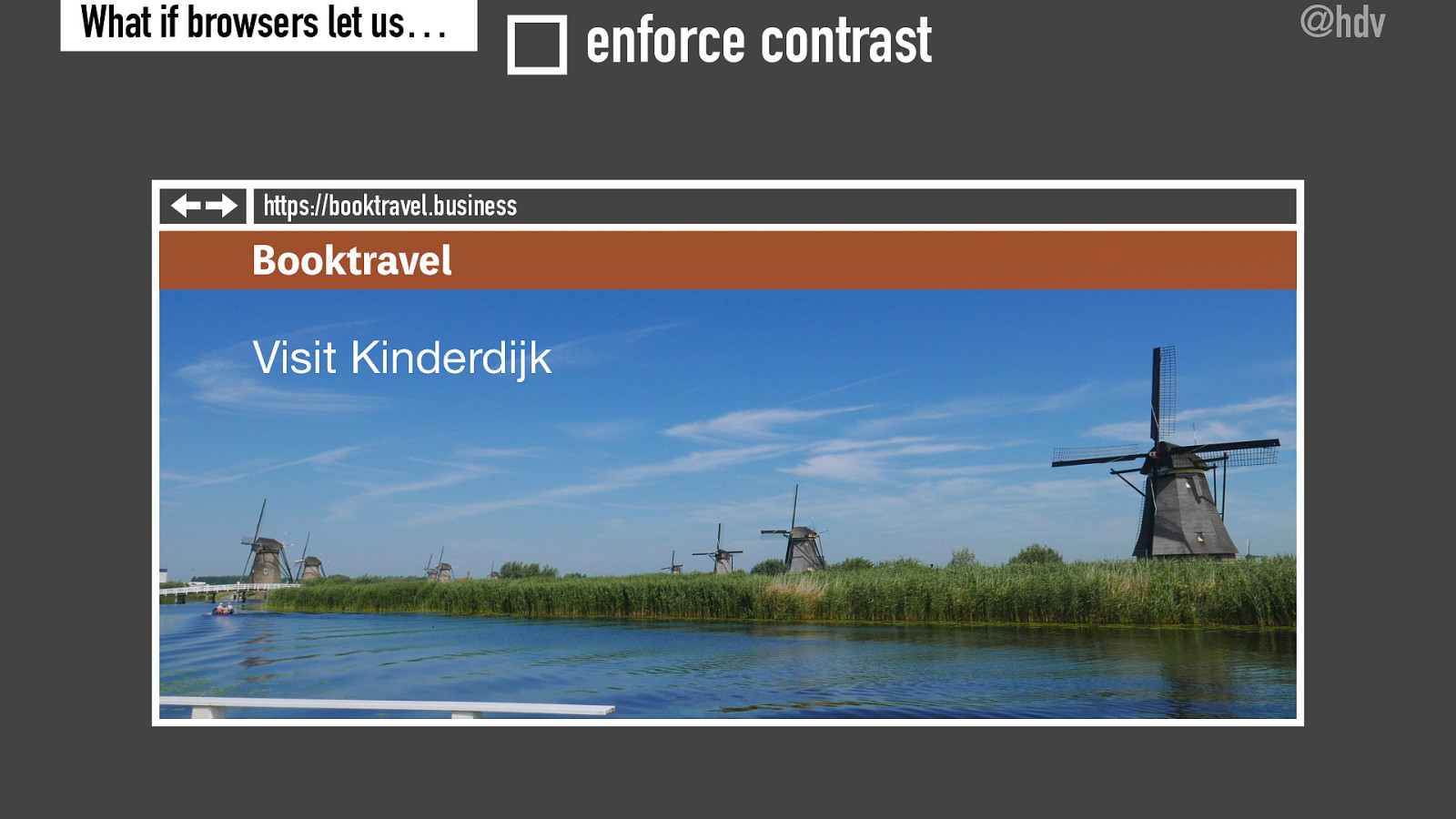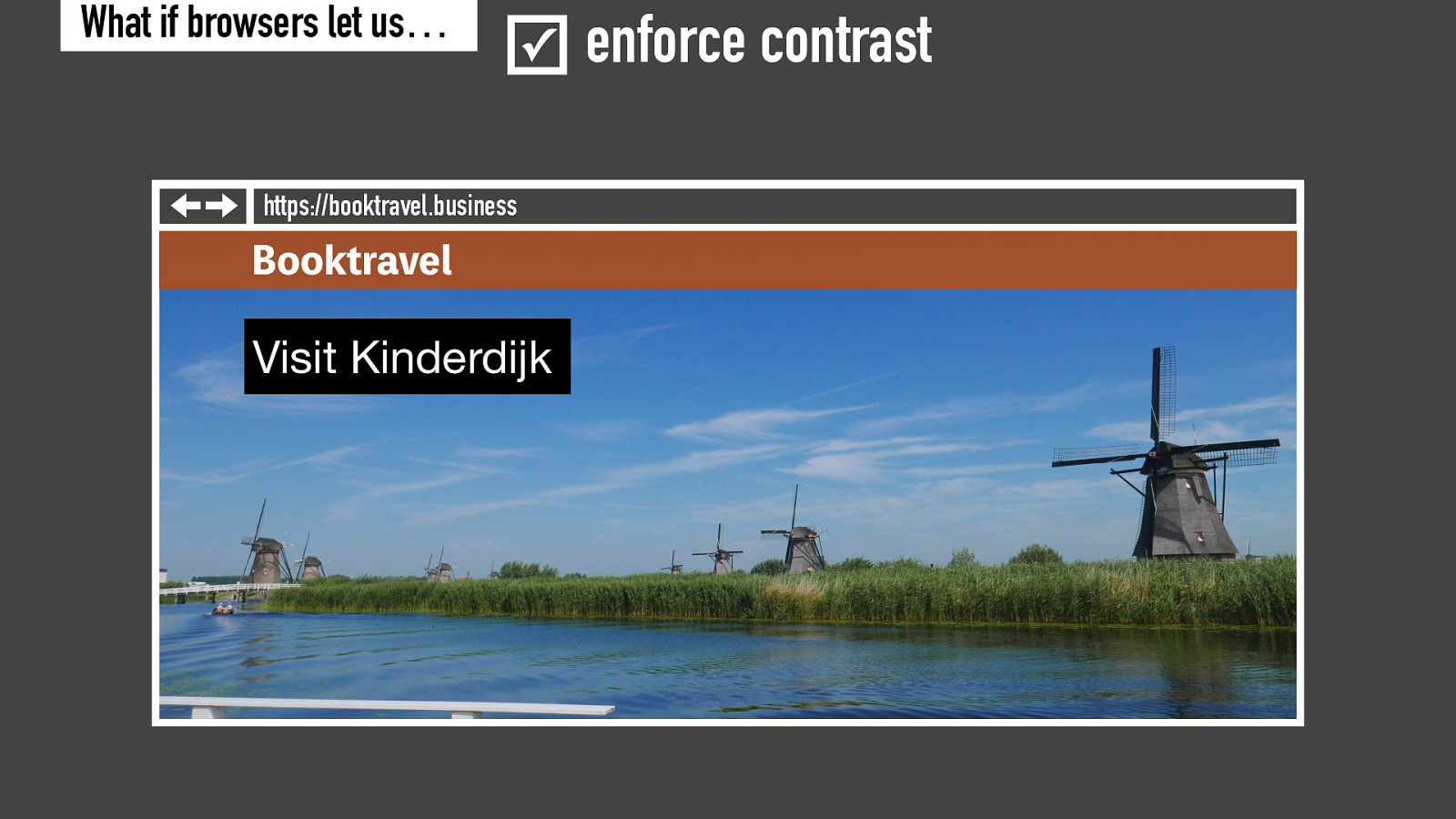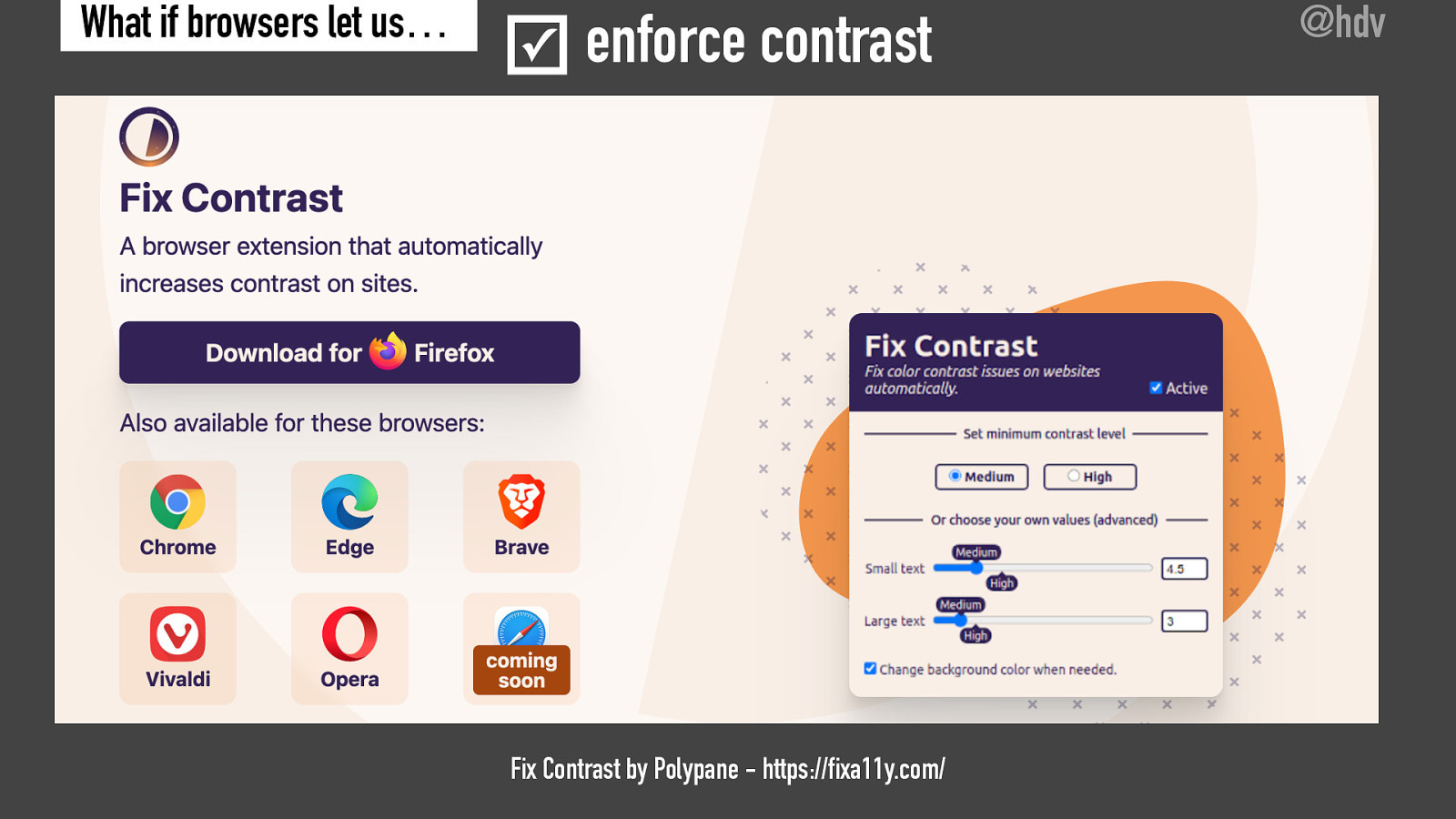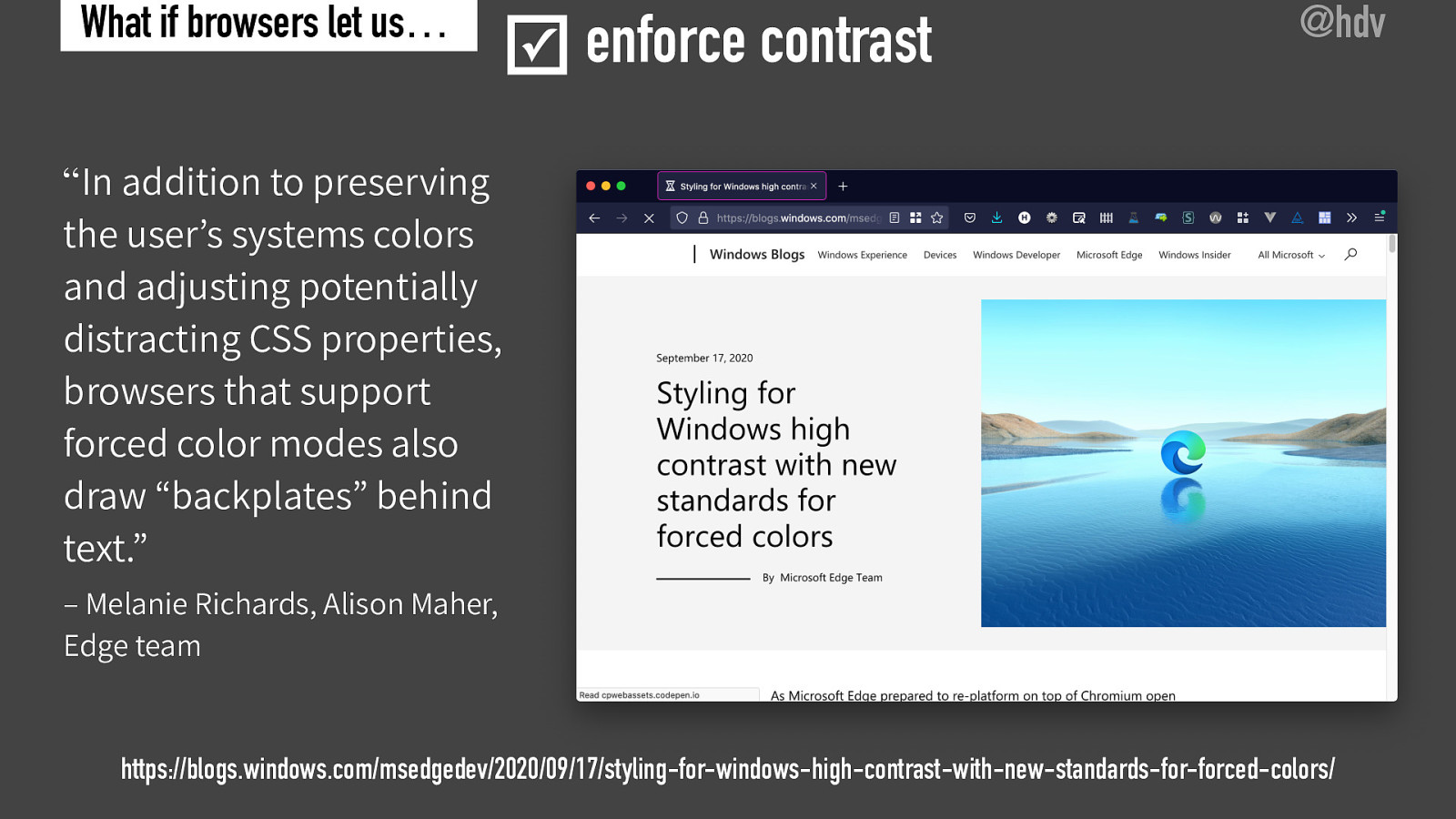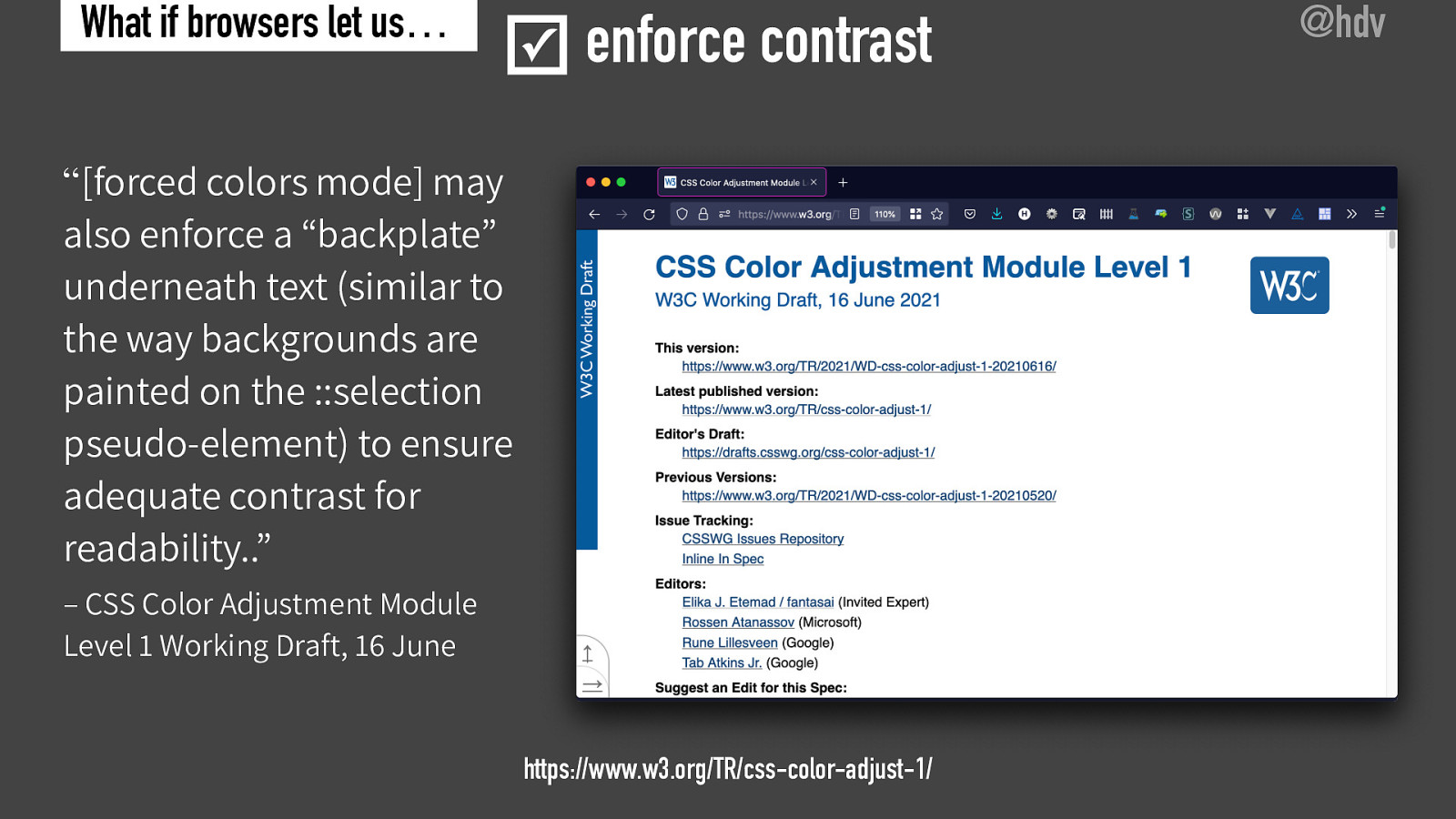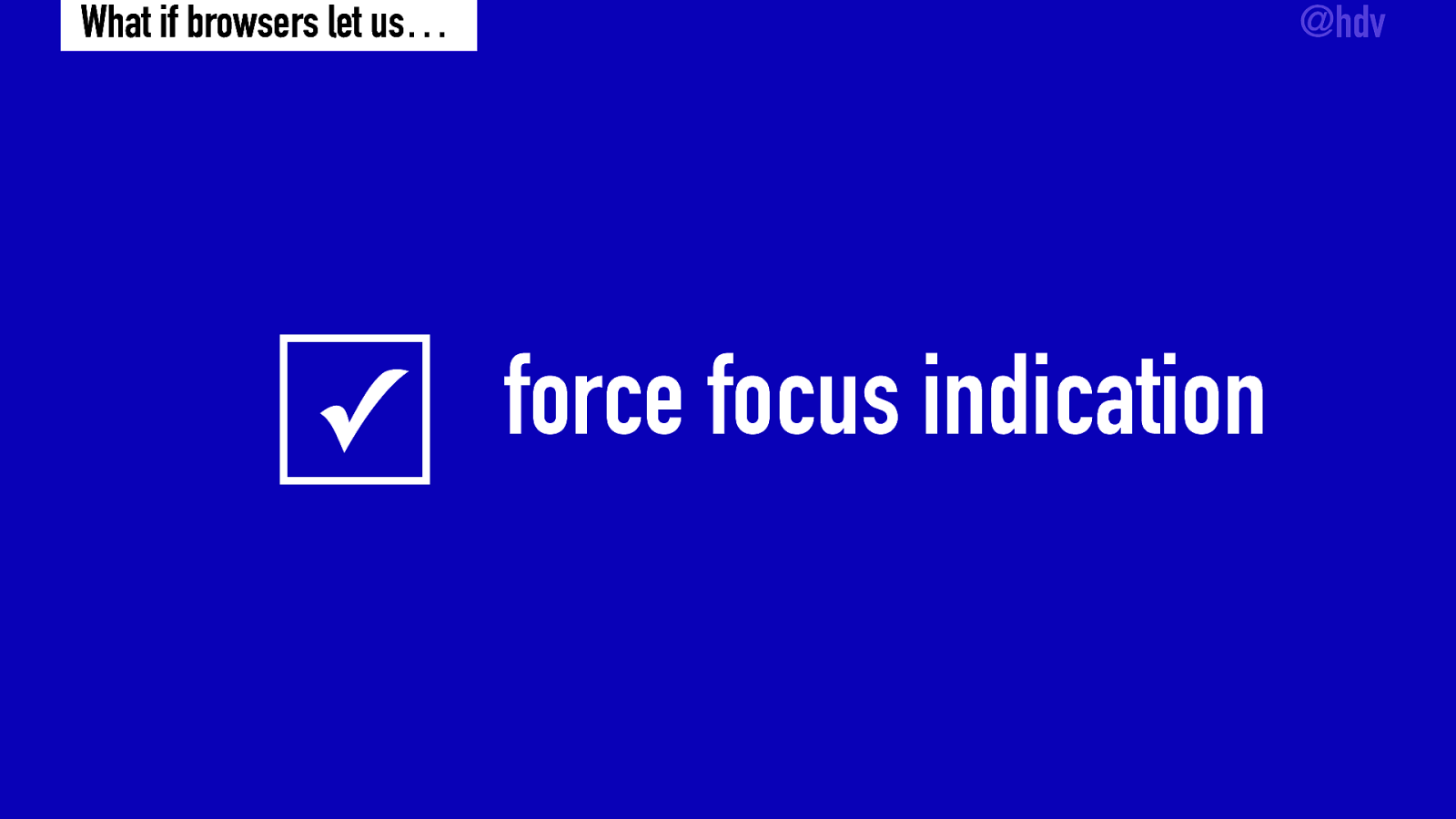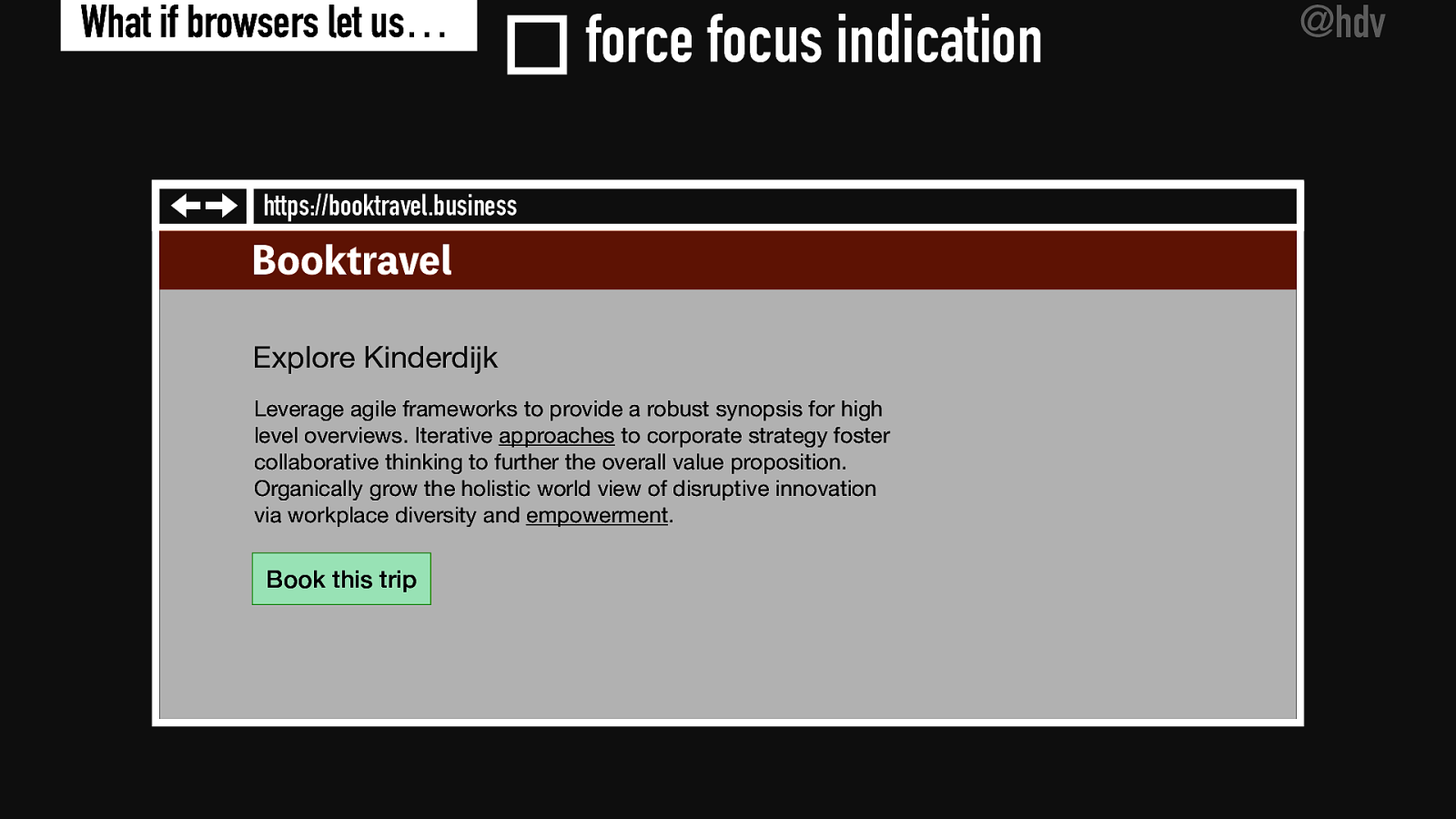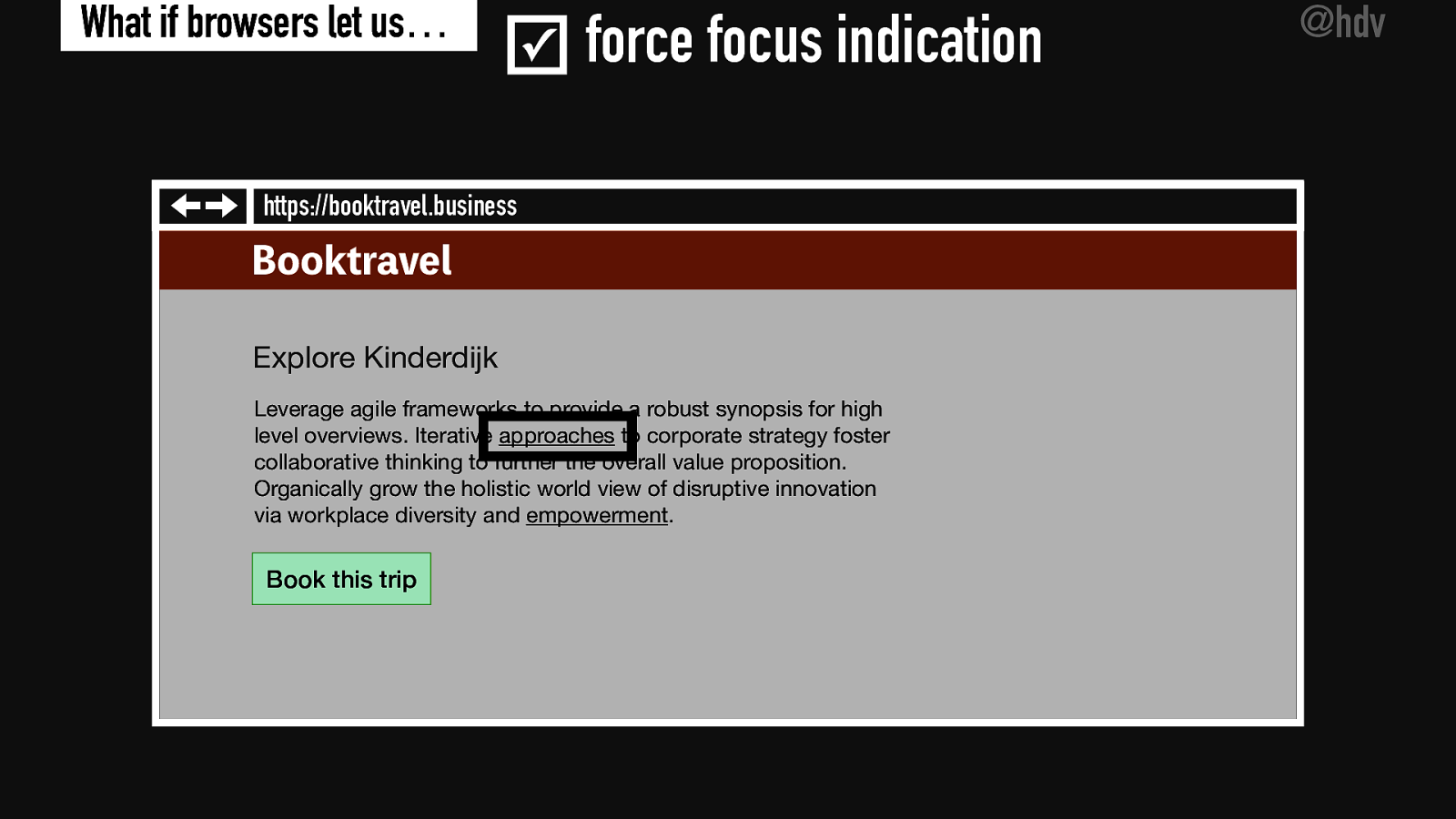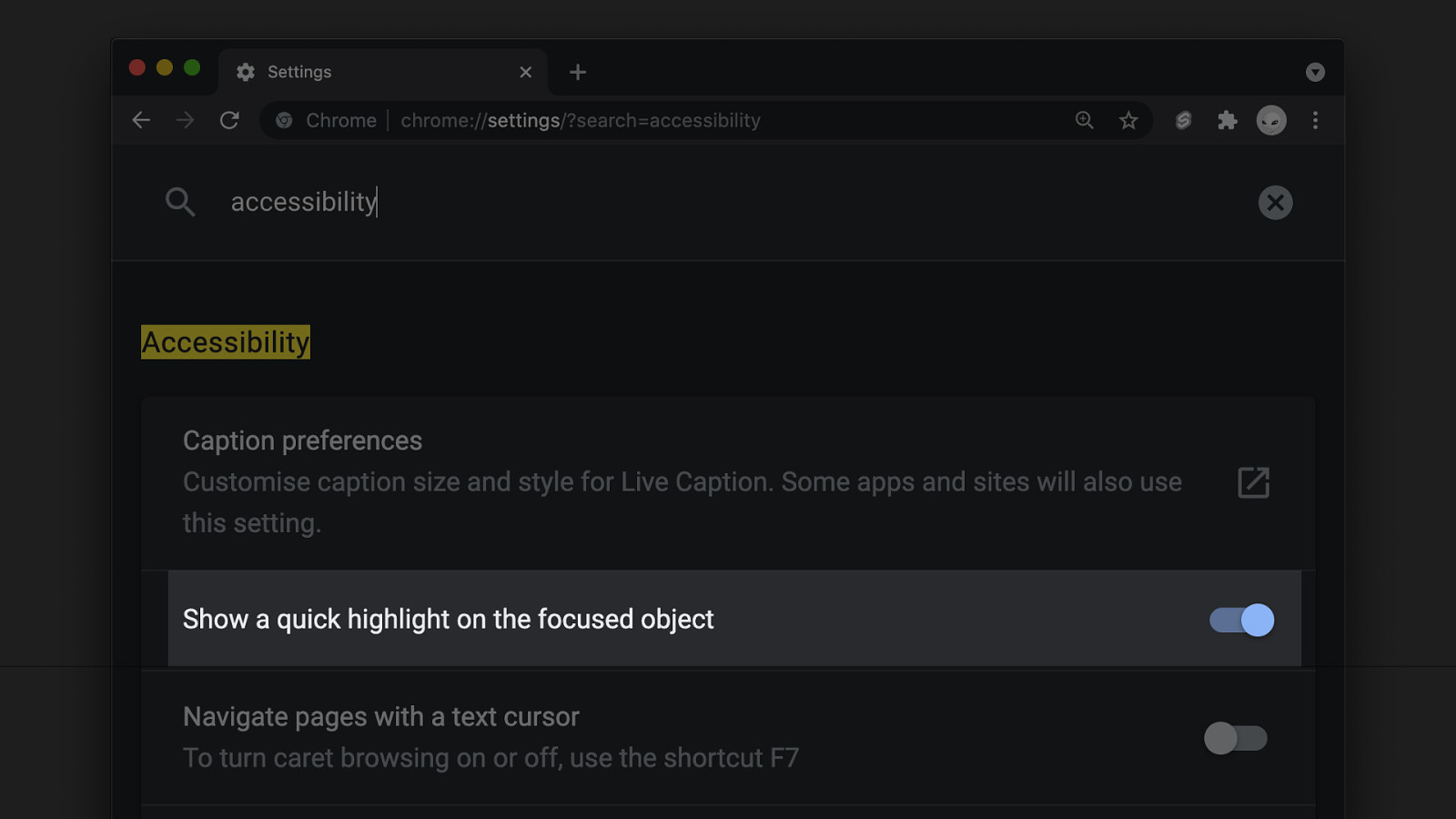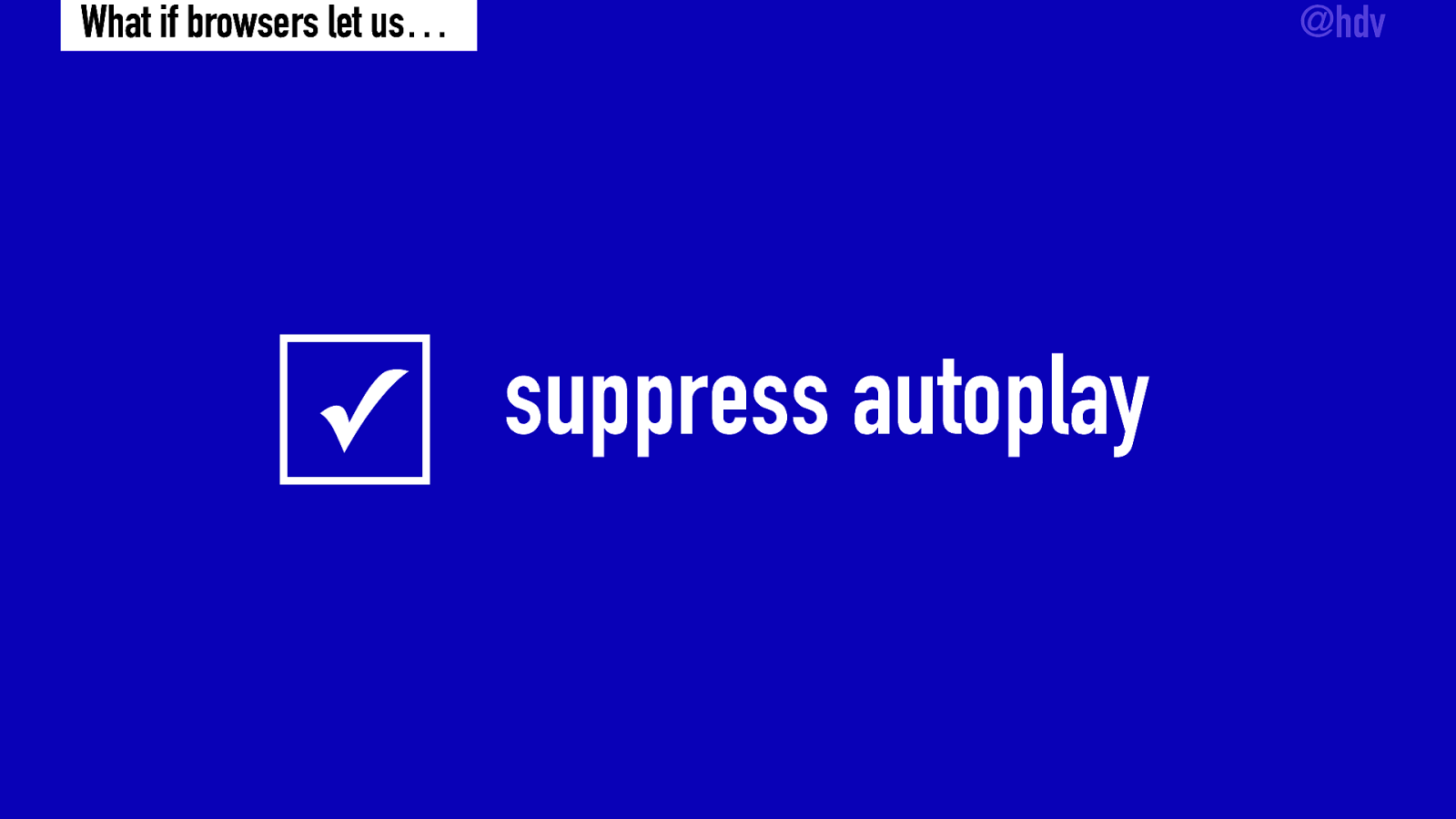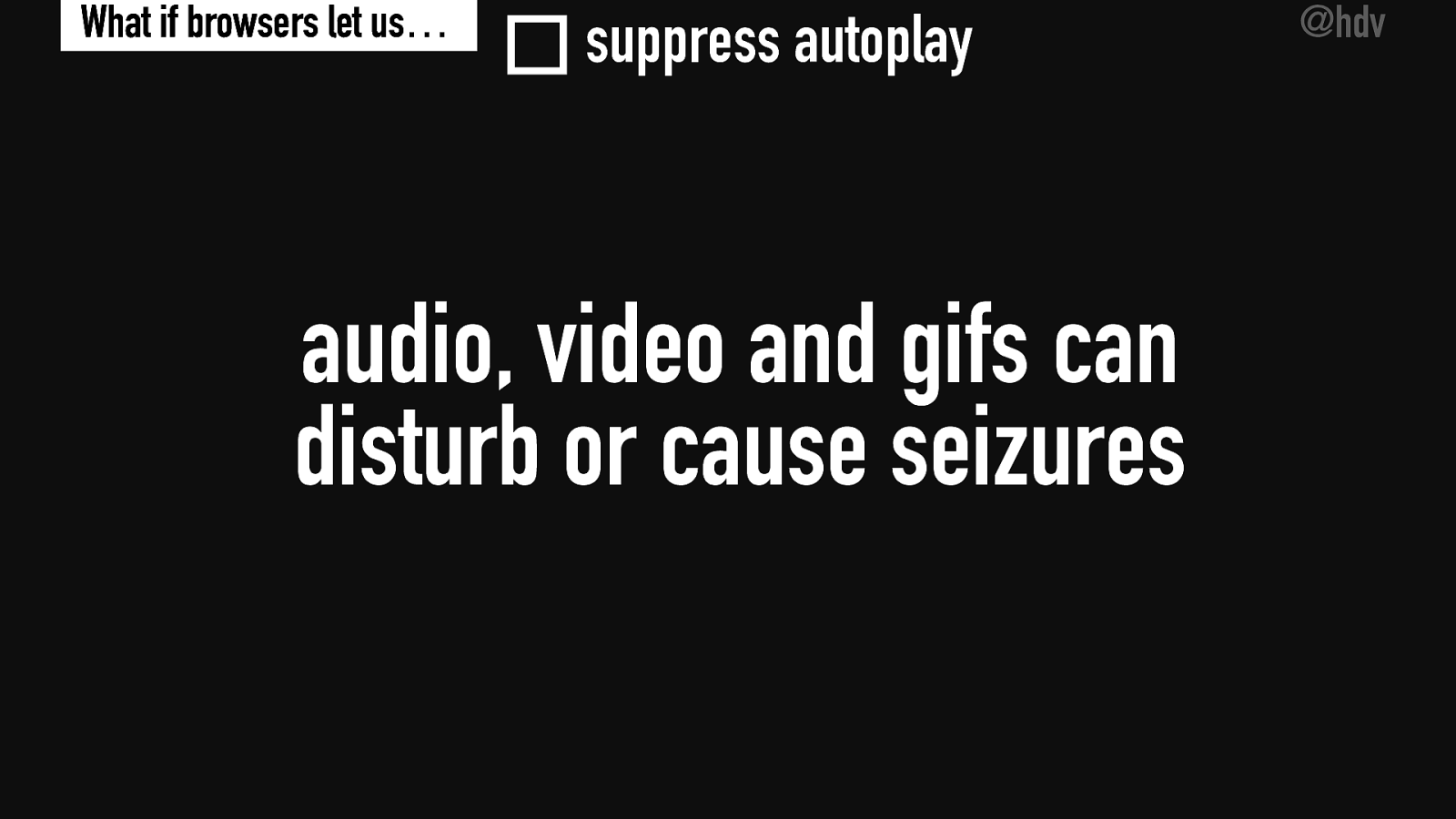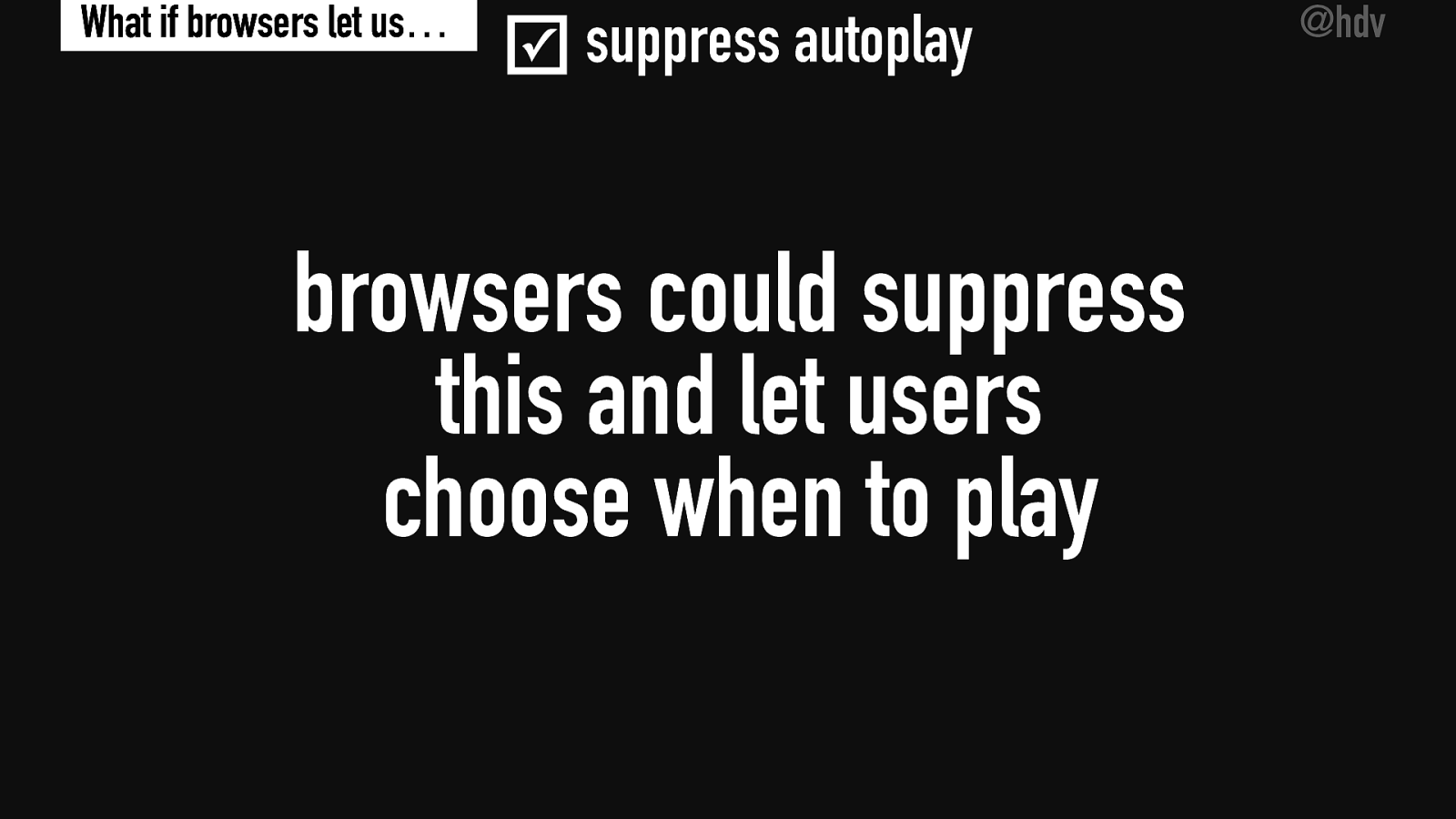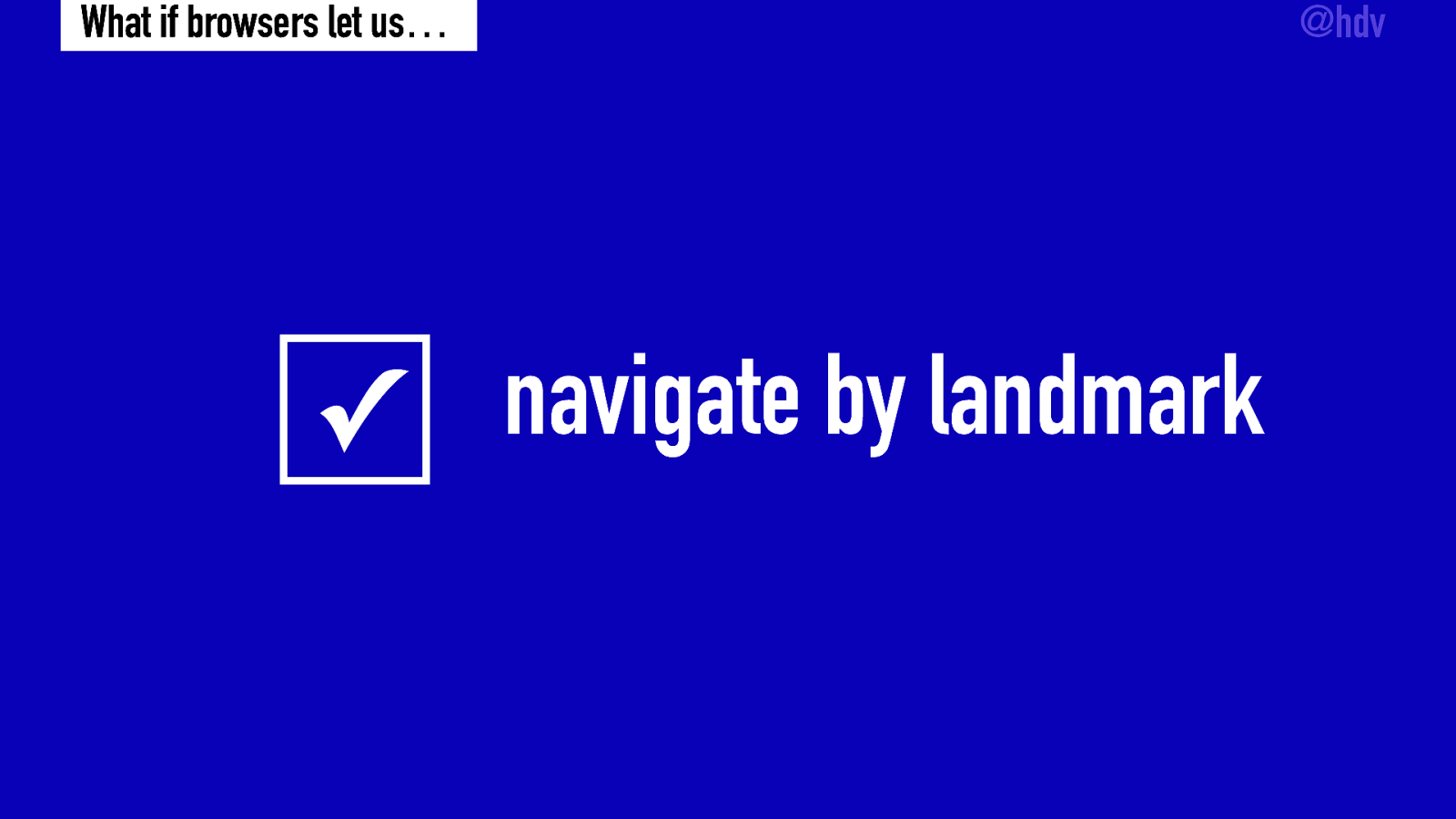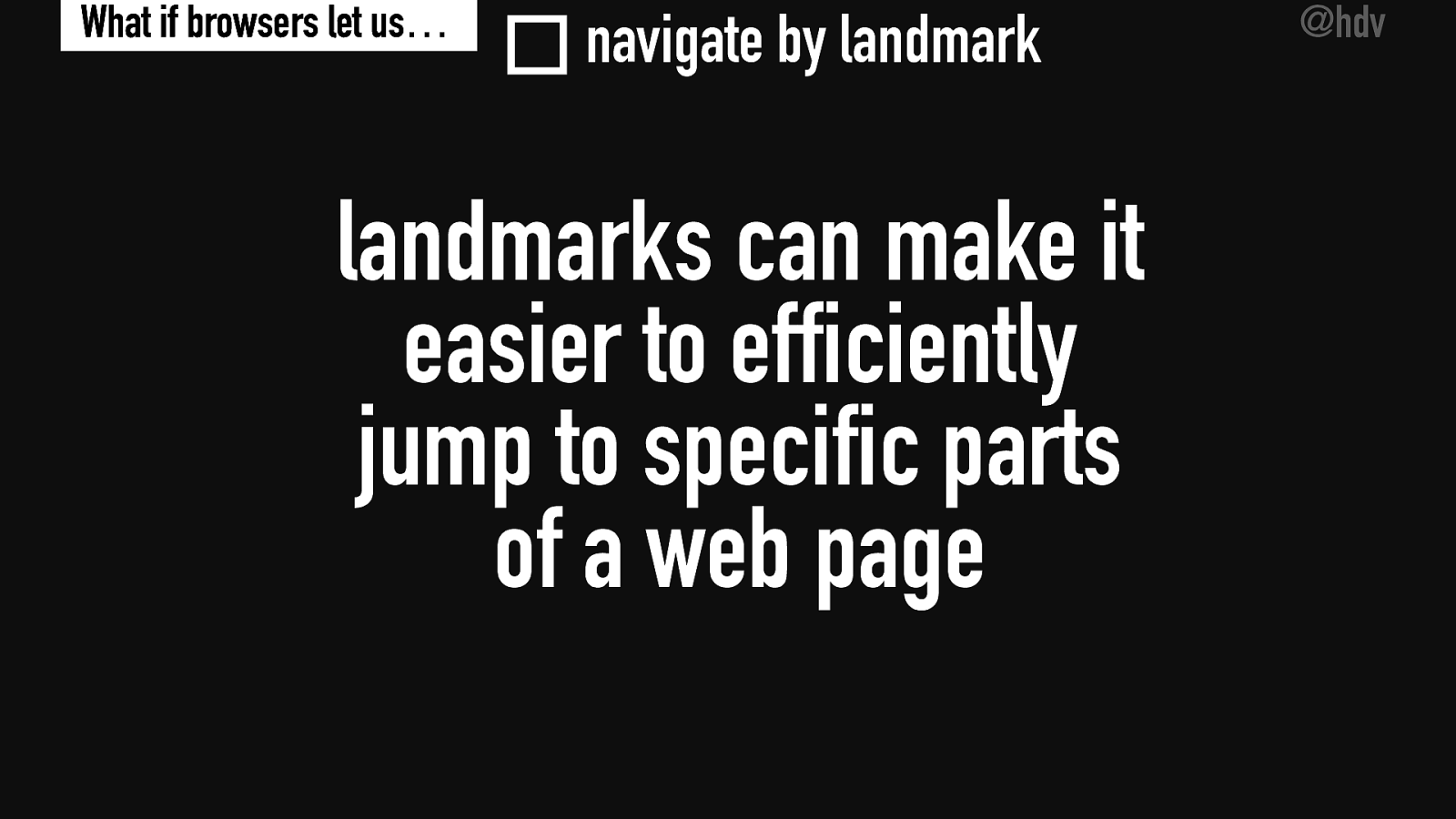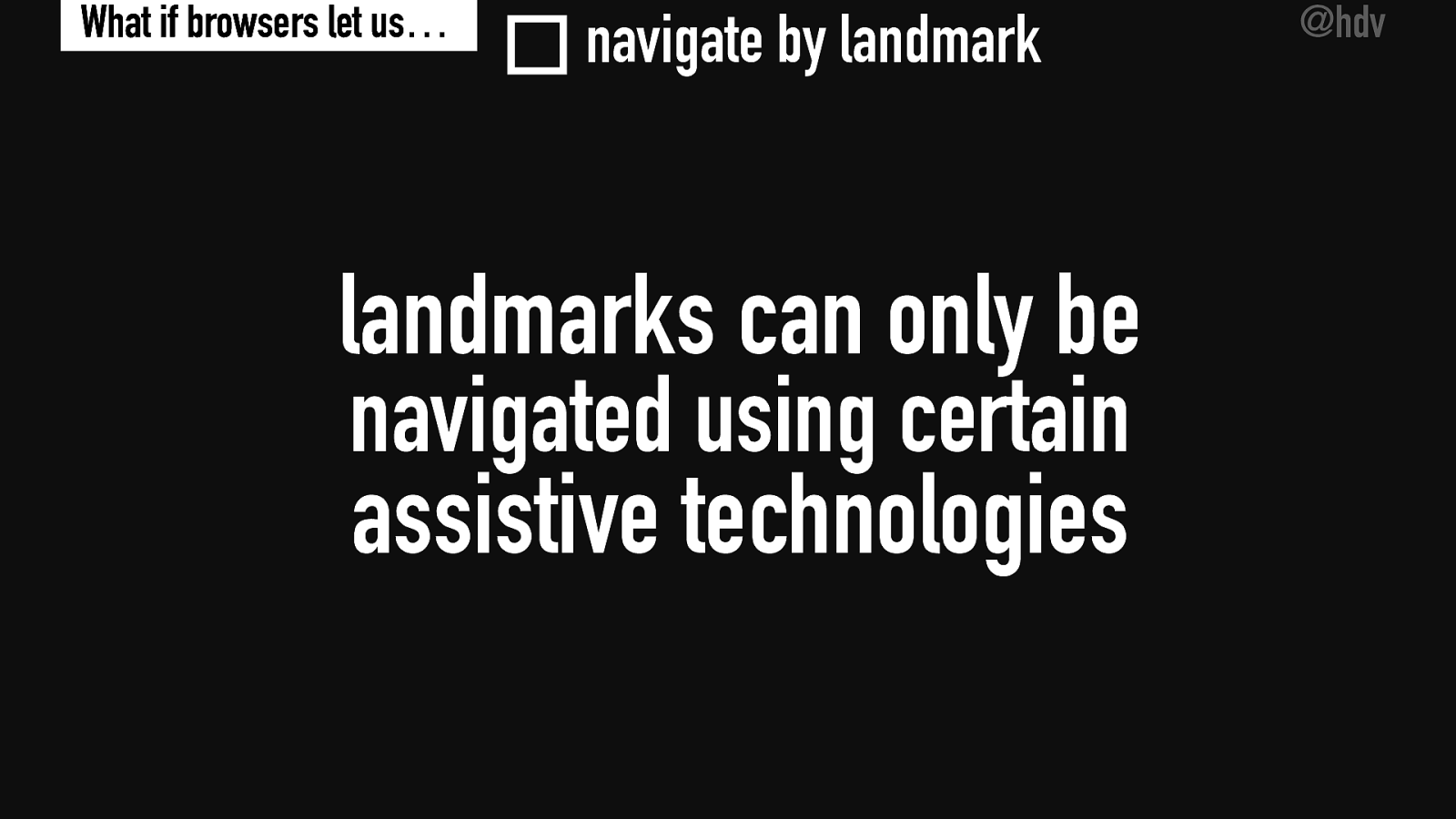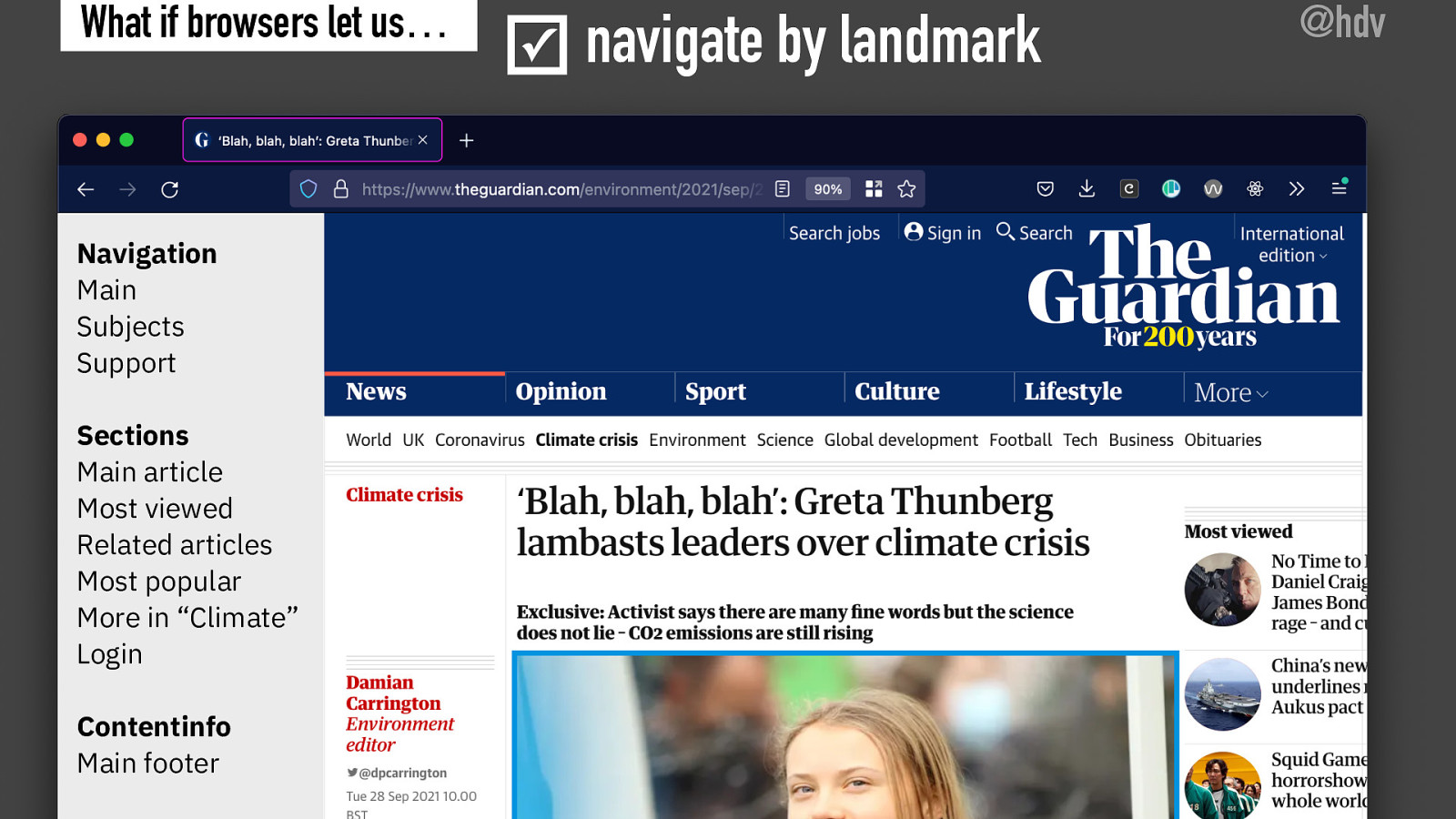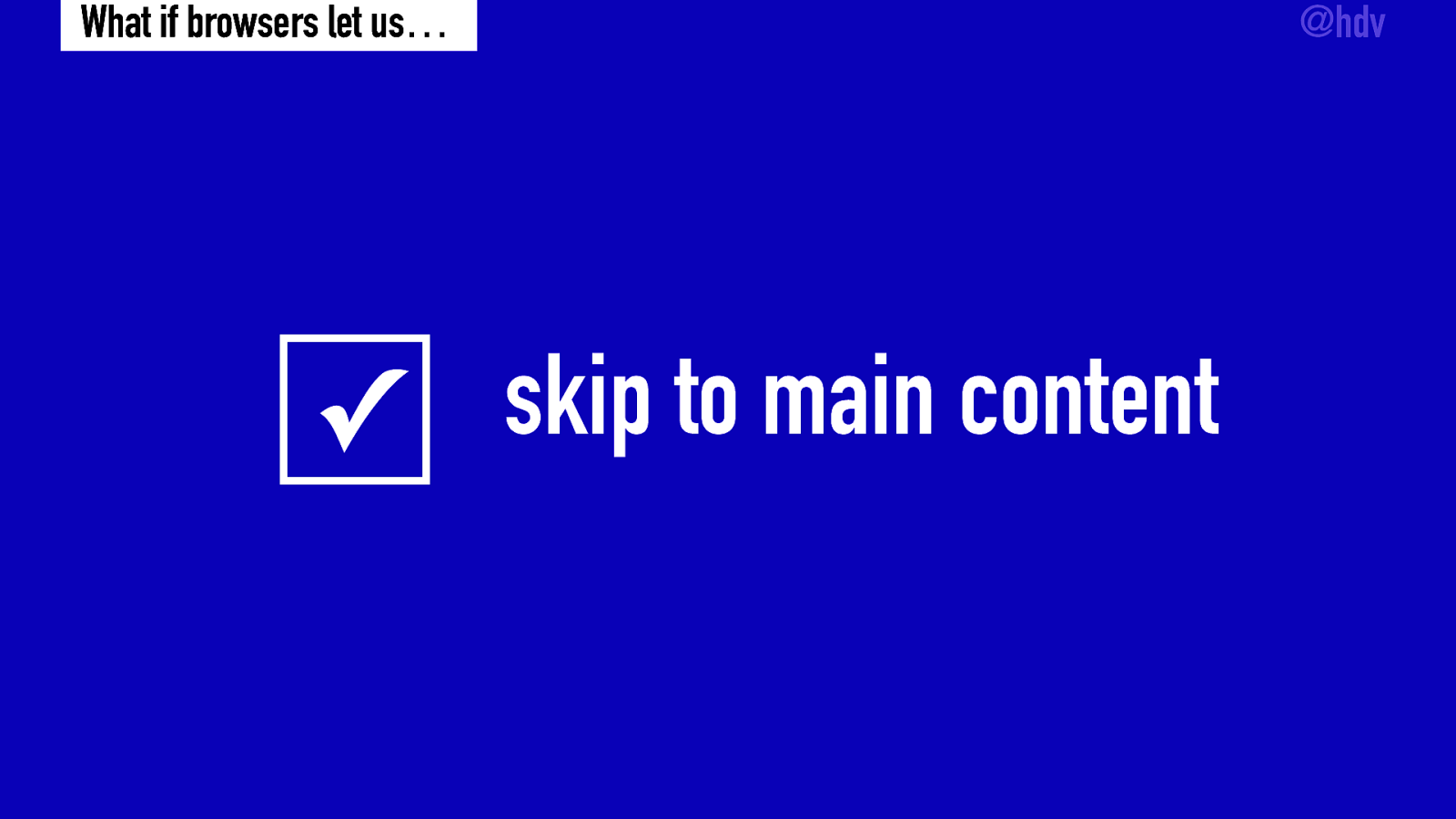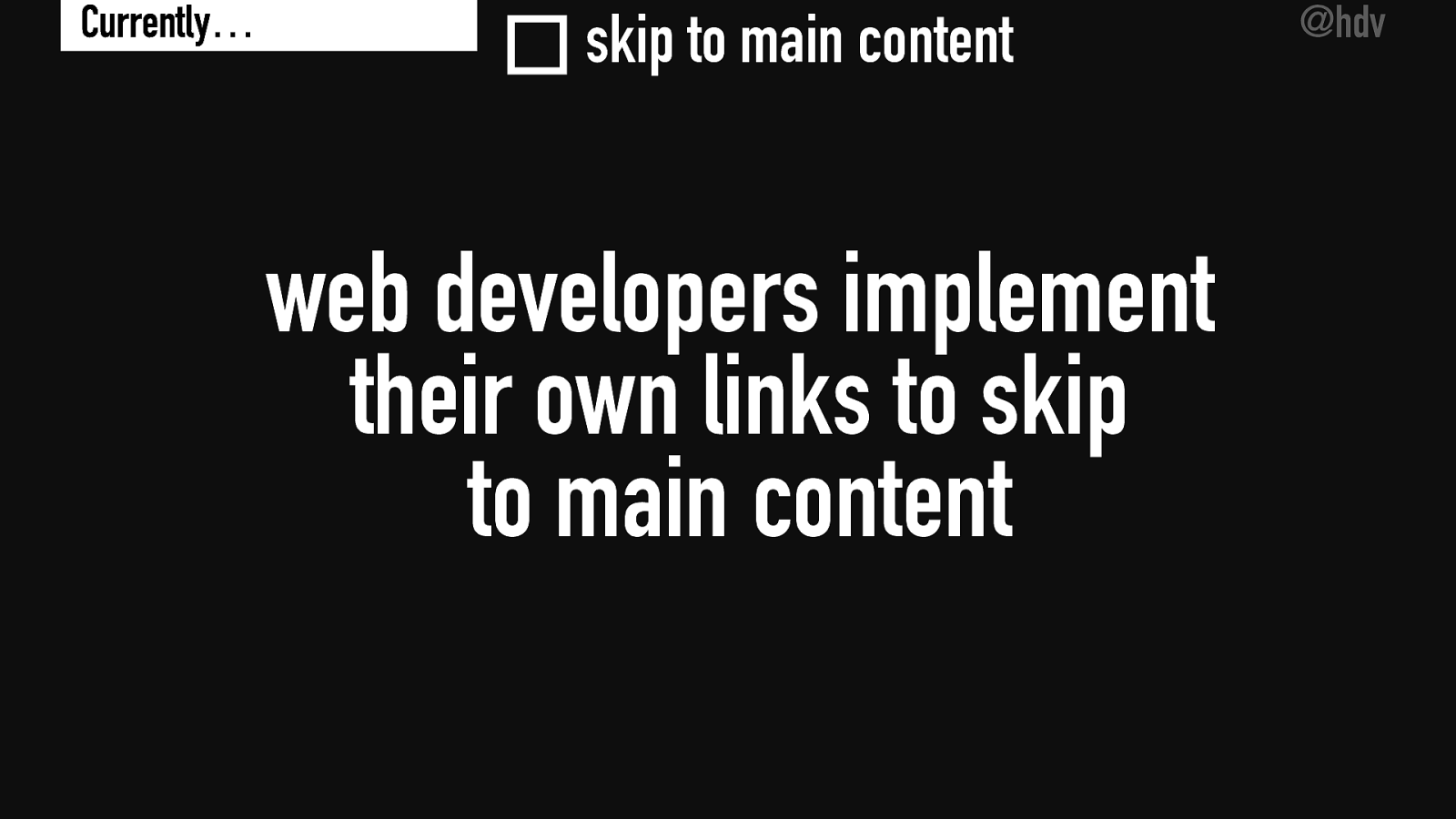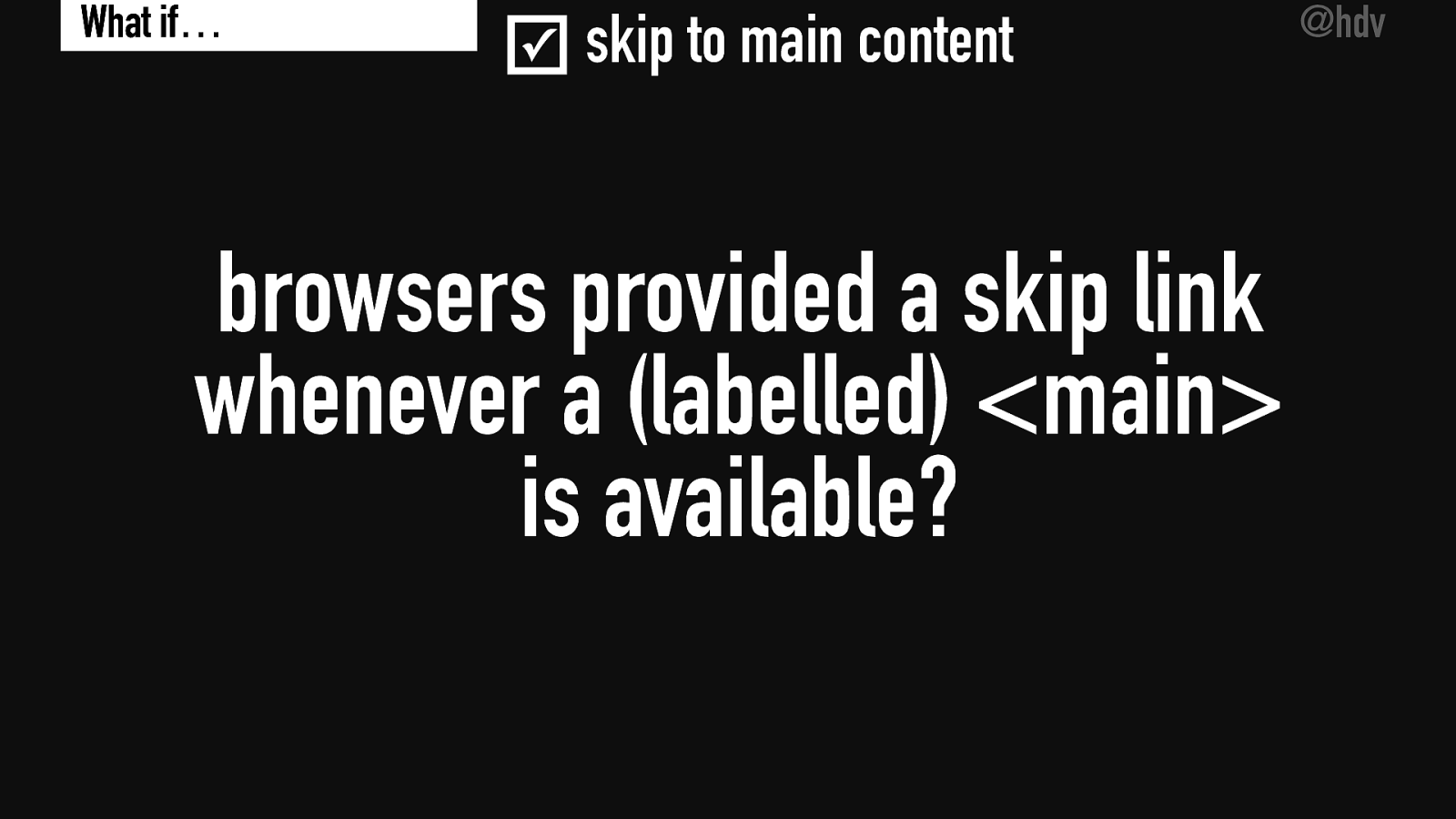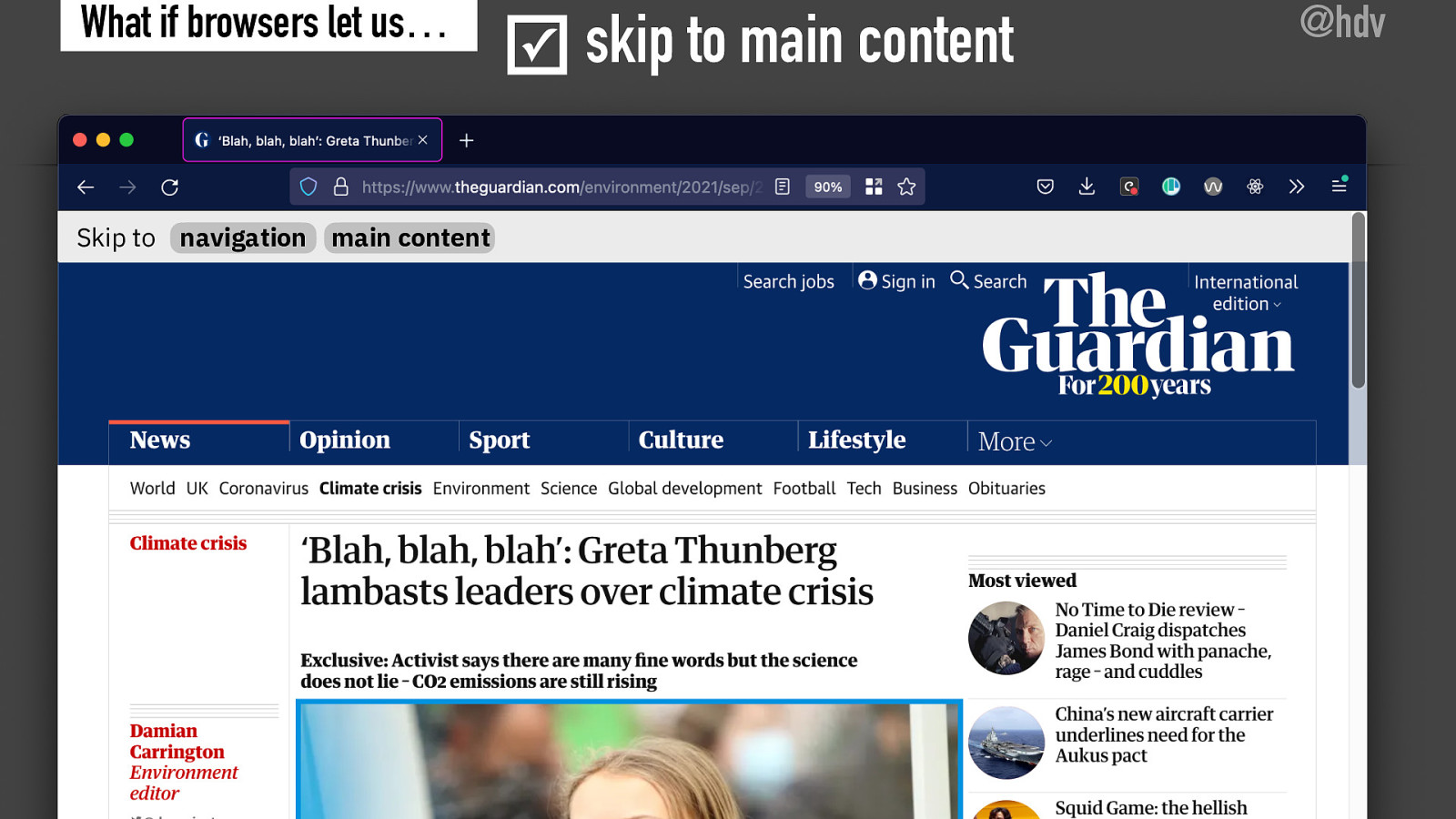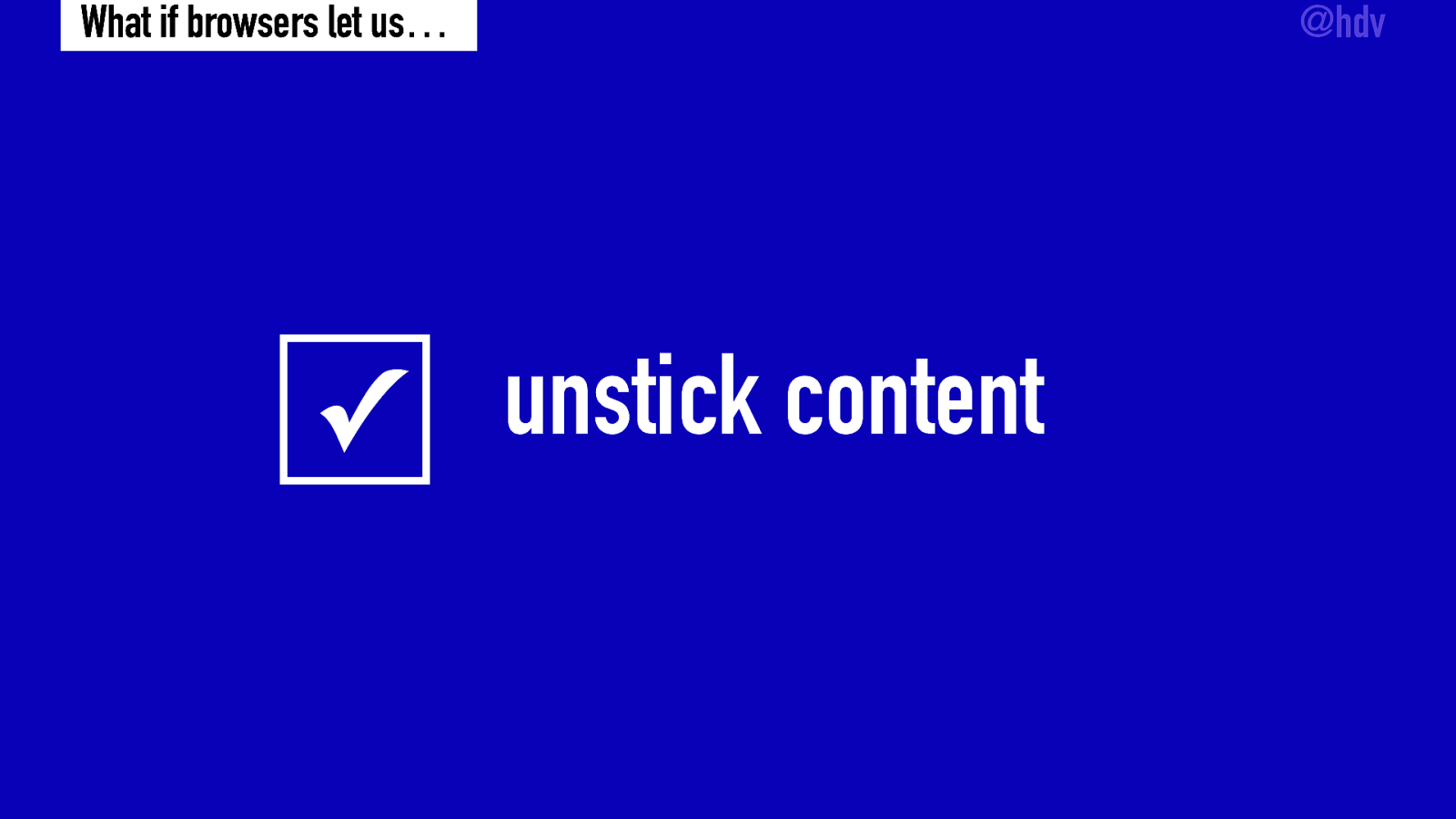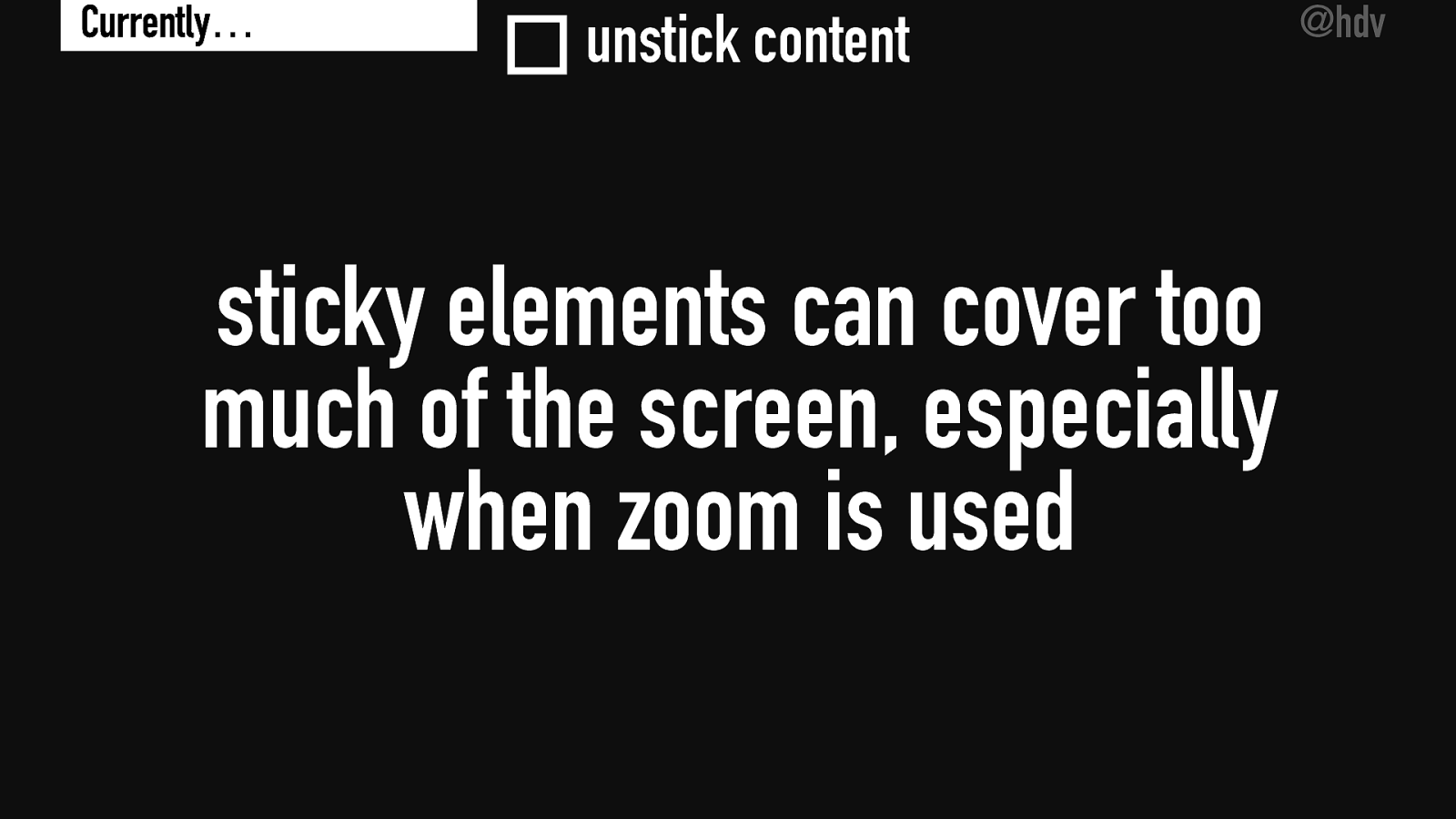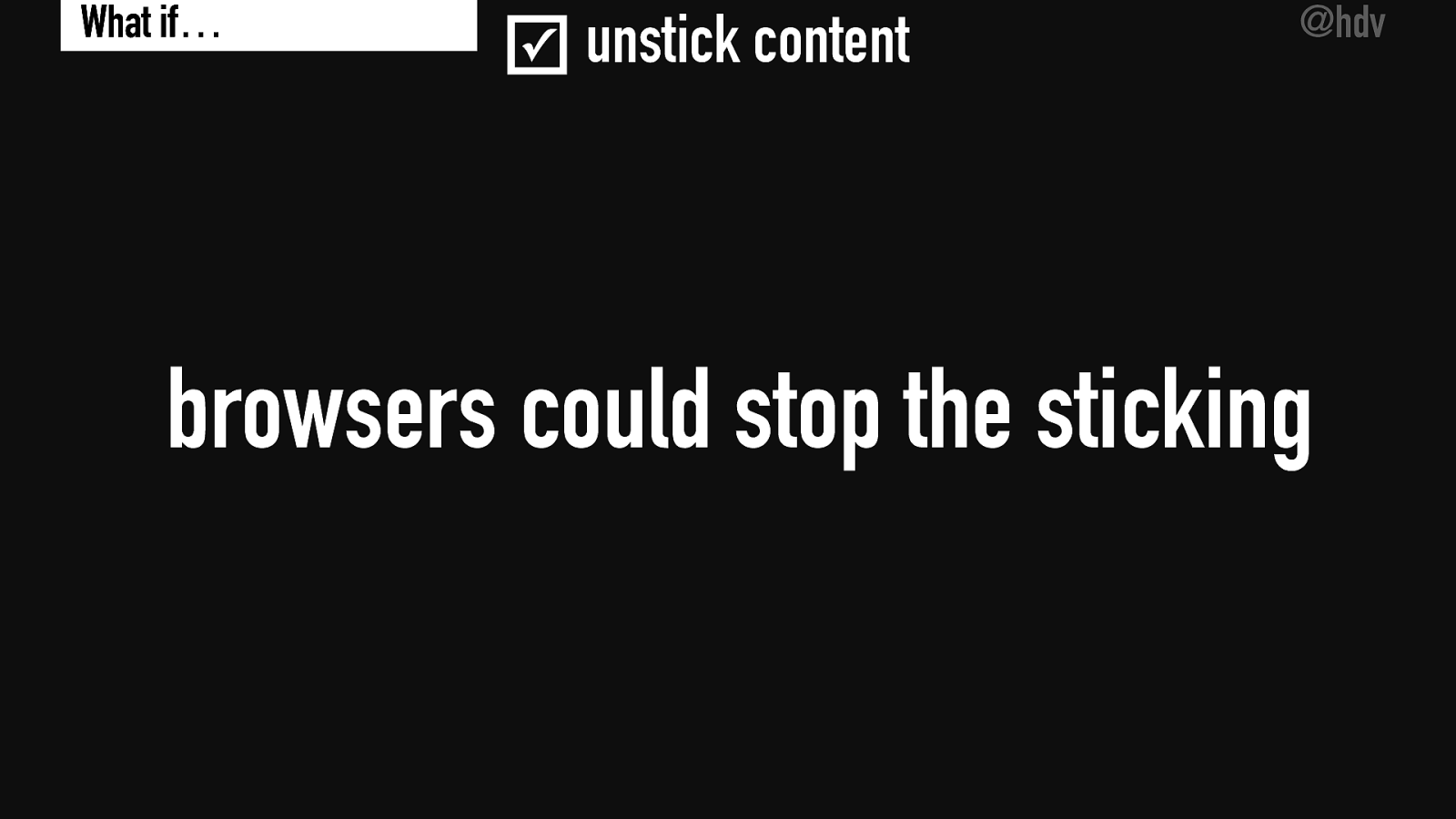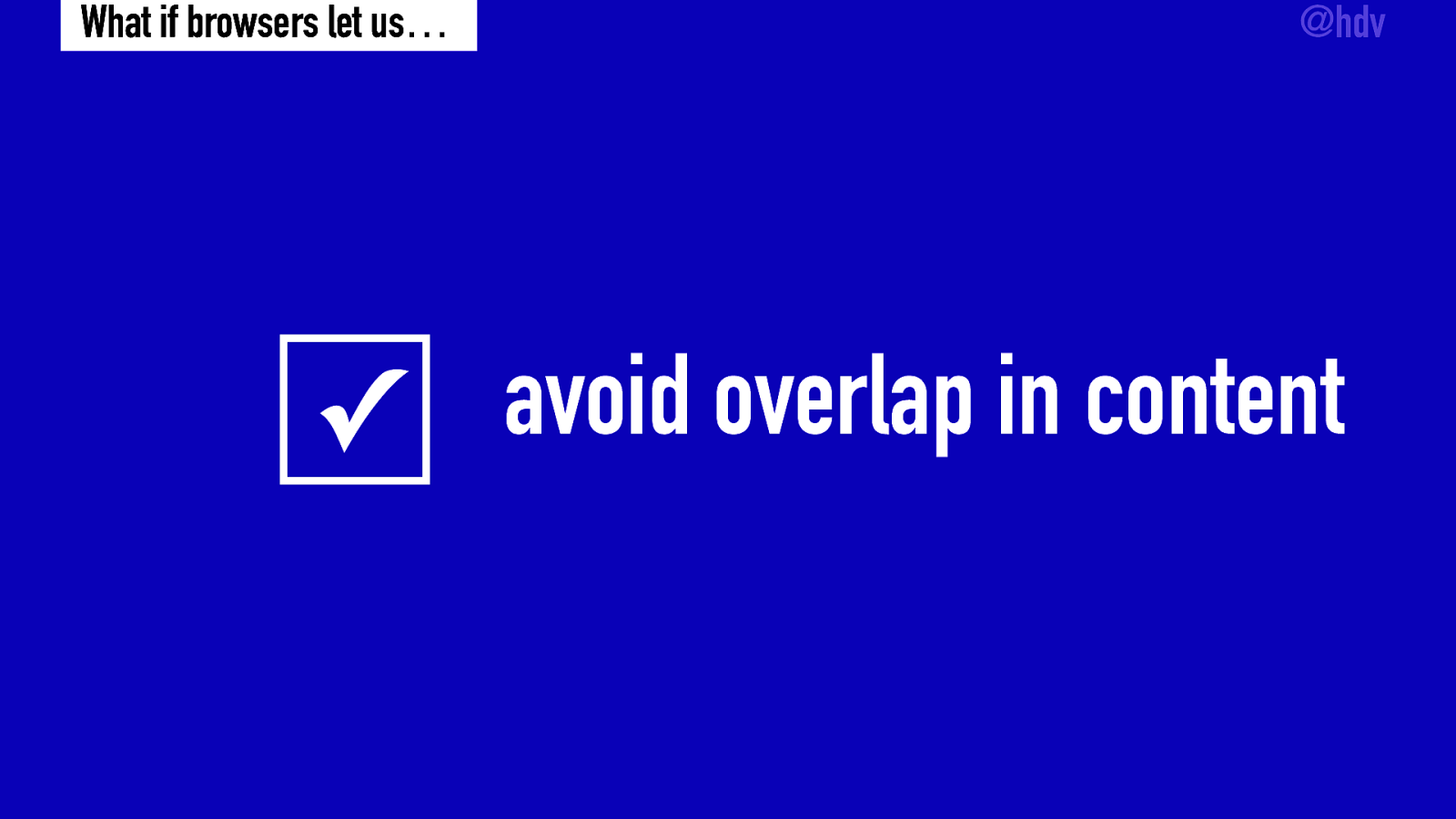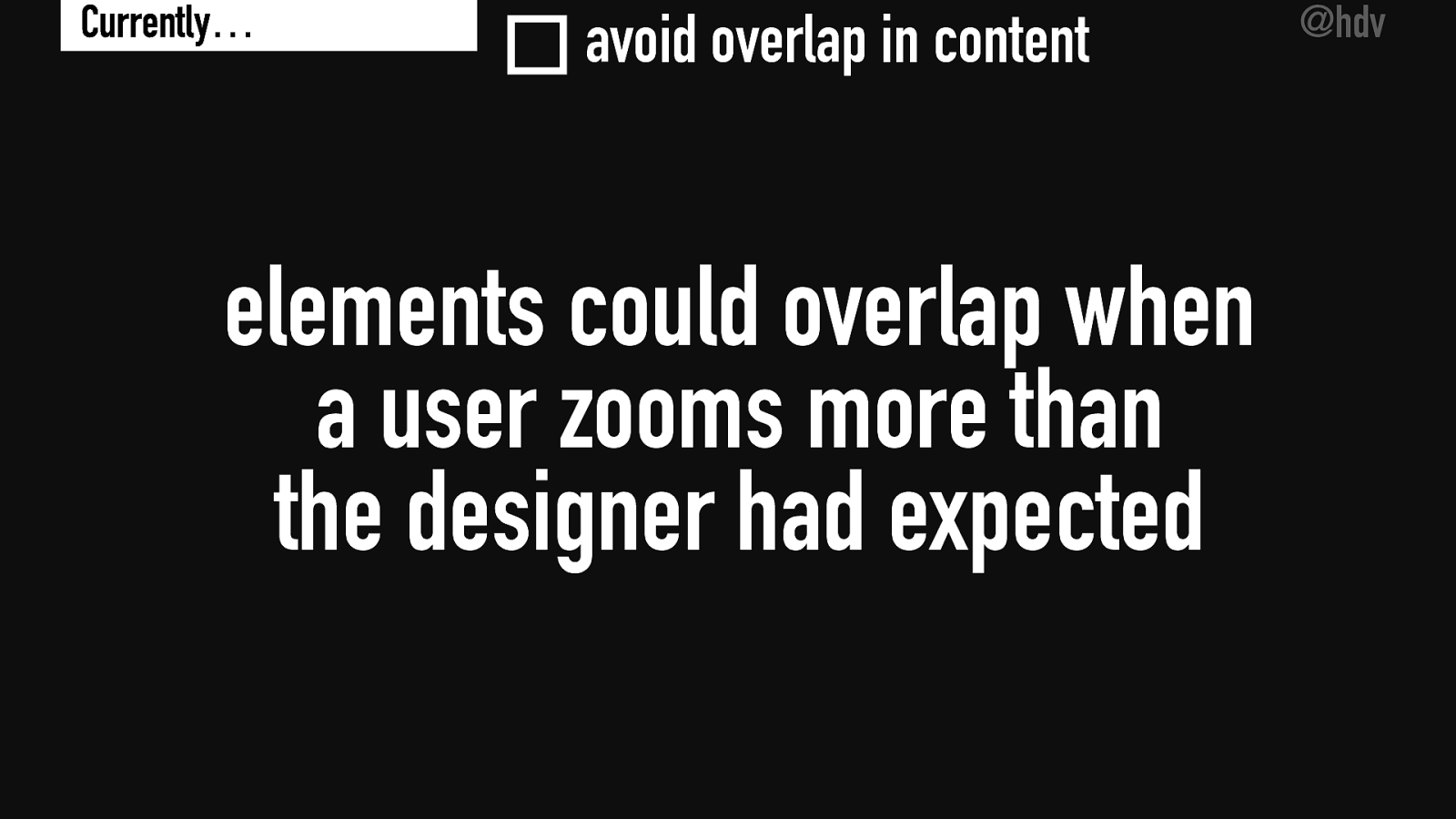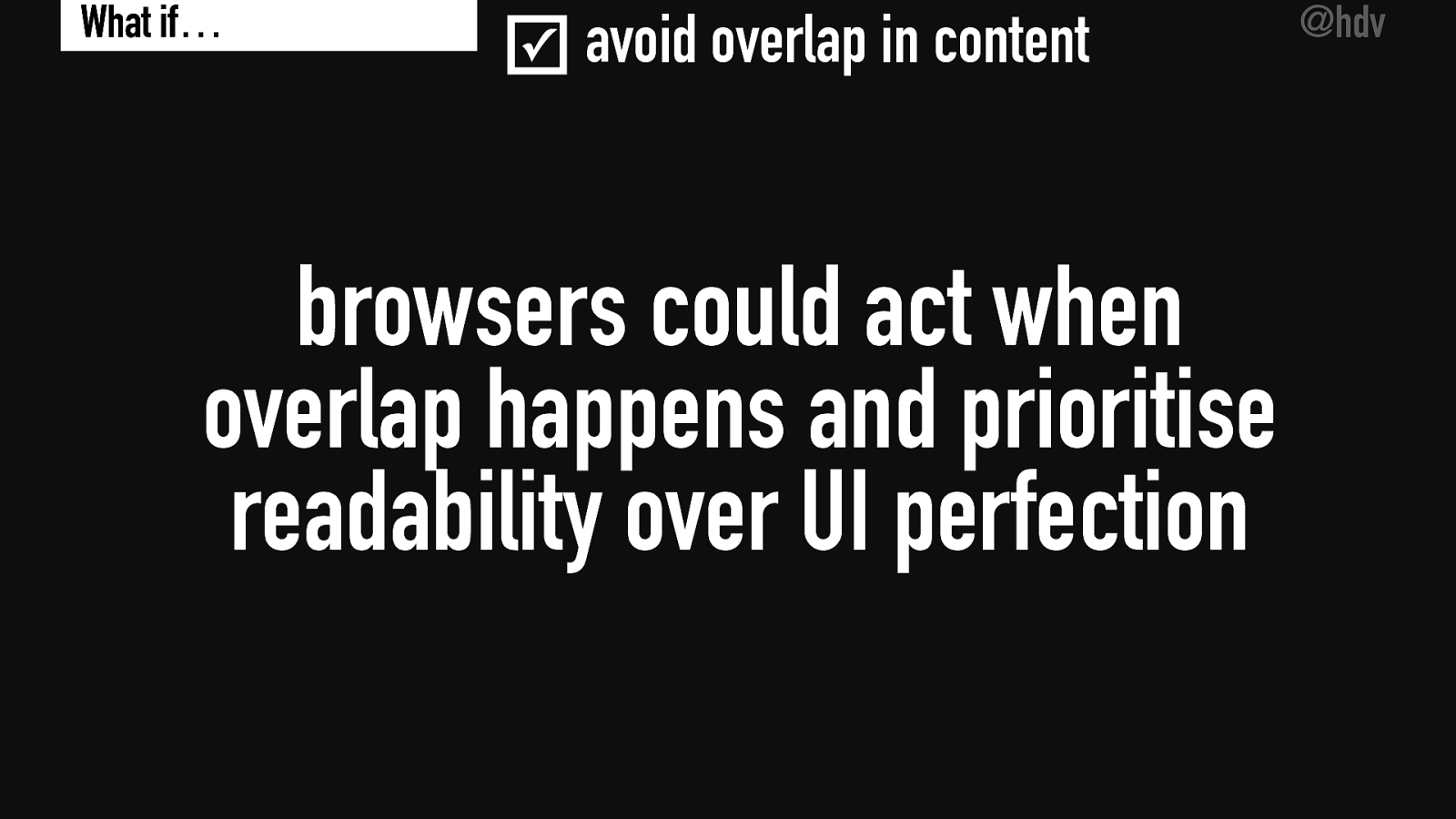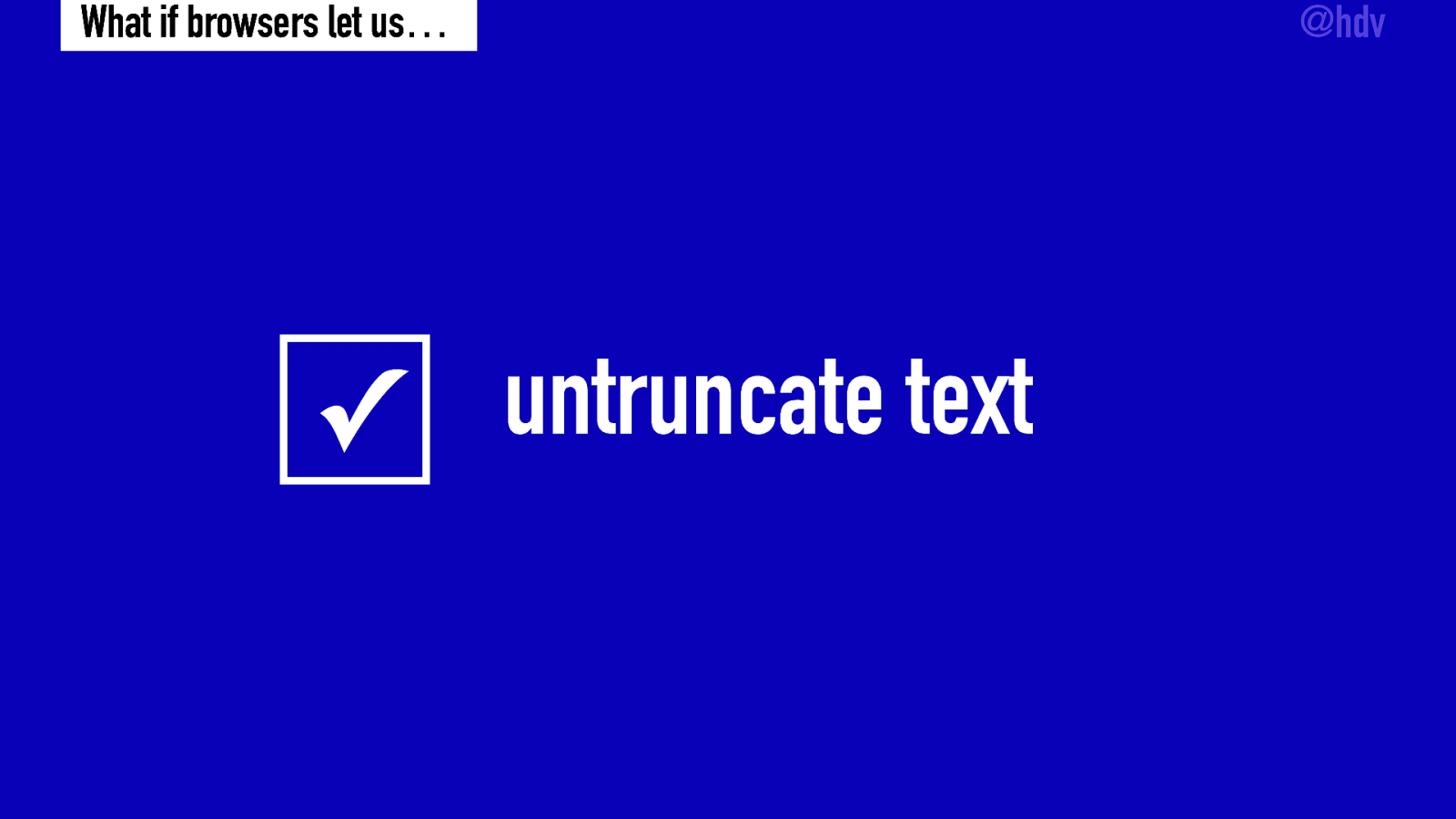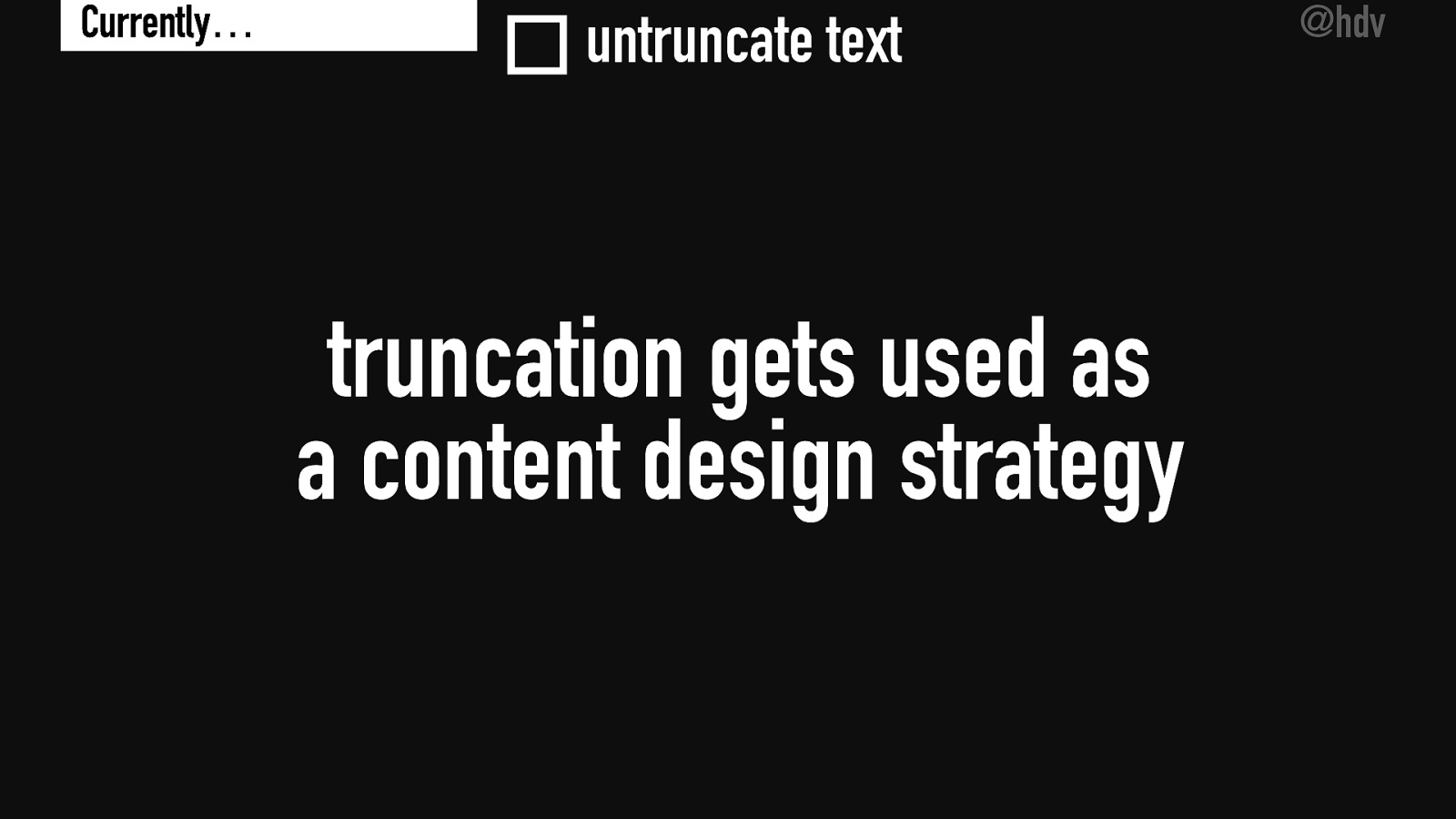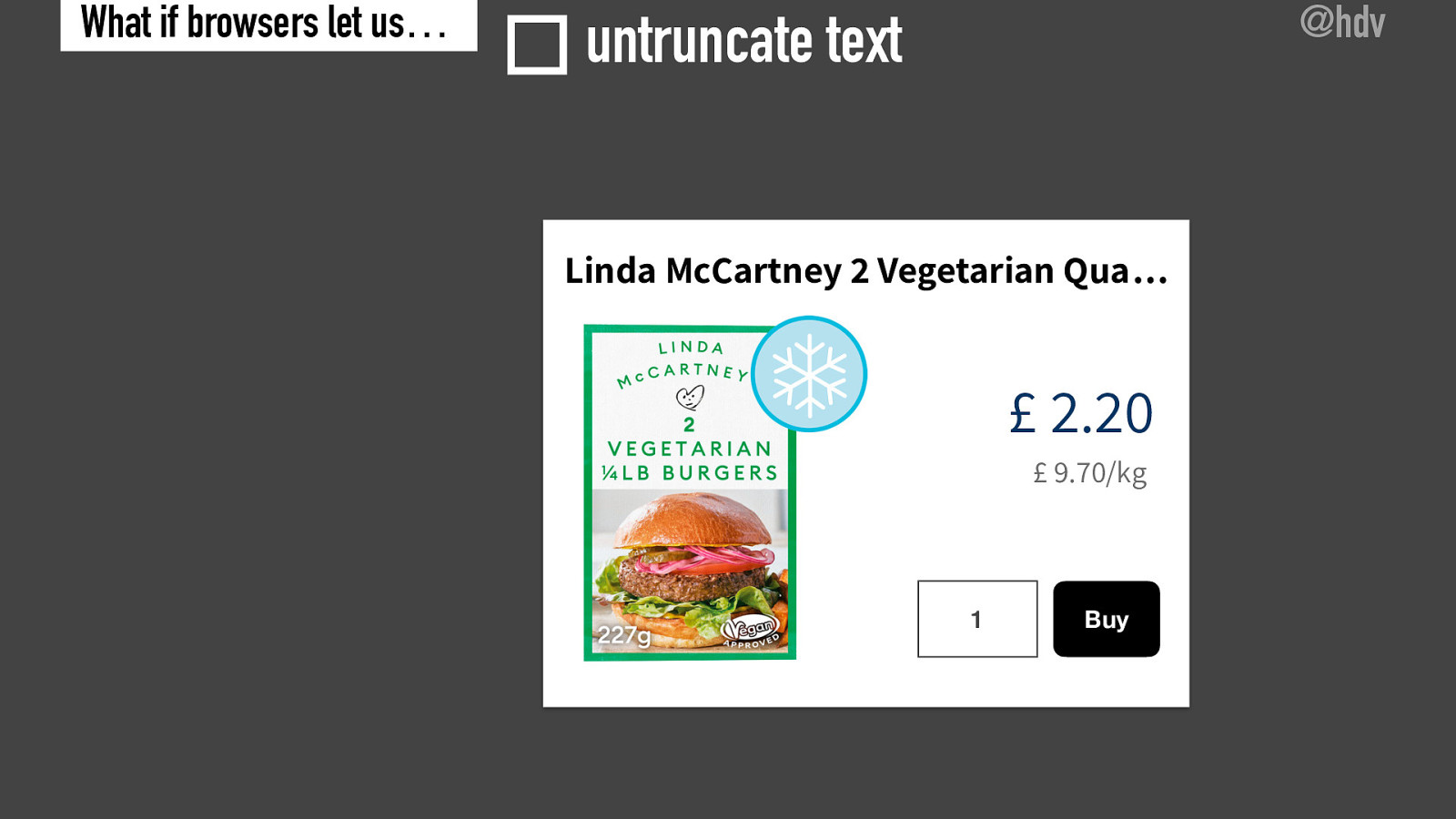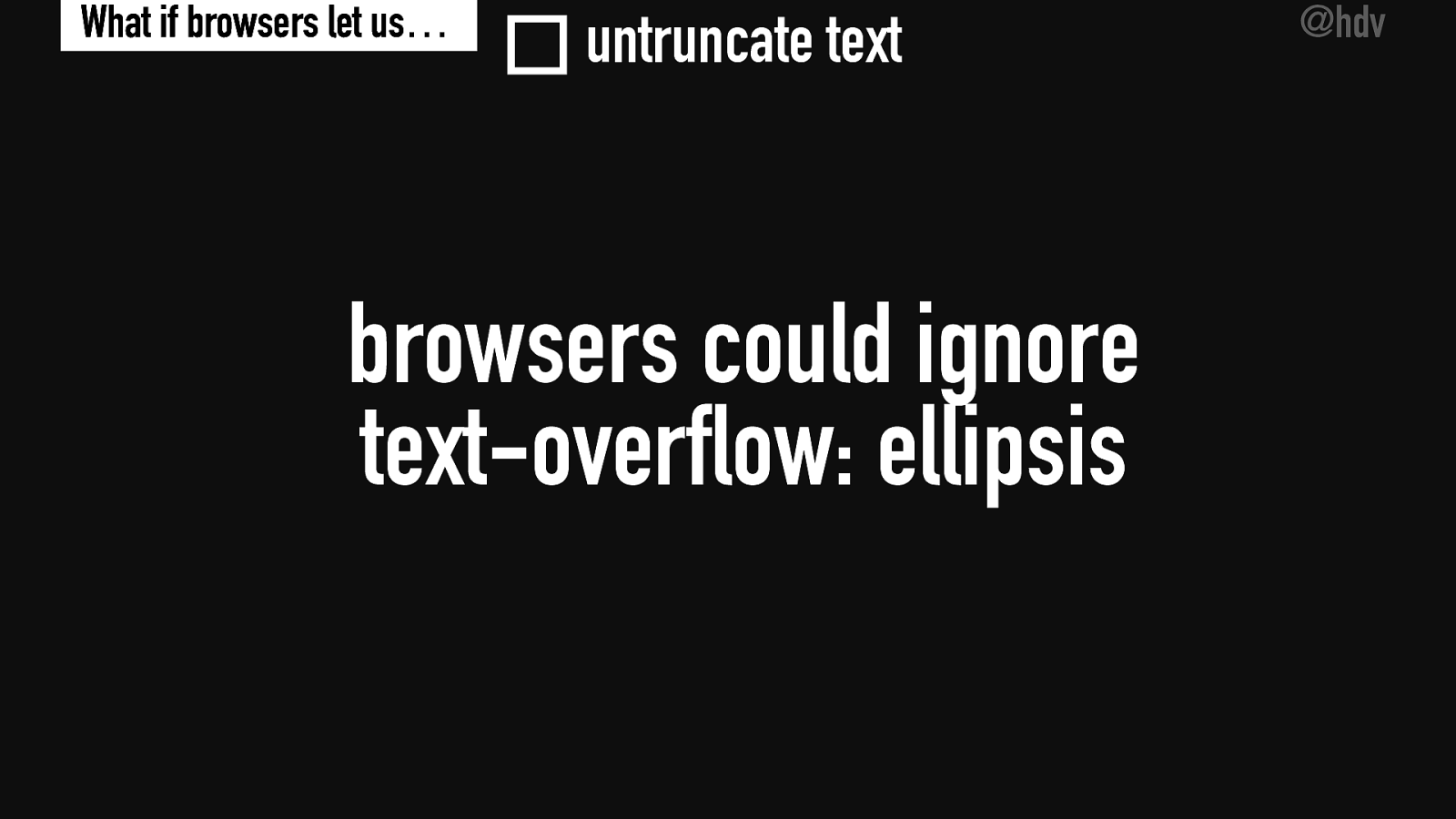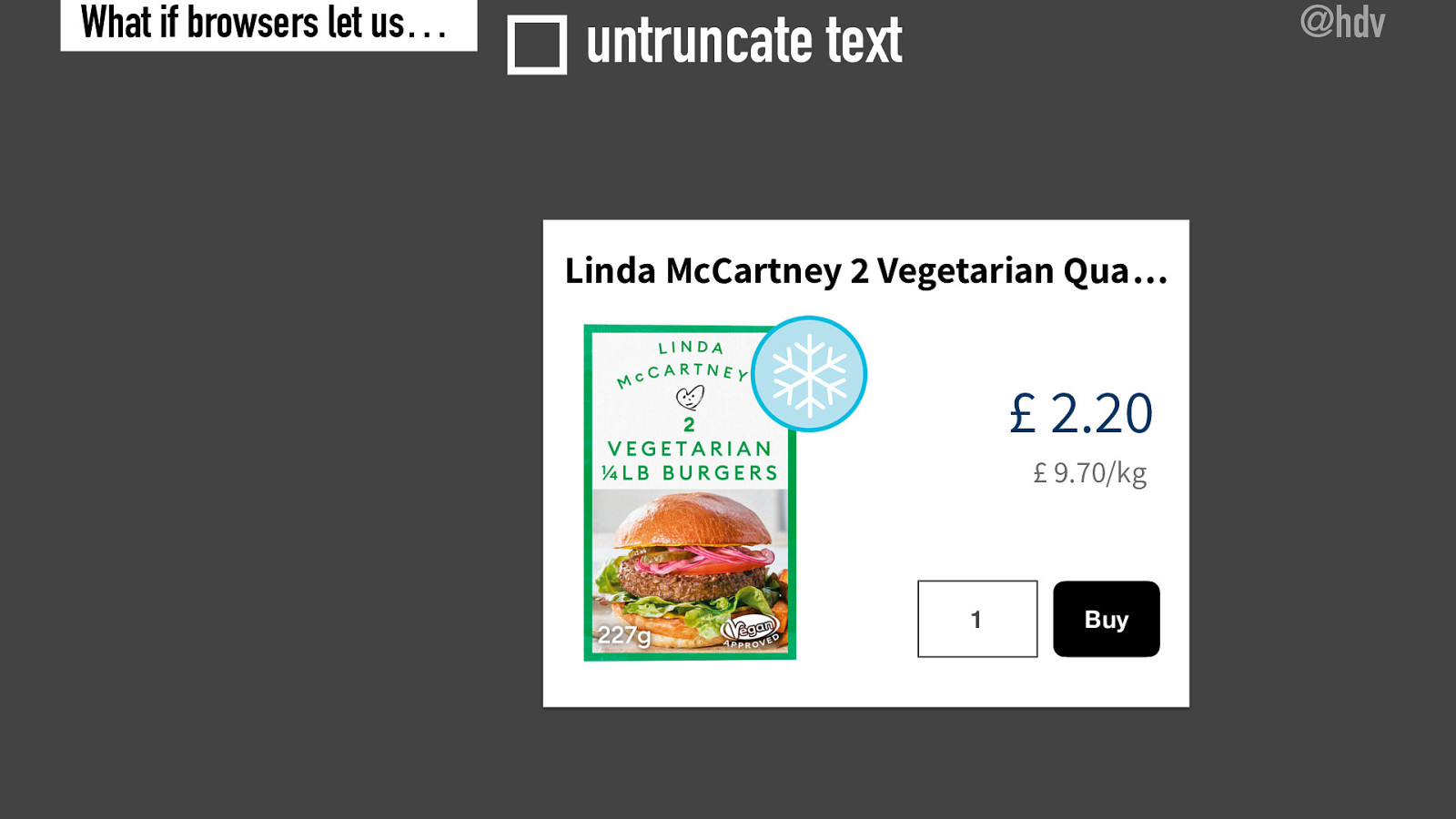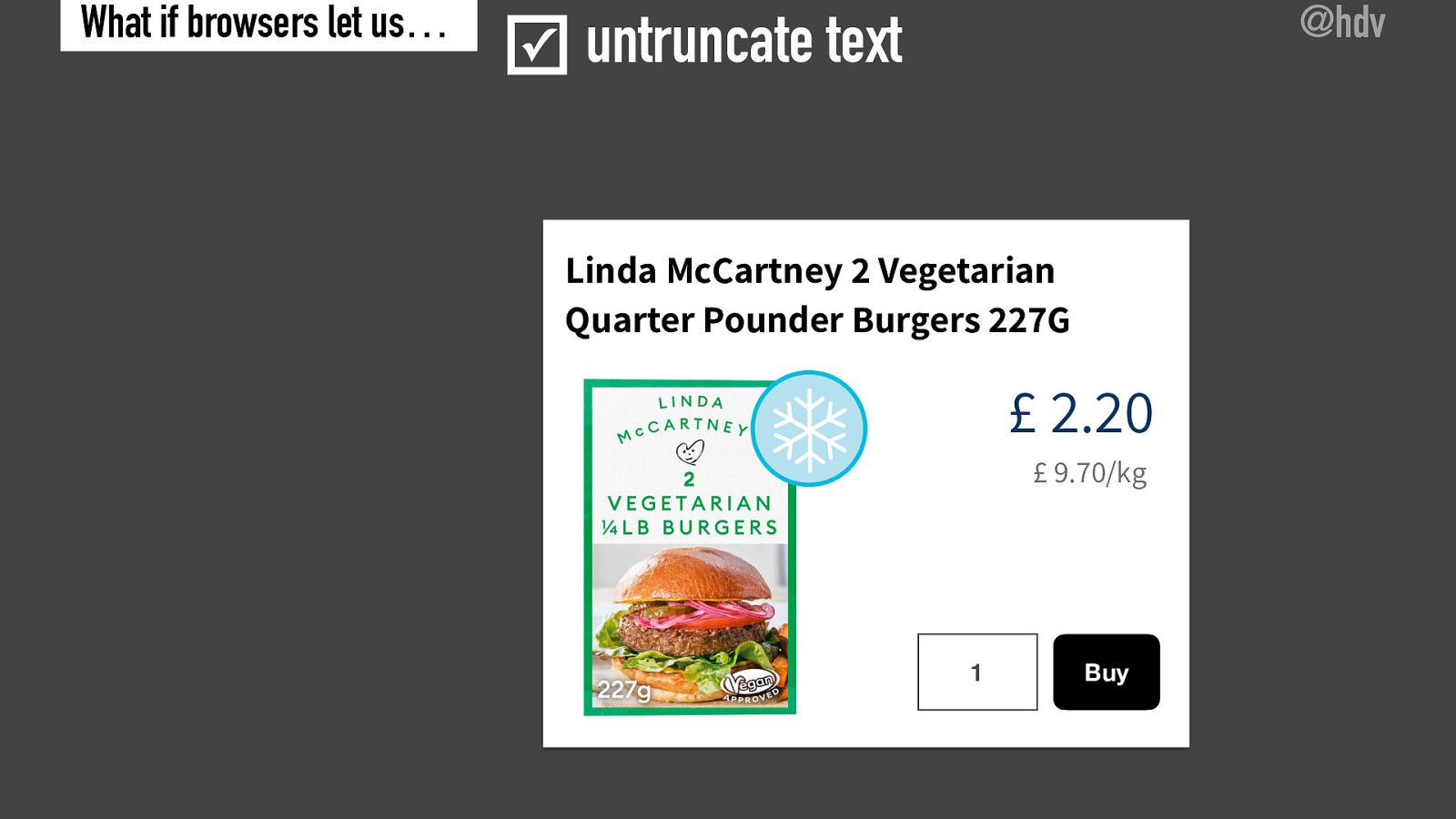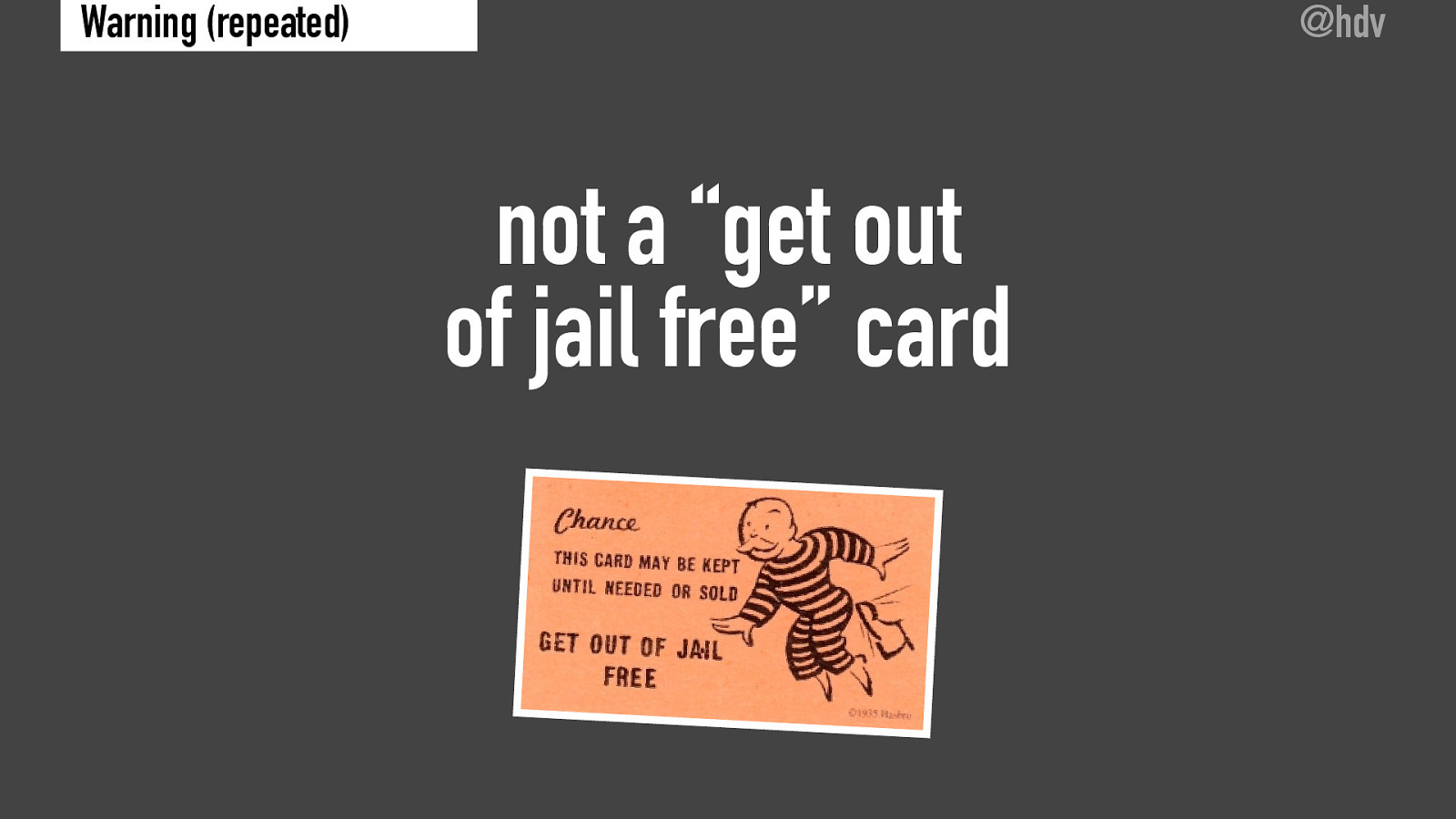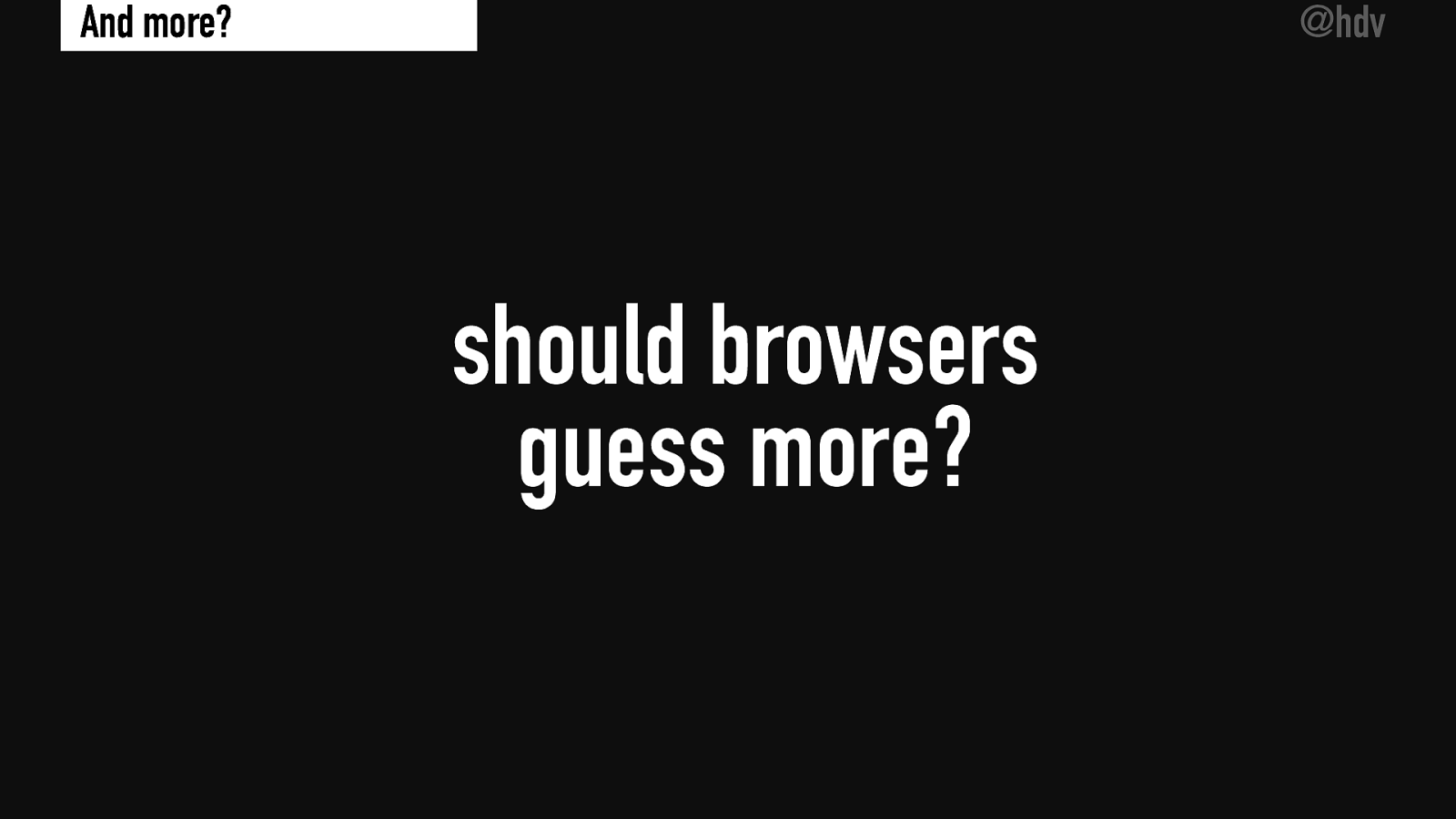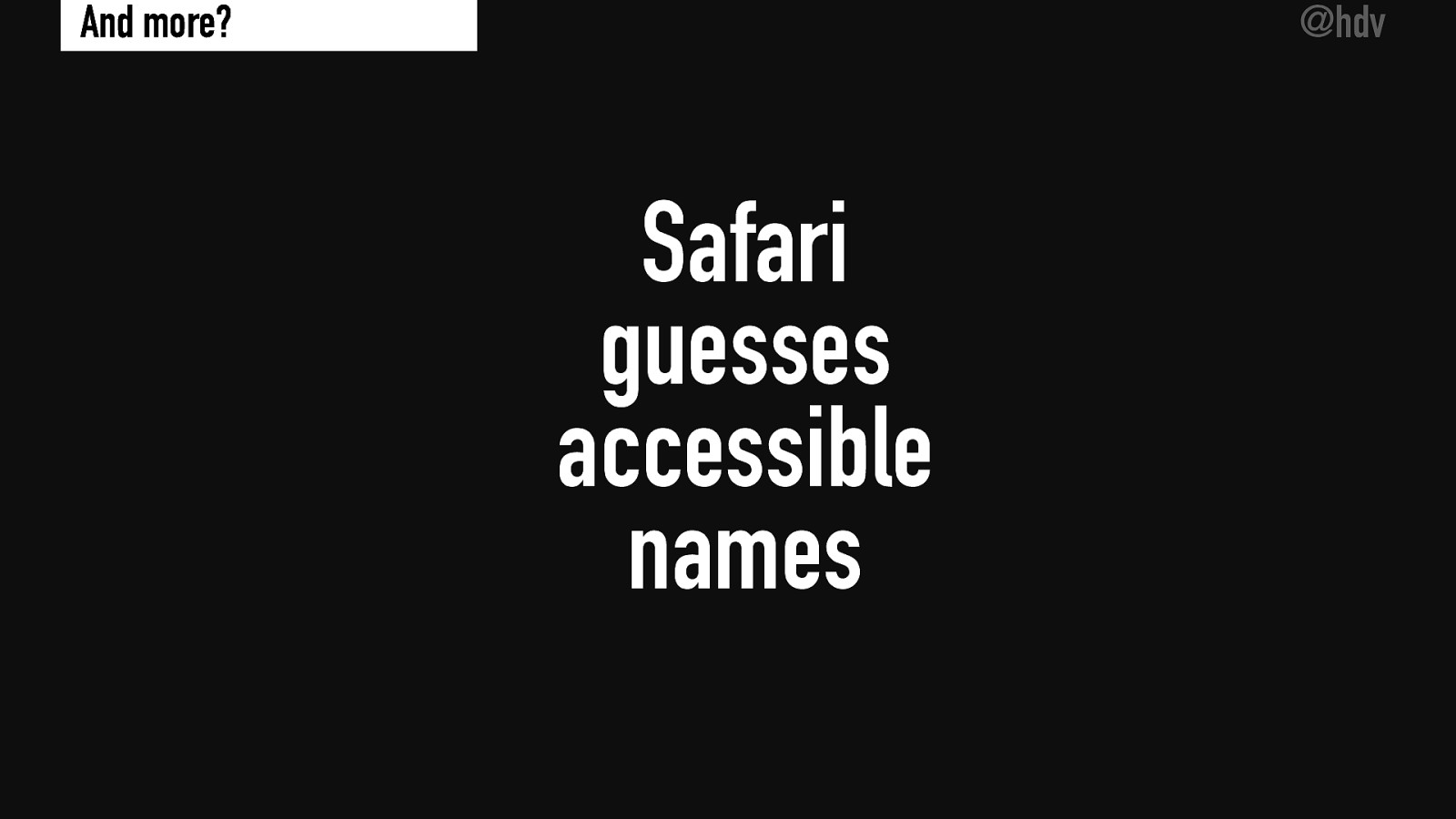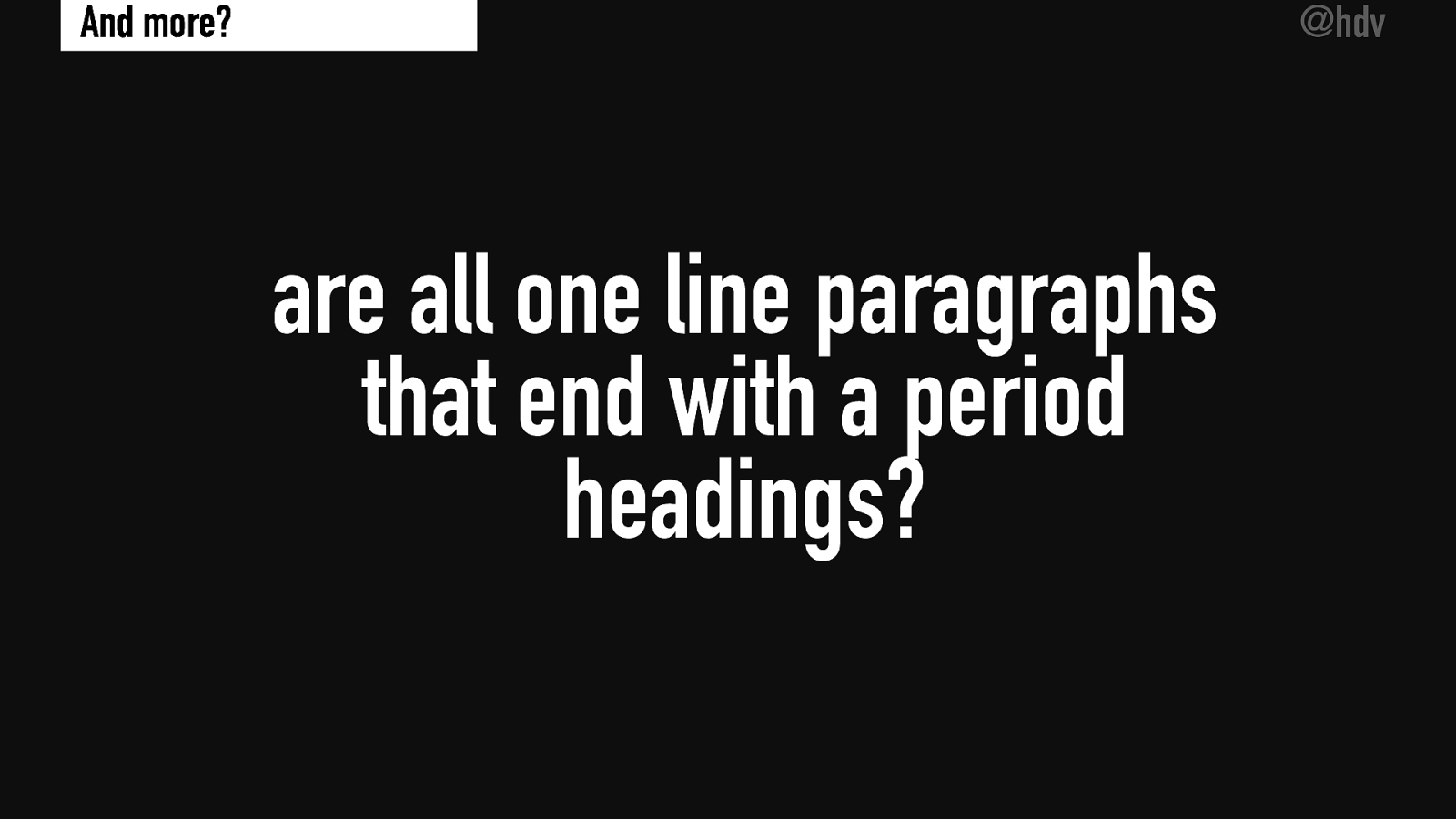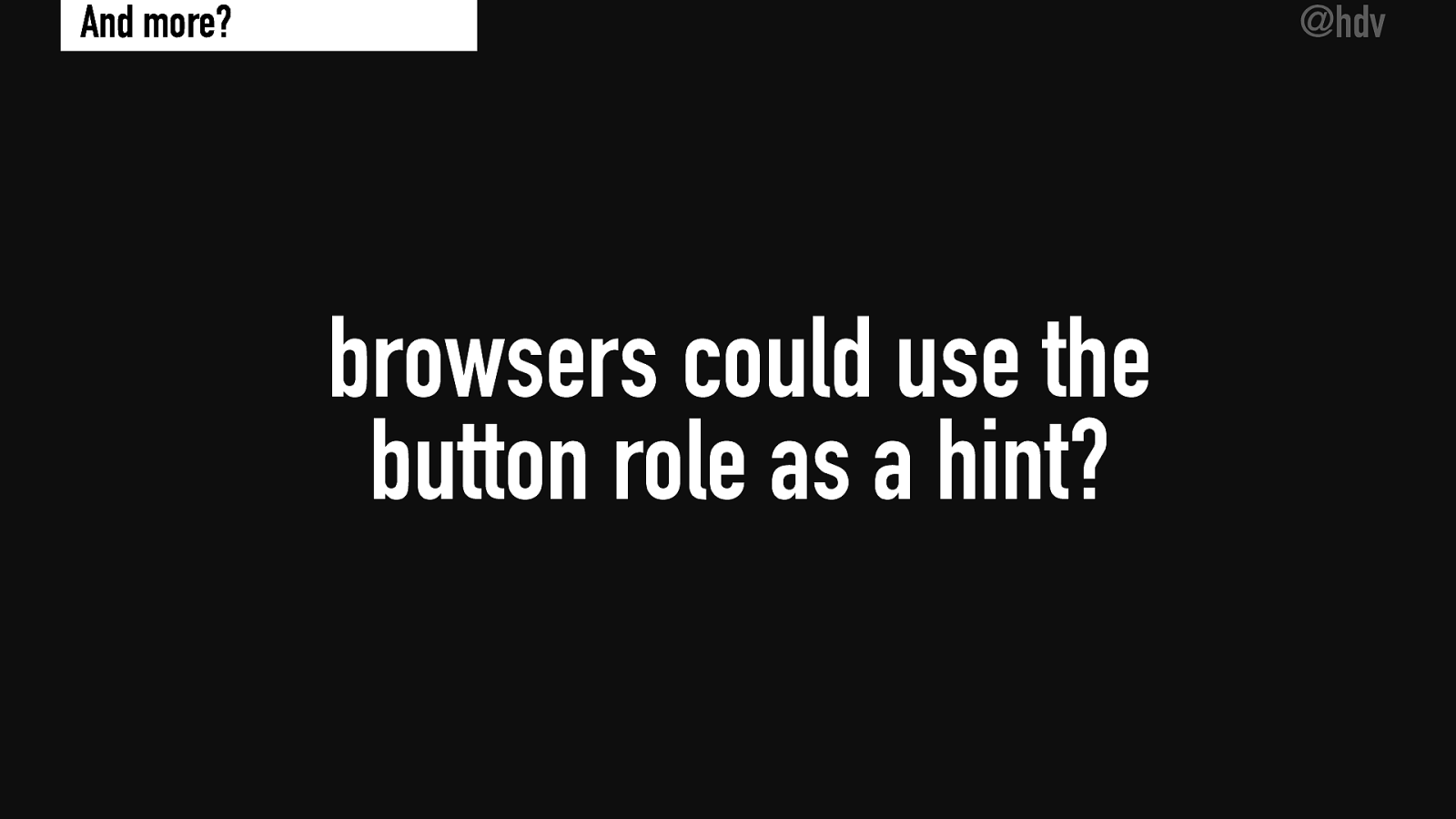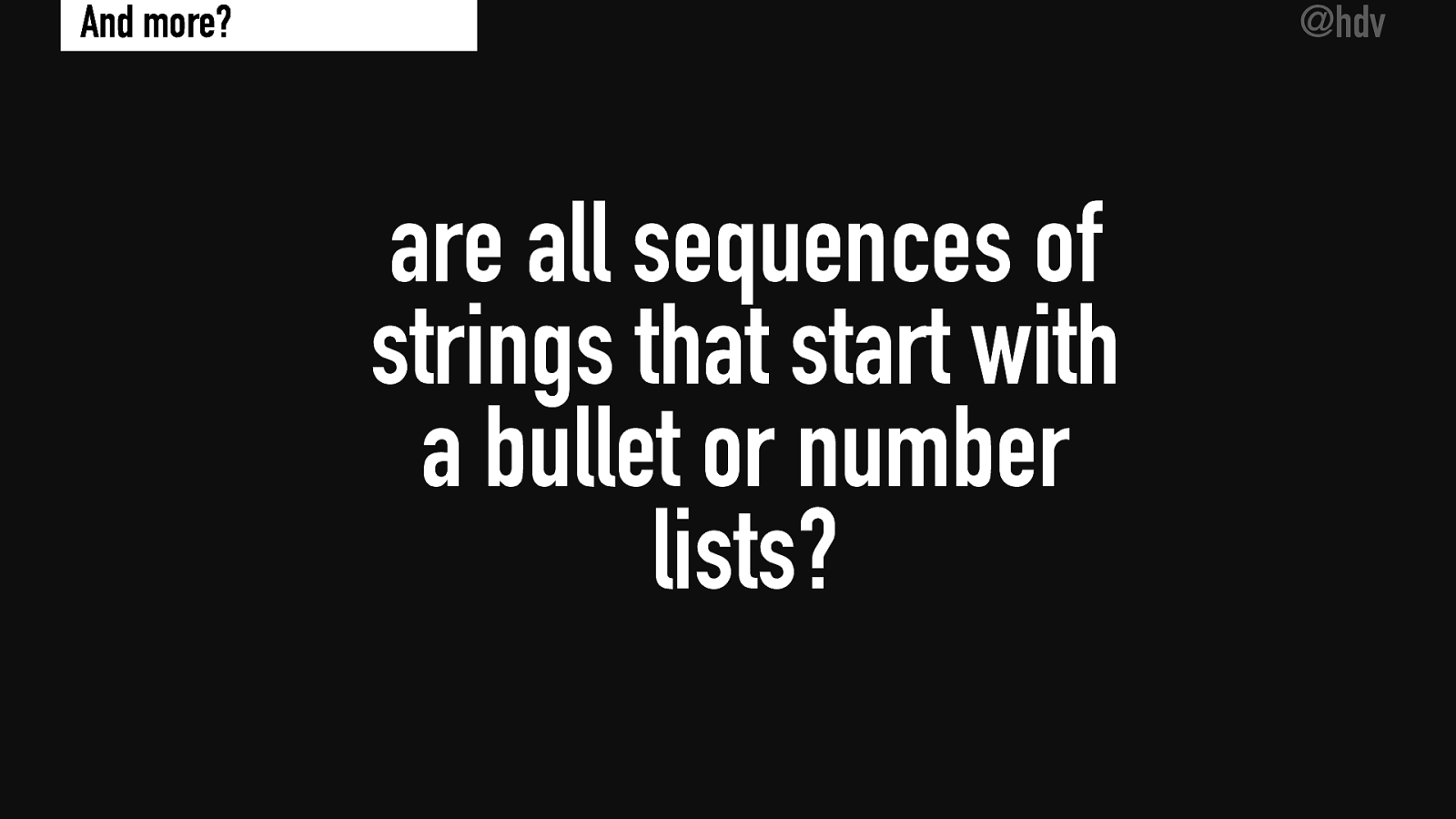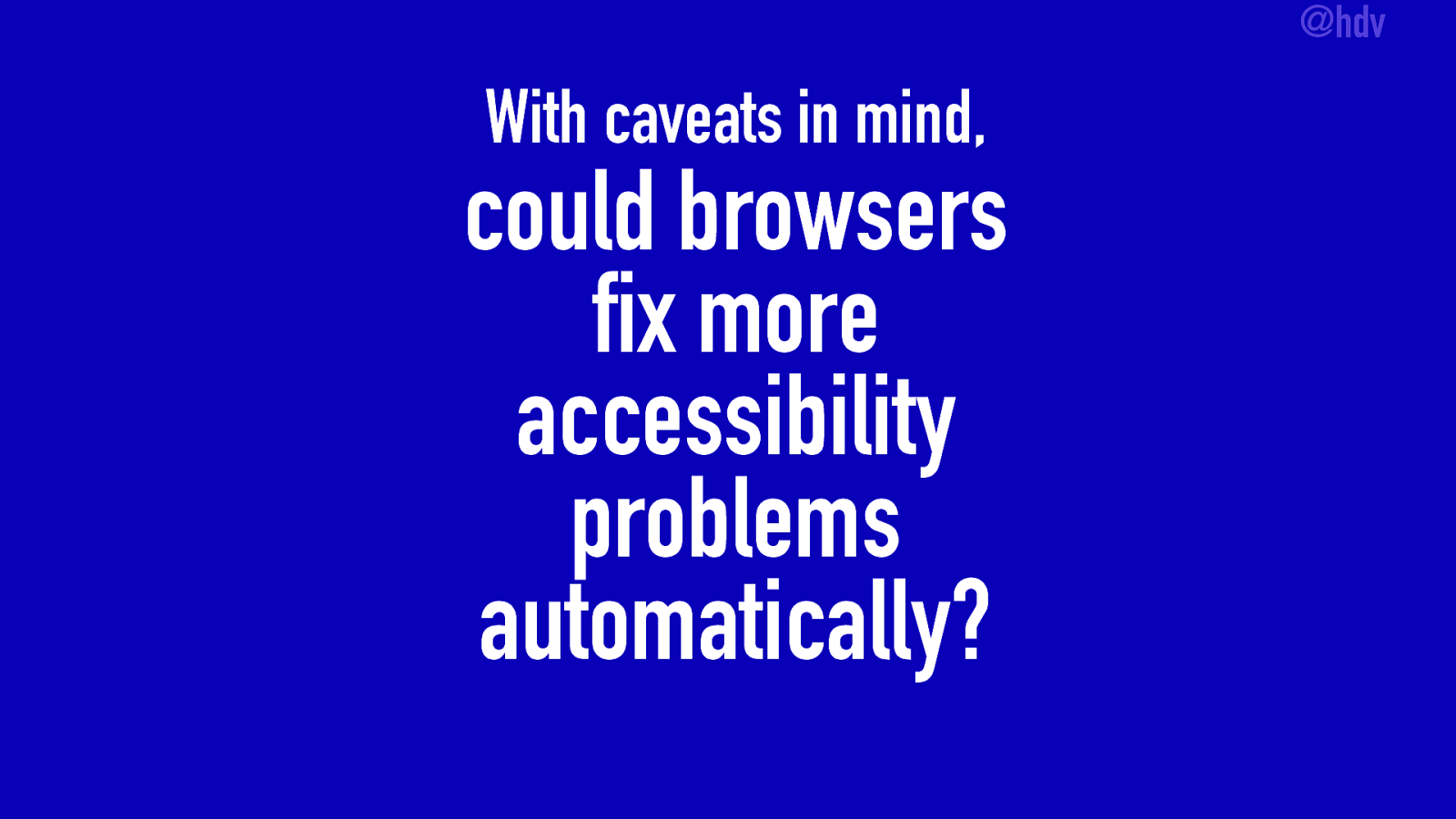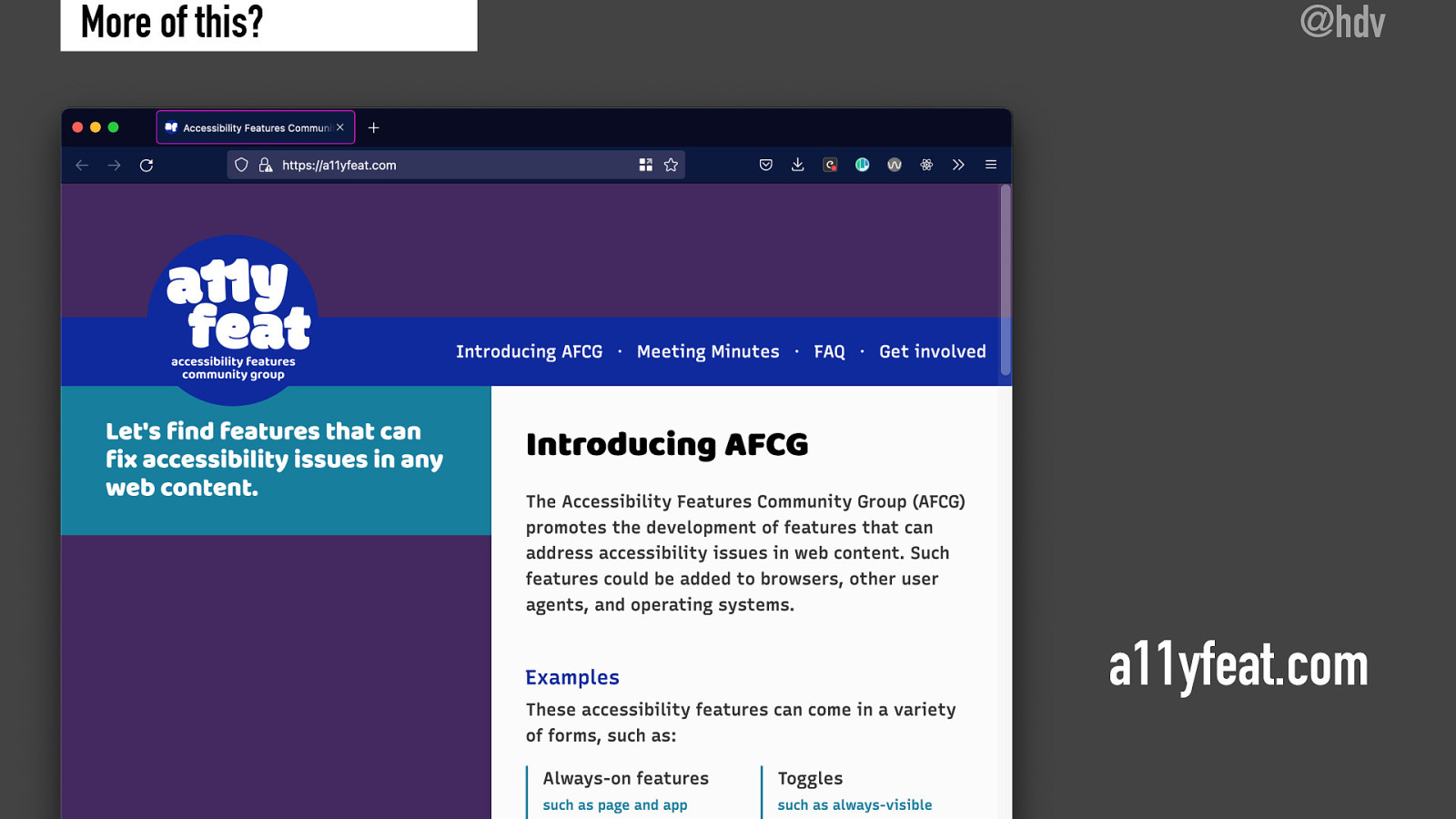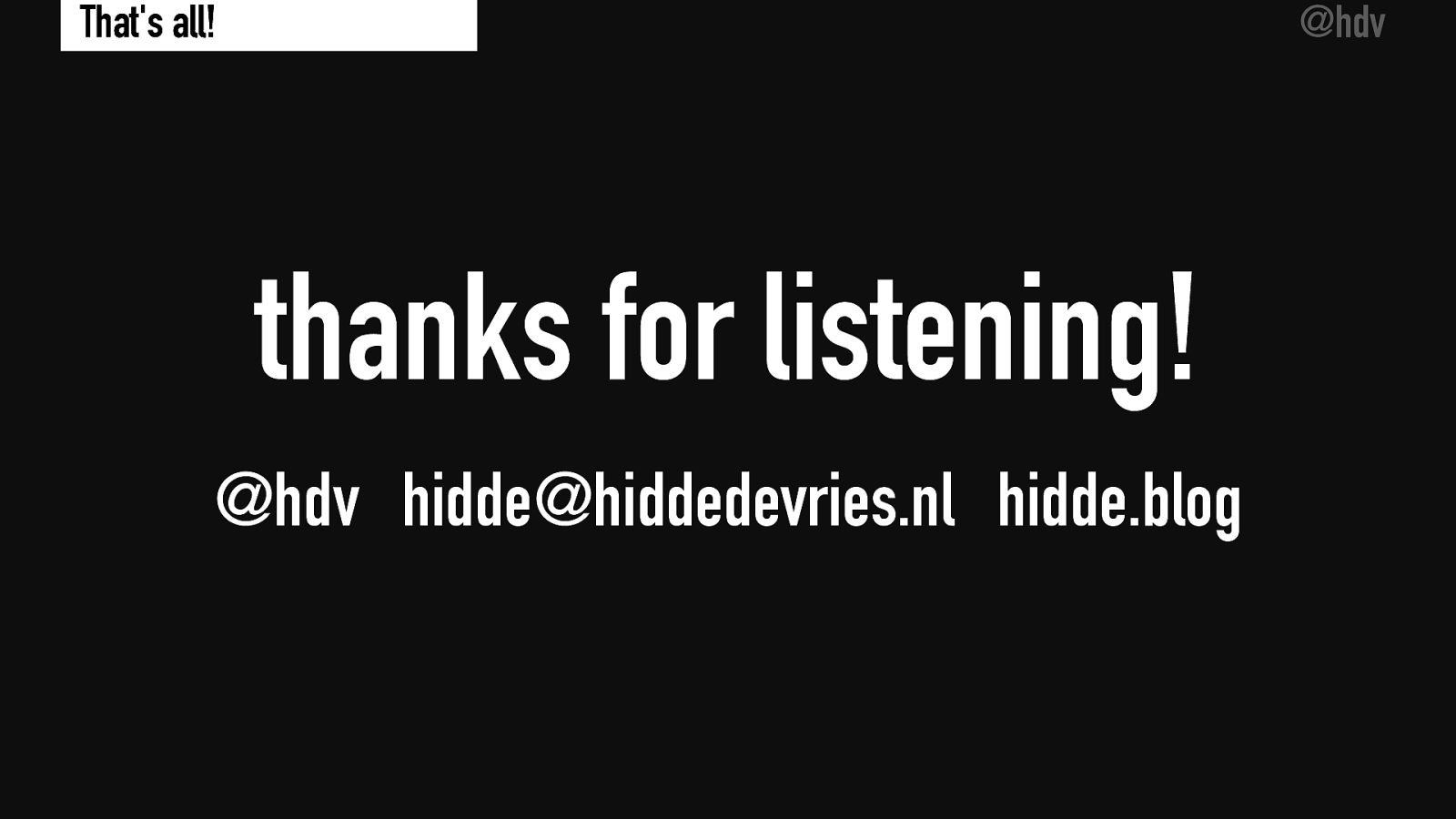Hello, everyone, you may not be surprised to hear that there are lots of accessibility problems on the web. And a lot of us are working to make sure that there are less accessibility problems and that the web becomes more accessible and we all work hard to try and make sure that, that is the case. Now, one thing that I feel is important to note is that not all of the inaccessible content on the web actually has a team behind it that we could ask to kind of improve that situation.
There might be a lot of content on the web that’s just lying around there, that people are trying to access, and that has accessibility problems in it. Accessibility is a shared responsibility between authors, between browsers, between authoring tools as well, and between assistive technology. So all of these different factors are important if we want to have an accessible web. Now, parameters I feel browsers are in the right part of the stack, they are in an interesting part of the stack because they are able to address some of these problems automatically. That’s my gist, and that’s what I’m today going to try and convince you of as well. I think browsers could do more to fix accessibility problems automatically and today’s talk, we’ll go into how.